Class and Type
The Class and Type page provides you visibility into how lines are classified in the platform. When we receive inventory data from invoices or vendor inventory, we see line classification to a service type varies from Vendor to Vendor. That’s why Asignet classifies inventory services based on a normalized Type, Class, and Subclass categorization method - this way you have a normalized view of all your inventory across all your vendors.
Type refers to the Line Type and is derived from the service description as provided by the vendor. Class is a broad label for your services; for example, are we looking at Voice or Data services? Whereas Subclass defines the specific service, like Toll Free or POTS.
Understanding the columns in the Class and Type page
To see how your inventory is classified,
In the Expense Management module, go to Operations.
Click on the menu option Class and Type.
The Summary tab will show all your inventory services and how the Class and Subclass was defined.
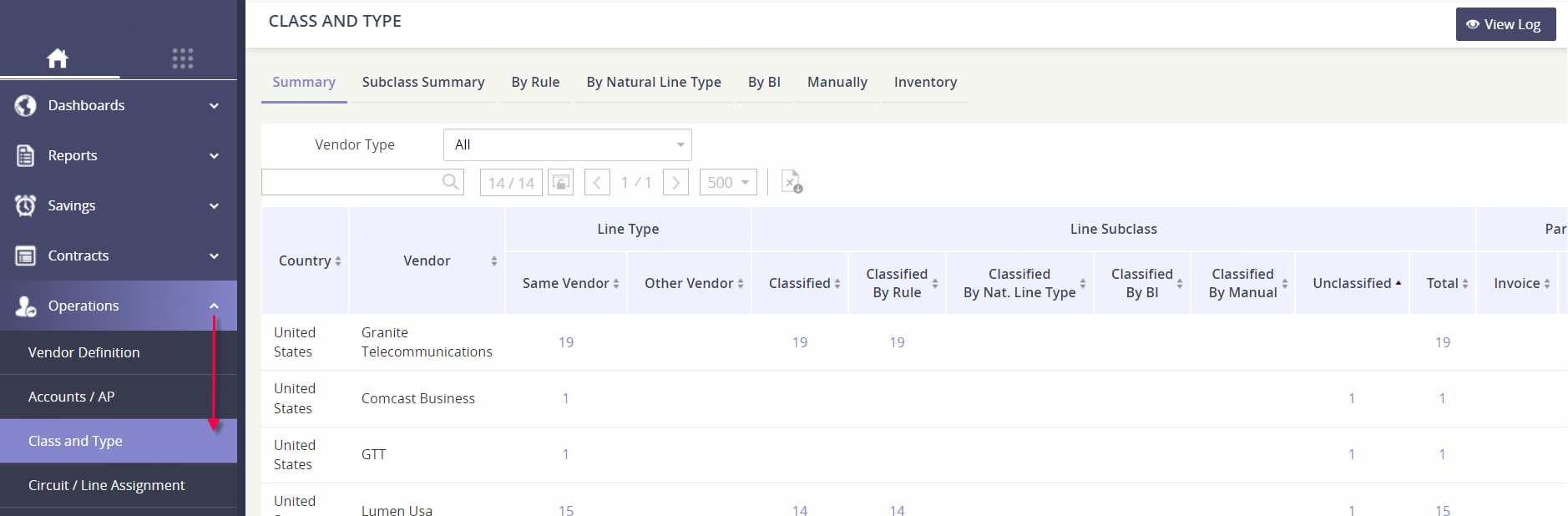
Column | Description |
|---|---|
Country | |
Vendor | |
Line Type - Same Vendor | |
Line Type - Other Vendor | |
Line Subclass - Classified | The number of inventory services that have been classified. |
Line Subclass - Classified by Rule | Services classified by standard Rule that Asignet created. |
Line Subclass - Classified by Nat. Line Type | When the service classification cannot be defined by a Rule, the platform will derive the Subclass based on the “natural line type”, which is a description of the service as provided by the Vendor. |
Line Subclass - Classified by BI | If the Rule and Natural Line Type is not able to derive the service classification, the platform will use the billing item description to derive the Subclass. |
Line Subclass - Classified by Manual | If the automated classification methods were not able to derive the service classification, the inventory service must be manually assigned to a Class and Subclass. |
Line Subclass - Unclassified | The number of services that have not been classified. Click on the number to begin manually assigning them to a Class and Subclass. |
Line Subclass - Total | The total number of inventory services for the given vendor. |
Parser - Invoice | |
Parser - Inventory |
What do the other report tabs show me?
There are seven tabs within the Class and Type module; each providing you a different view into how your inventory services are classified.
Summary | 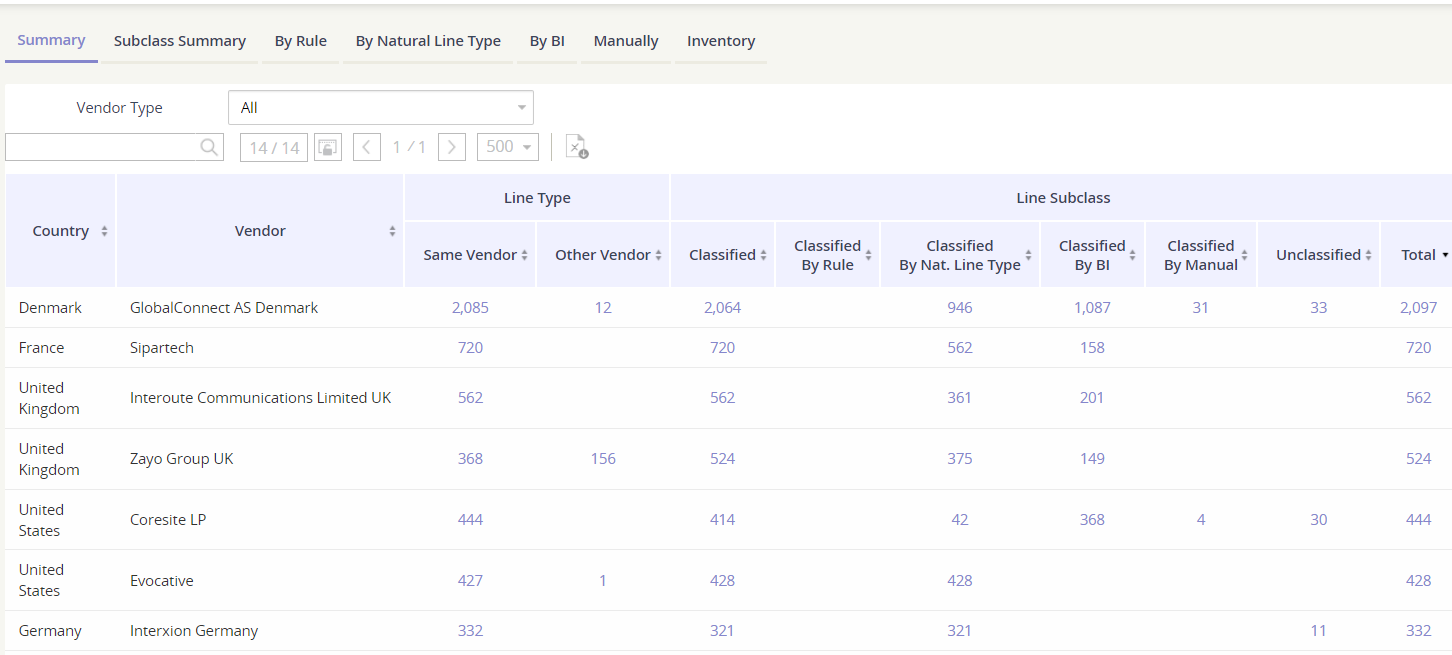 |
|---|---|
Subclass Summary | See a summary count of services per vendor. You can drill-down in each value to see the line detail. 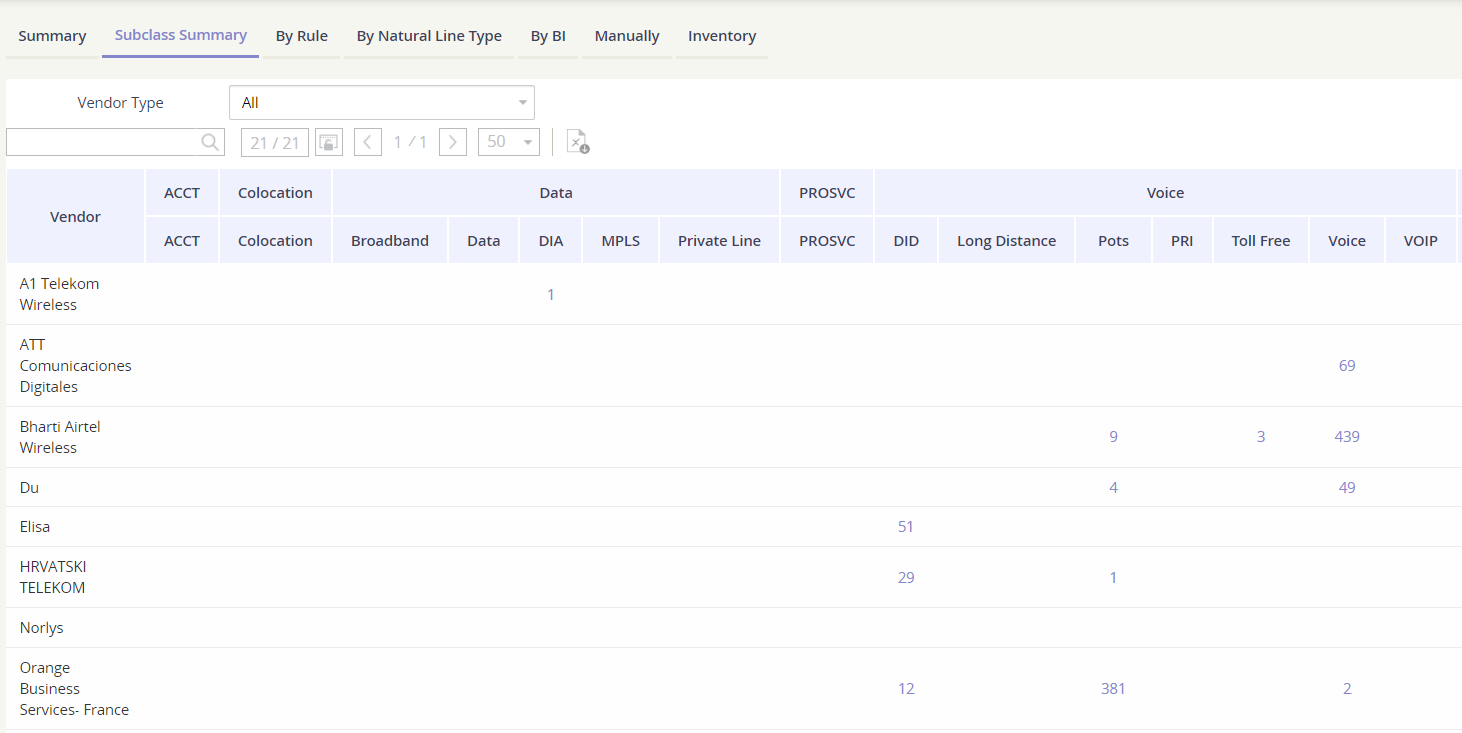 |
By Rule | See the active rules enabled for your company and the lines that have been classified using the established rules. 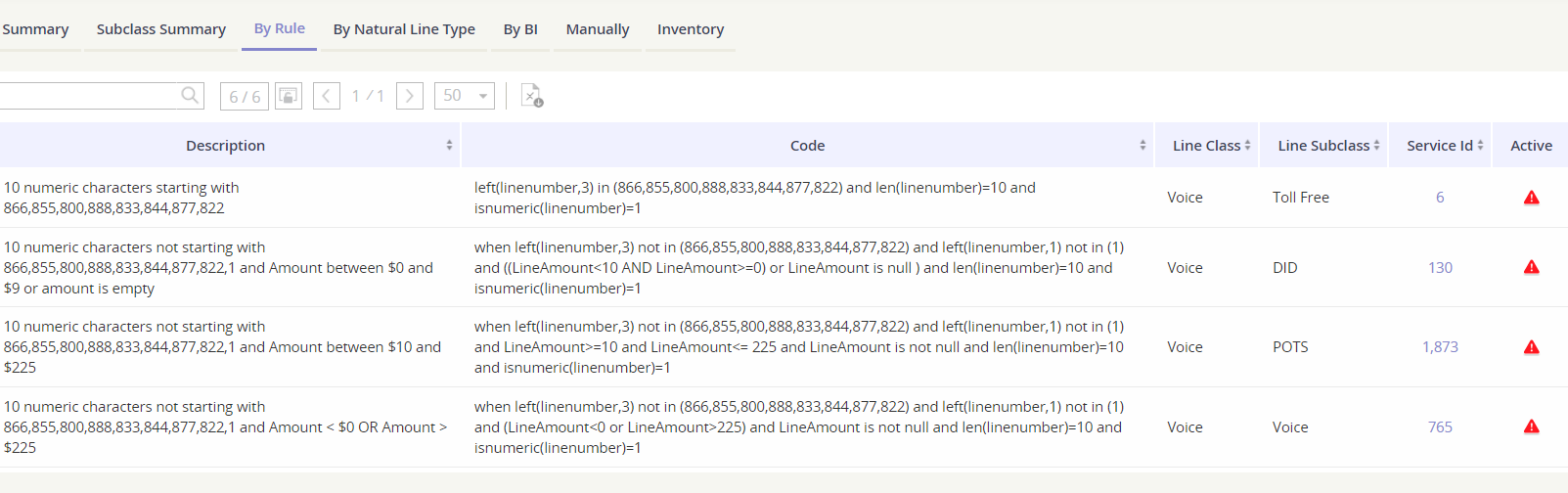 |
By Natural Line Type | See the Natural Line Types and the items that were classified using the line type that appeared on the invoice or inventory data file. 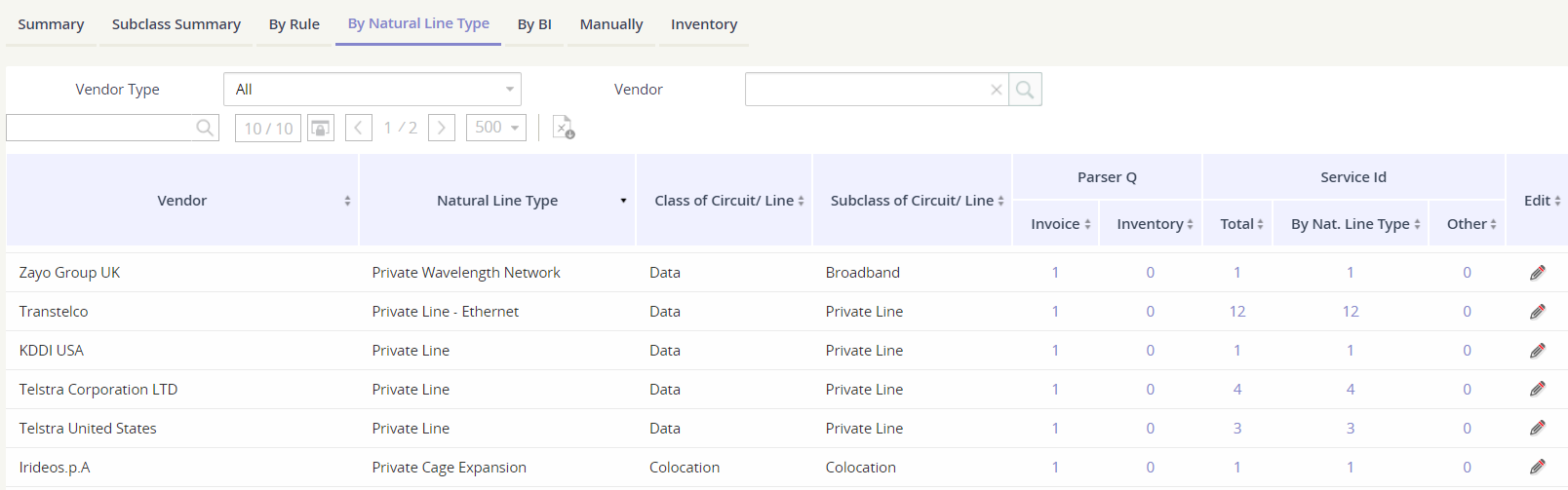 |
By BI | See the Billing Items (BI) that were used to classify service. 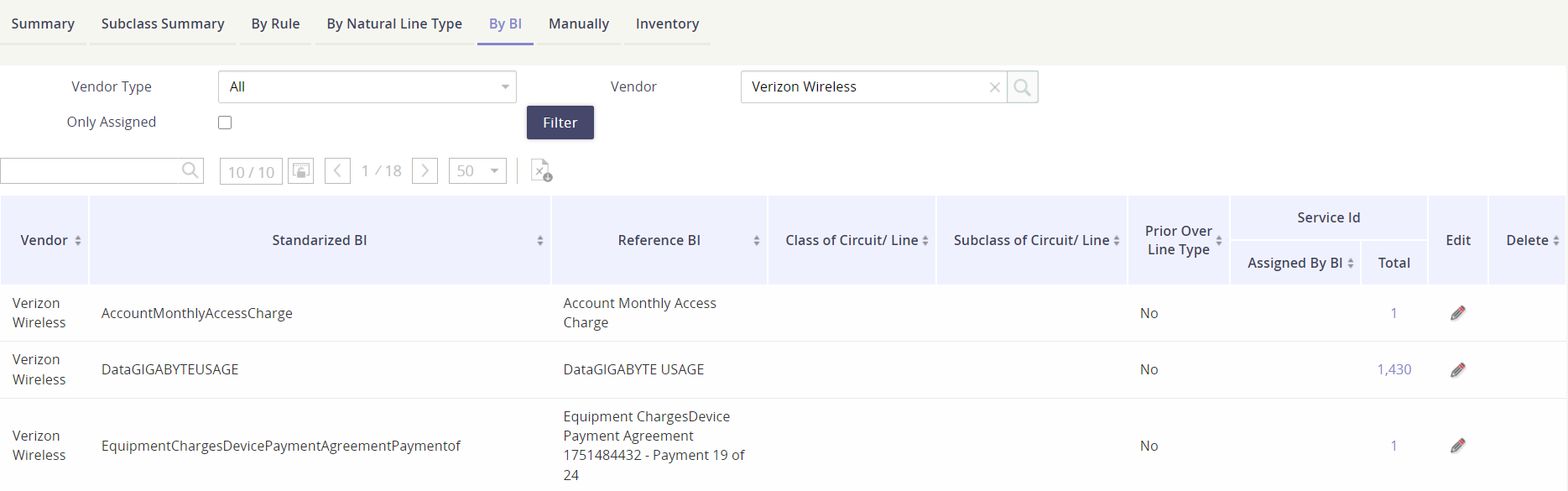 |
Manually | Make manual adjustments to any of the classifications. Use the filters to generate results on this tab. 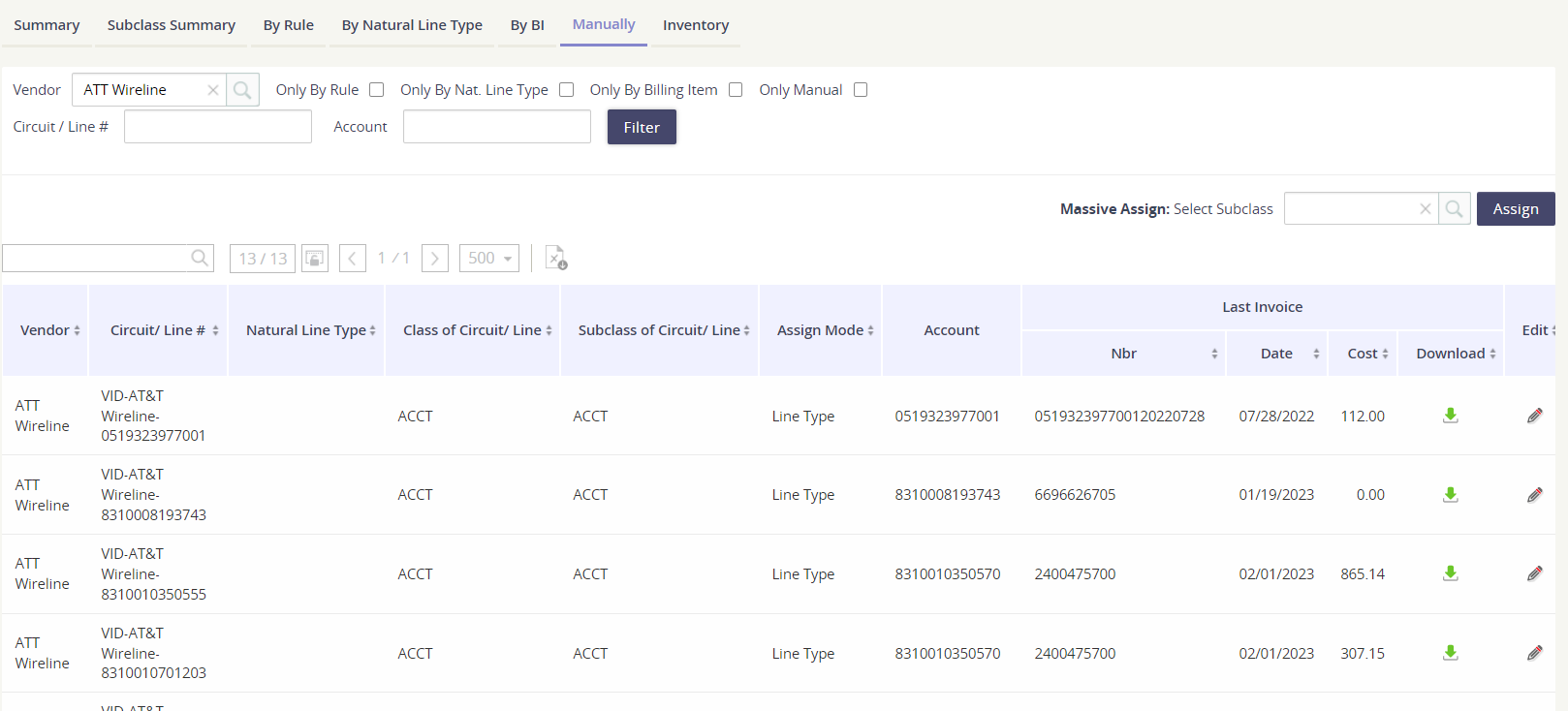 |
Inventory | See a snapshot of your inventory in this tab; just make sure to use the filters to generate results on this tab. But jump over to the Inventory Management module to see full details. 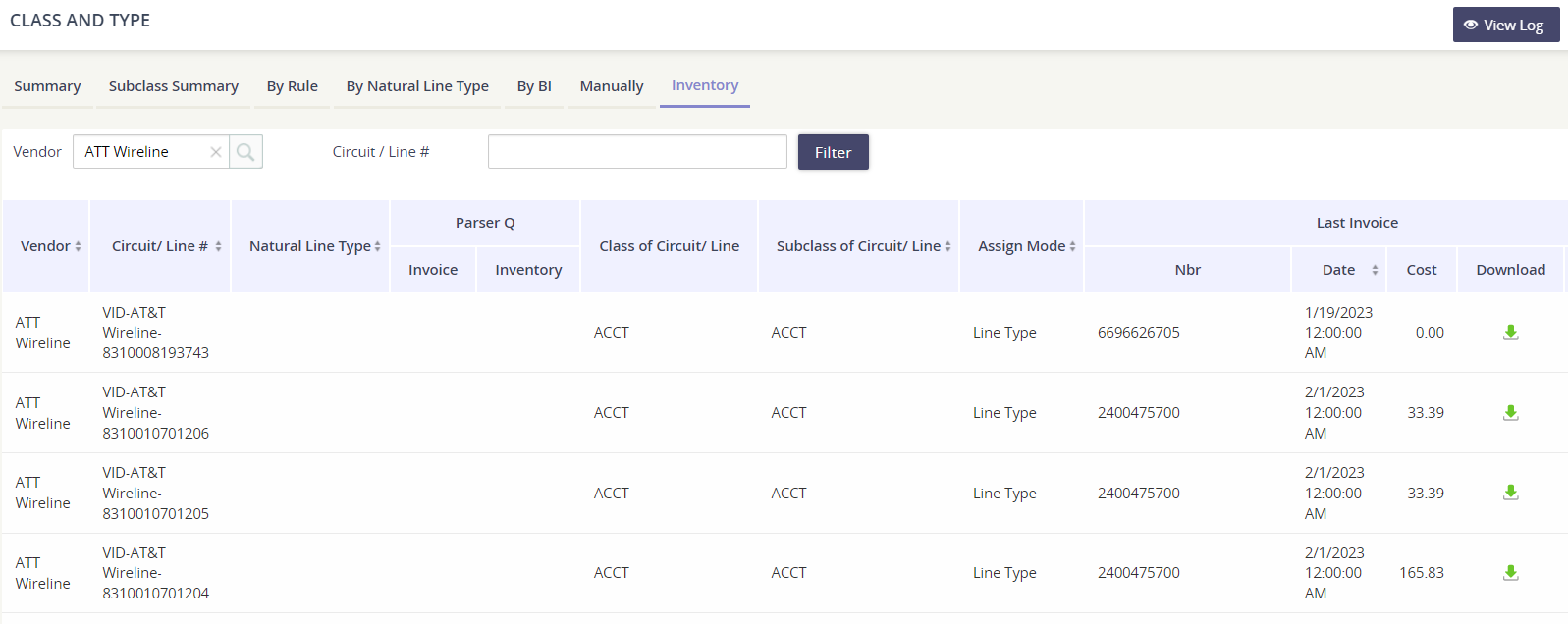 |
