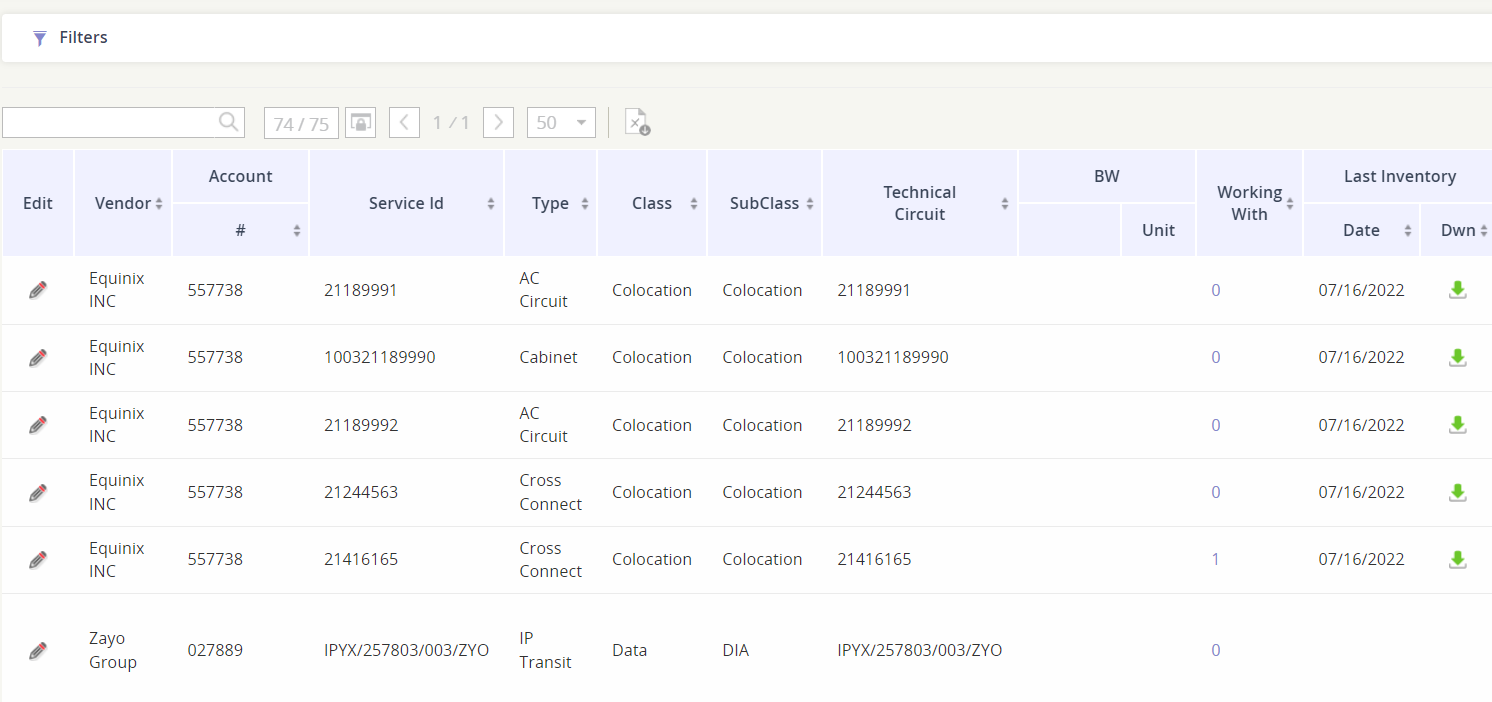Viewing your wireline inventory by location
The Wireline Inventory page presents a wireline inventory report by location. To explore this page,
Go to the Inventory Management module.
Click on Wireline.
Select Inventory by Location in the Wireline sub-menu.
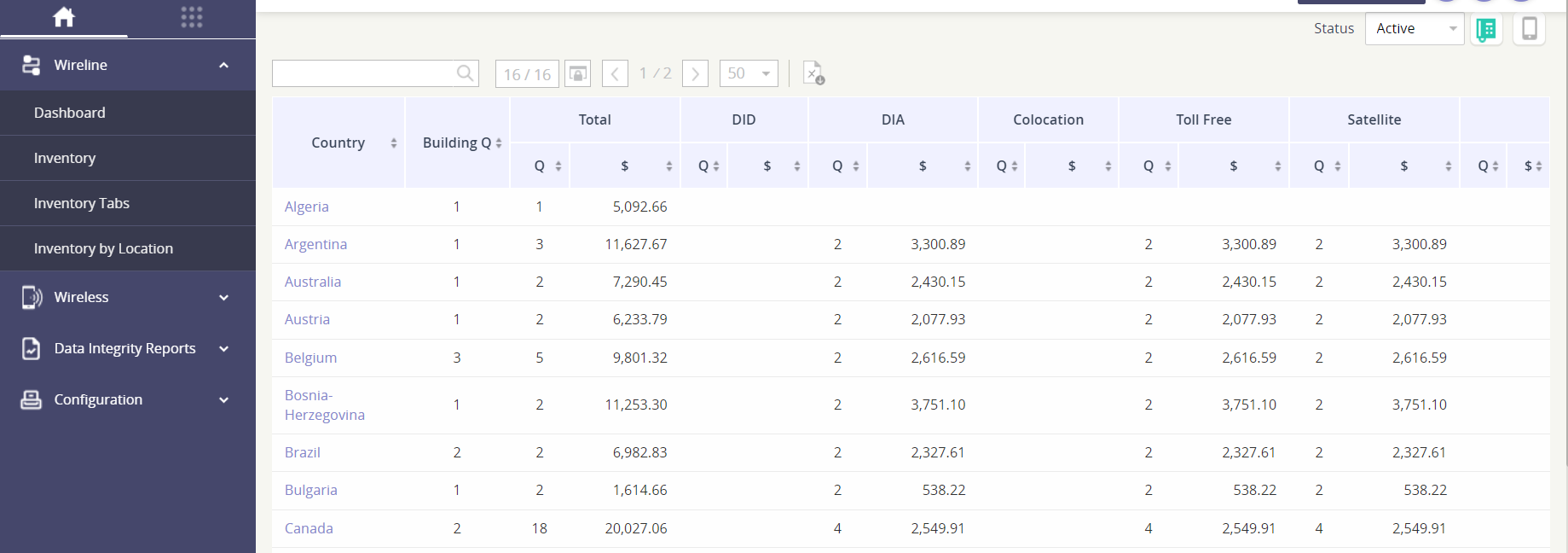
Navigating the module
Change your view and go to the main Inventory report by clicking the action button Expand View.

Toggle between the grid, map, or card view by selecting the correlating icon in the top right corner of the page.

Focus on Active or Inactive inventory using the Status drop-down.

Switch from the Wireline - Inventory by Location page to the Wireless - Inventory by Location page using the mobile icon.

How to use this interactive Location view
You can drill-down to see results by Country > State > City > Building / Location site. Once you’ve drilled down to the individual site level, you will see all the inventory items that have been associated to that building.
In the below example, we drilled down on the country Germany, then focused on the state of Hessen, the city of Frankfurt, and now we see the two buildings in Frankfurt.
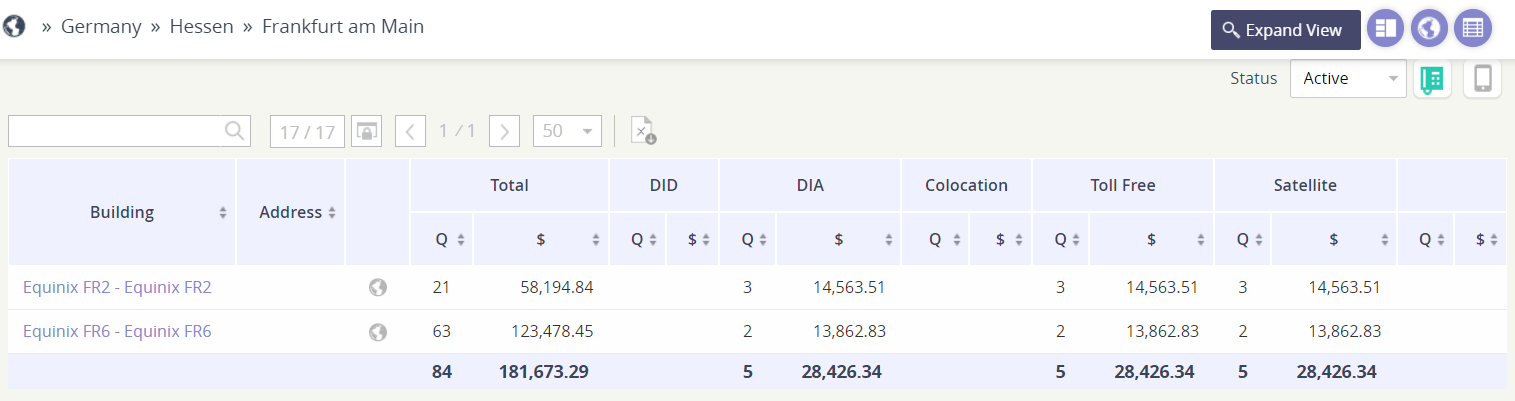
At at point, we can either:
Click on either the Country, State, or City to go back, or
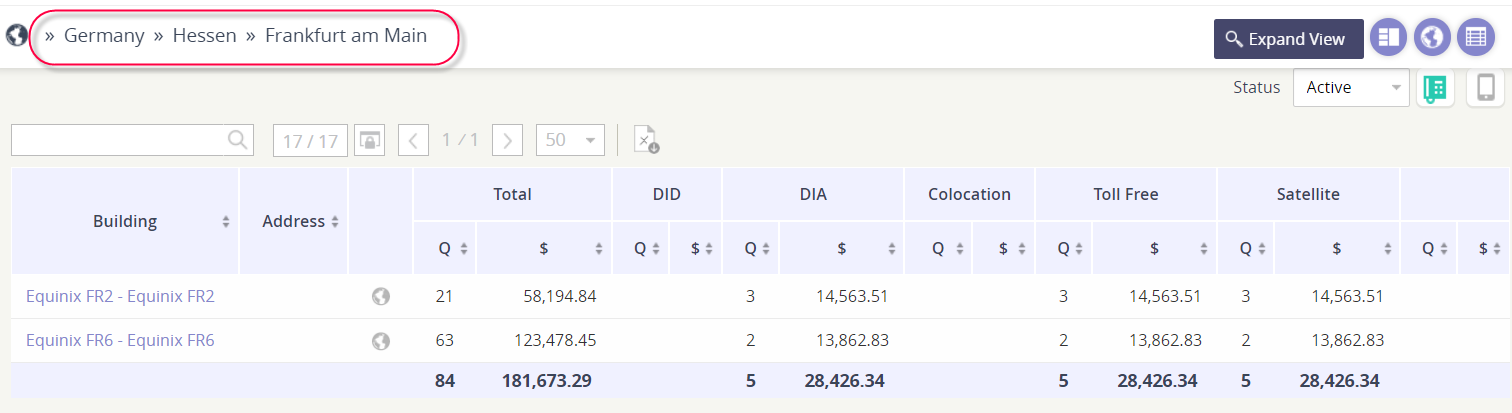
Click on the building to see the inventory results. This will take us to the main Wireline Inventory page, filtered on the building.