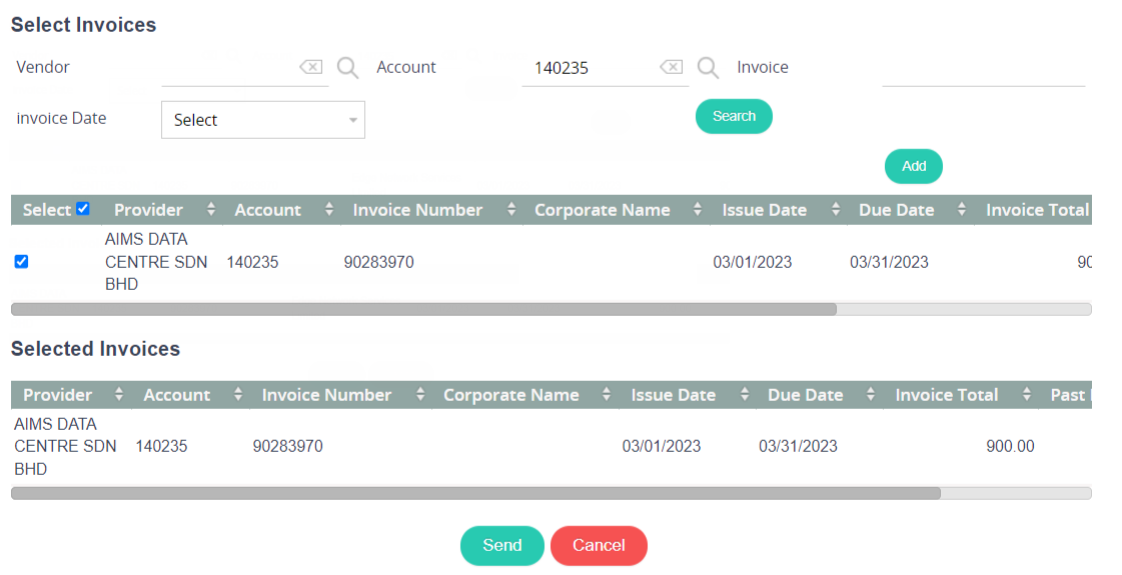Move invoices back to the Inbox
Users can move multiple invoices back to the Inbox by clicking the Move Invoices action button. You will have an opportunity to Start or Cancel out of the action. Begin the process by clicking on Start.

Confirm the Move To drop down is set to Inbox.
Enter Comments as to why the invoice(s) need to be moved back to the Inbox.
Filter for the invoice by populating the Vendor, Account, or Invoice Number.
*Don’t get results right away? Try clicking Search.Check the box under the Select column for all applicable invoices.
Click Add to confirm your selection.
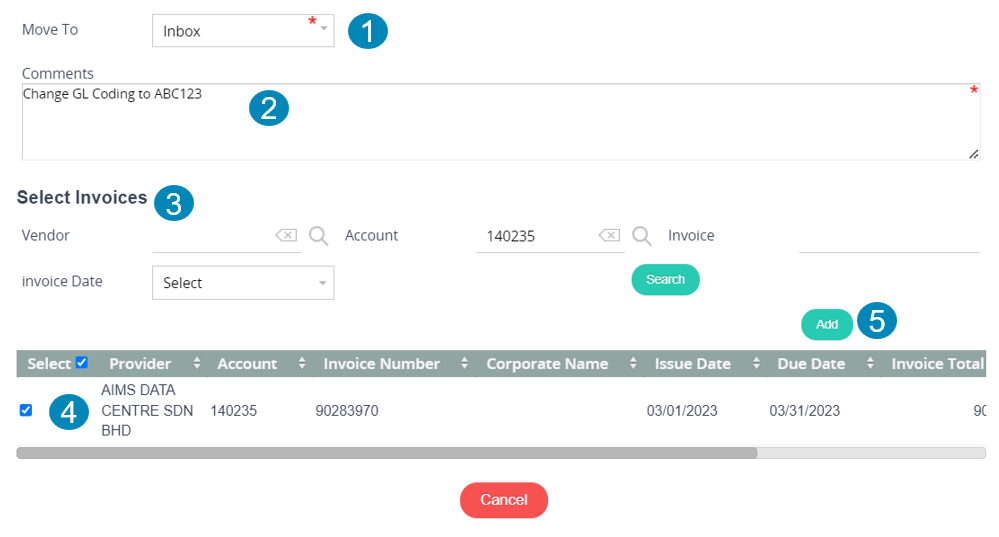
Your confirmed invoices will appear in the Selected Invoices section.
Click Send to complete the action.