How to use Split Definition
Creating the rule
The Split List page allows you to create “rules” for when you need to use multiple GL Codes using percentages for a single allocation item (account, subaccount, line, or billing item). To create a rule,
Go to Expense Management
Select Operations and then Spilt Definition. If our Implementation team hasn’t created rules for your already, the page will be blank.
Click New
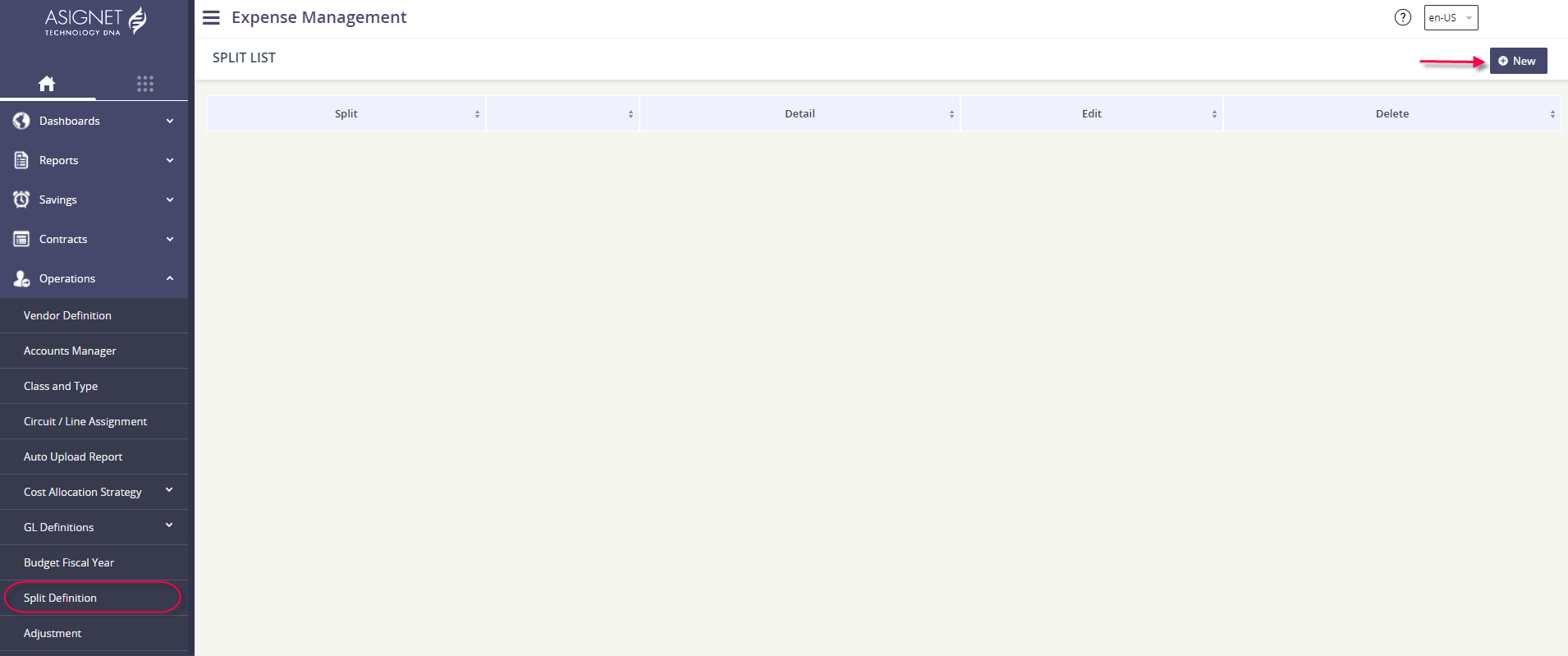
Enter the rule name that best describes the GL Code spilt you need to create.
Click Save.
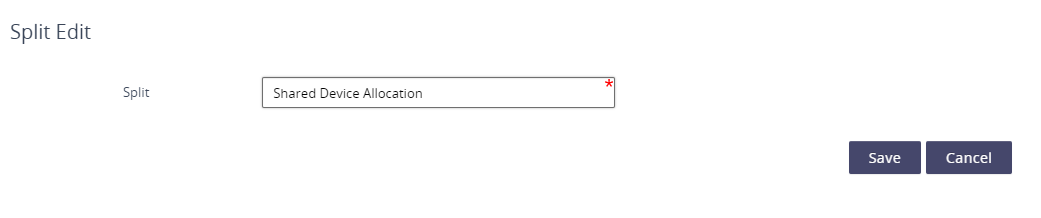
Once the rule has been added, we can then assign the GL Codes that are part of the GL Spilt. Click the hyperlinked value (which will be 0) under the Detail column.

You will need to add your GL strings individually. Click Add.
Select the GL Code and the set percentage of the item’s current charge that should be allocated to the code. Click Save.
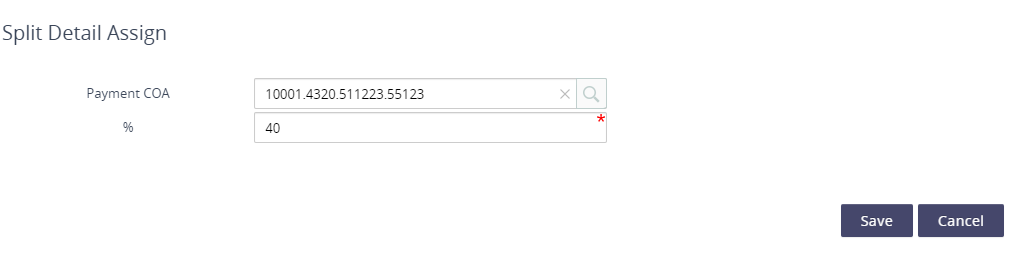
Add another GL Code and its associated percentage until you have added all the required GL Codes. The sum of each GL Code’s percentages must equal 100. In the below example, you can see there are 4 GL Codes part of this Split rule and the sum of the percentages equals the required 100%.
Click Save.

Applying the rule to an item on the invoice
[Coming soon!]
