Using the Master Search
When you first log into Expense Management, Vendor Summary is your default landing page and provides a summary of expenses by vendor in a Card or Grid view.
But! Did you know that you can click Master Search to initiate a global search and find data tied to a specific order, circuit/service, account number, employee, or location?
Using the Master Search, you can see every instance of your search query, regardless of which module contains the data. This approach highlights the relationships between the data and the associated module(s). For example, when you search on a name, you'll see the employee record, any orders in the ordering module, accounts, etc. associated with that person.
Using the Master Search is easy - just type in your search query and click the spyglass. The search results will be grouped by category, so you’ll need to click on the category to expose the results. In this example, we searched on the last name “Traub” and received 5 employee results that contained that value and 3 service inventory results associated with an employee with that value.
Click on the result to view that record in detail!
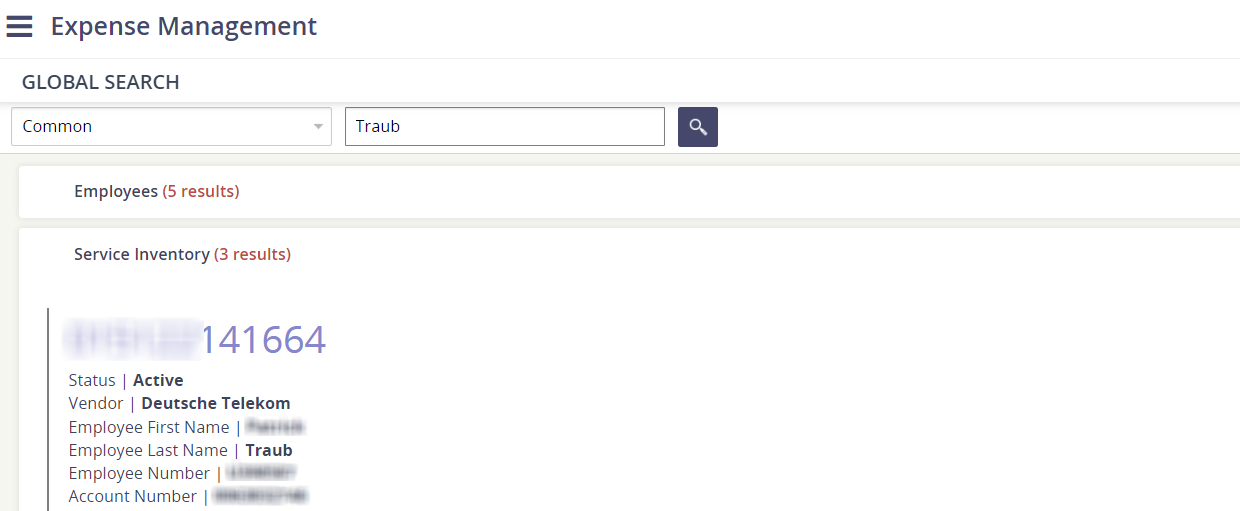
You can also use the Categories drop-down menu to focus your search. There are several parameters in the categories list to expand or narrow your search results.
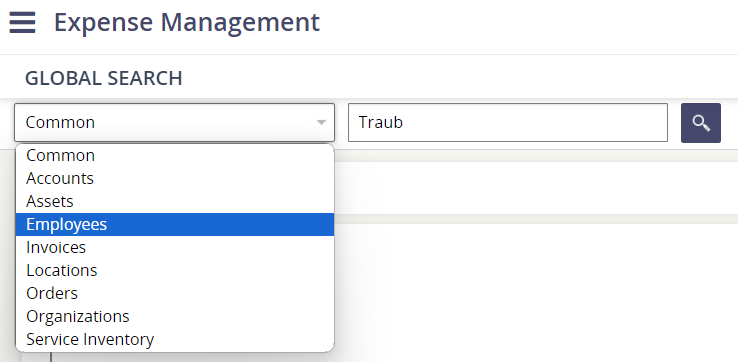
Common
When you perform a Common search, the platform searches against the most common fields in each category. The Common search is helpful because it is fast but still searches against many fields.
Module Specific
When you select a specific module, the platform searches against all fields in that module. You can select from the following options:
Accounts
Assets
Employees
Invoices
Locations
Orders (Wireline and Wireless)
Organizations
Service Inventory
Why didn't my search results return any results?
If you copy/paste text that contains white spaces, it may impact the integrity of the search. For example, if you search on " Traub ", you may get zero results.
