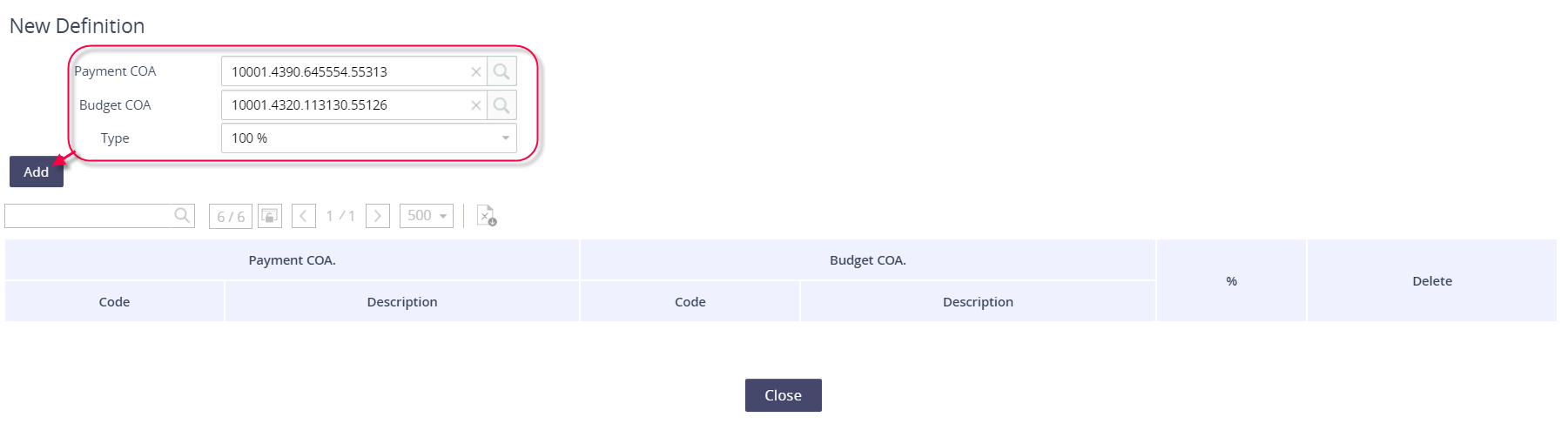Assigning GL Codes to Accounts
When in the Expense Management module, click on Operations.
Click on Cost Allocation Strategy and then Strategy Definition.
Click on the value under the Pending Definition - Account column.

Locate the account that needs to be assigned to a GL Code.
Click on the pencil icon under the Define column.
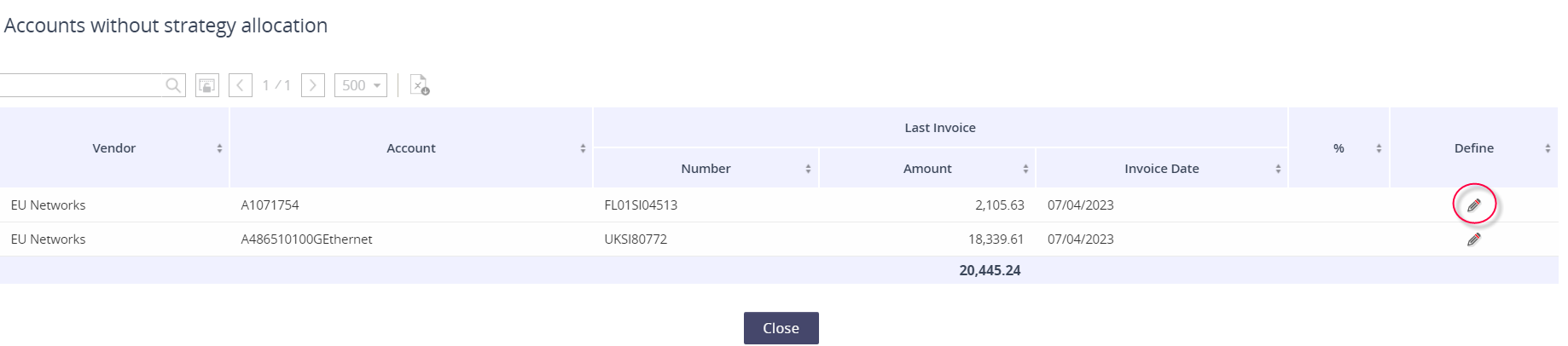
Populate the GL Code strings, confirm the Type is 100%, and then click Add.
Want to map multiple GL Codes for this item? Click here to see how.