Cost Allocation Strategy
The Strategy Definition page allows you to setup the allocation strategy for all your vendors and/or accounts that are processed in the platform. This matrix page lets you focus on accounts where invoices are in the Inbox or accounts that have received invoices in the last 3 months.

Allocation strategy options
Cost Allocation Strategy | What it does… |
|---|---|
Account | For each invoice, you will allocate the Current Charge at the main account level. |
Subaccount | For each invoice, you will allocate charges at the Subaccount level. |
Line | For each invoice, you will allocate charges at the circuit / line / service ID level. |
Line and orphan billing items | For each invoice, you will allocate charges at the circuit / line / service ID level, plus have the ability to allocate individual billing items (line item charges like tax or MRC) to their own unique GL code(s). |
How to assign a Cost Allocation Strategy
When in the Expense Management module, click on Operations.
Click on Cost Allocation Strategy and then Strategy Definition.
By default, you will see all the Pending items in the allocation strategy matrix.
Define the Default Strategy for each vendor
For each vendor, check the Default Strategy column to see if it has been defined. Click on the hyperlink Not Defined to set a cost allocation strategy. Select the appropriate strategy and then click Save.
Once you set the Default Strategy, your vendor record will disappear from the Pending tab. You will need to toggle to the Assigned tab to see it.
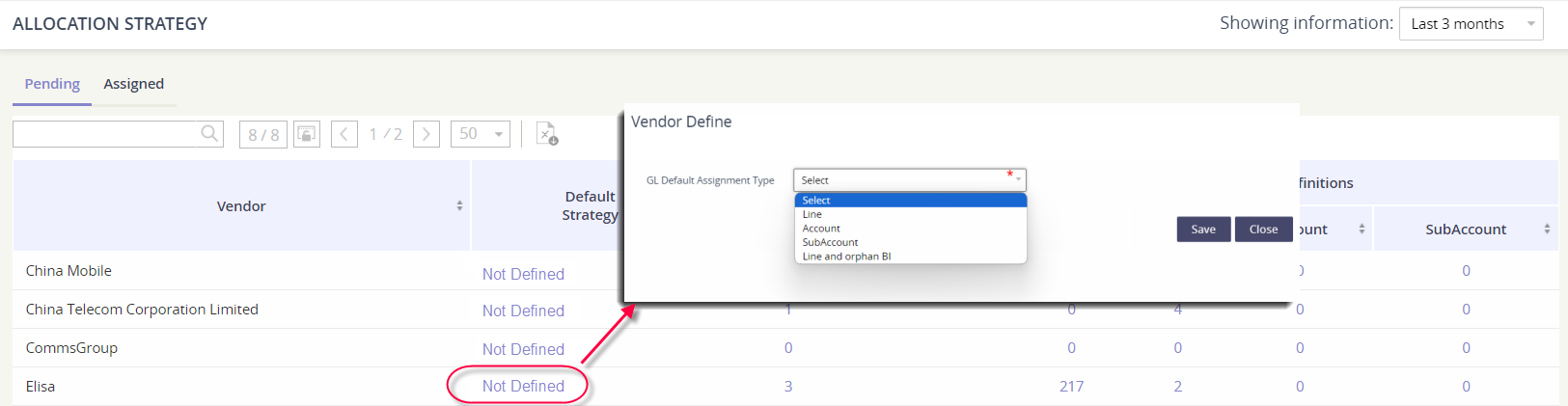
Define the Default Strategy per account
If you need to allocate an account differently than the rest of the accounts within the vendor & defaulted strategy, select the value under the Total Accounts section
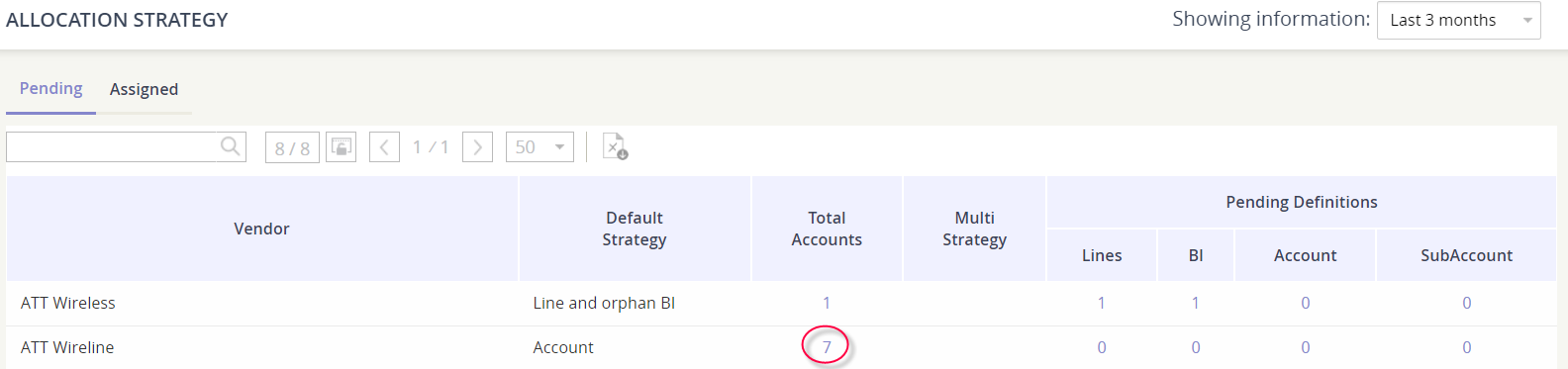
You’ll see all the accounts for that vendor and the inherited Allocation Strategy. Simply select on the allocation strategy link for the account and then select the appropriate varying strategy. Click save.
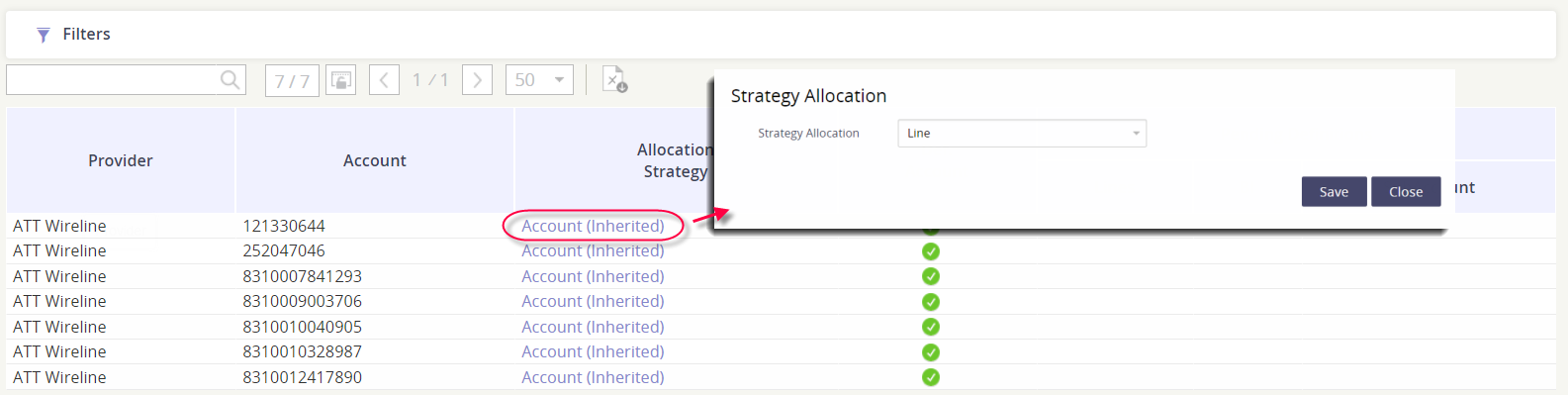
Click the Allocation Strategy by Vendor button to return to the main Strategy Definition matrix.
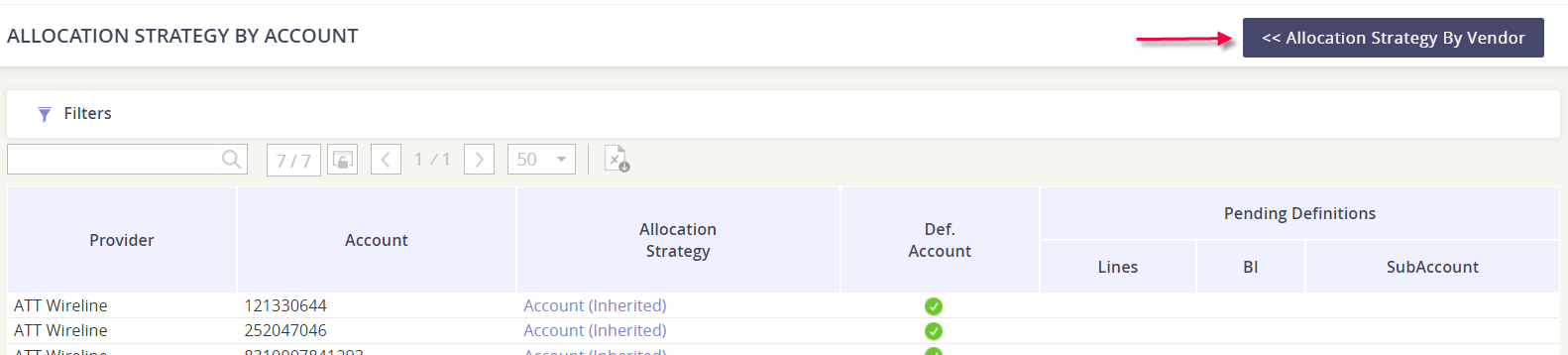
Check the Pending Definition section
Once the strategy has been defined, look at the Pending Definition section and select the level in which you are set to allocate.
Pending Billing Items (BI)
Report on GL Code assignments
Within the Cost Allocation Strategy menu, there are four reports available for you to search.
Log by Line | See all the lines that have been assigned to GL Codes and/or a user. 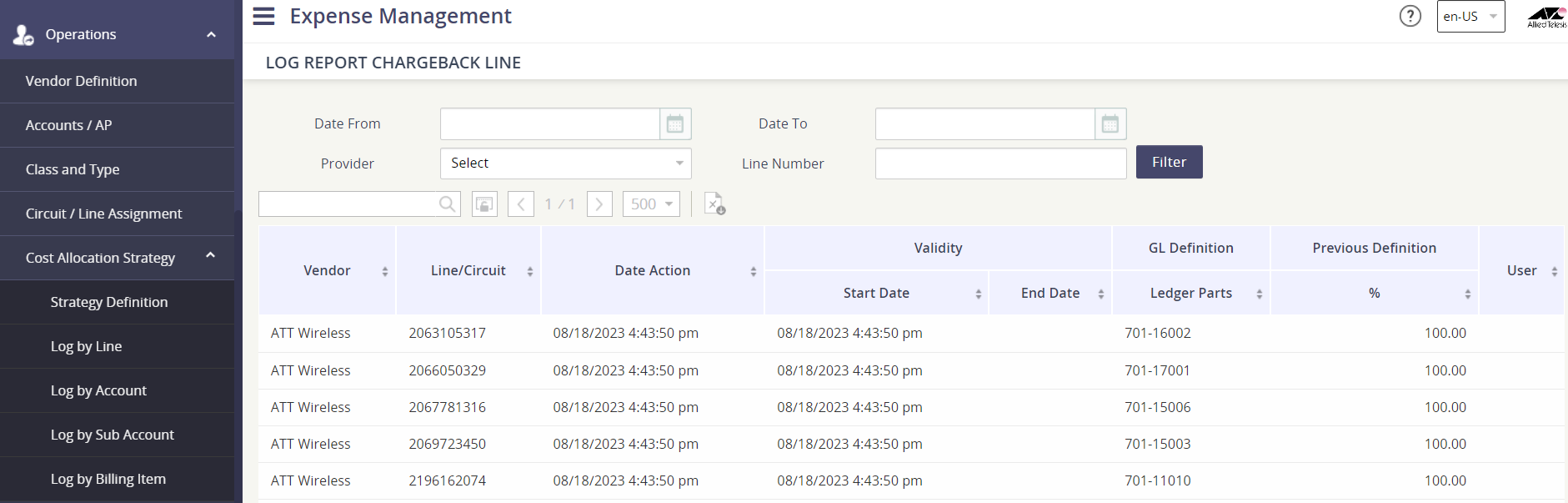 |
|---|---|
Log by Account | See all the accounts that have been assigned to a GL Code. 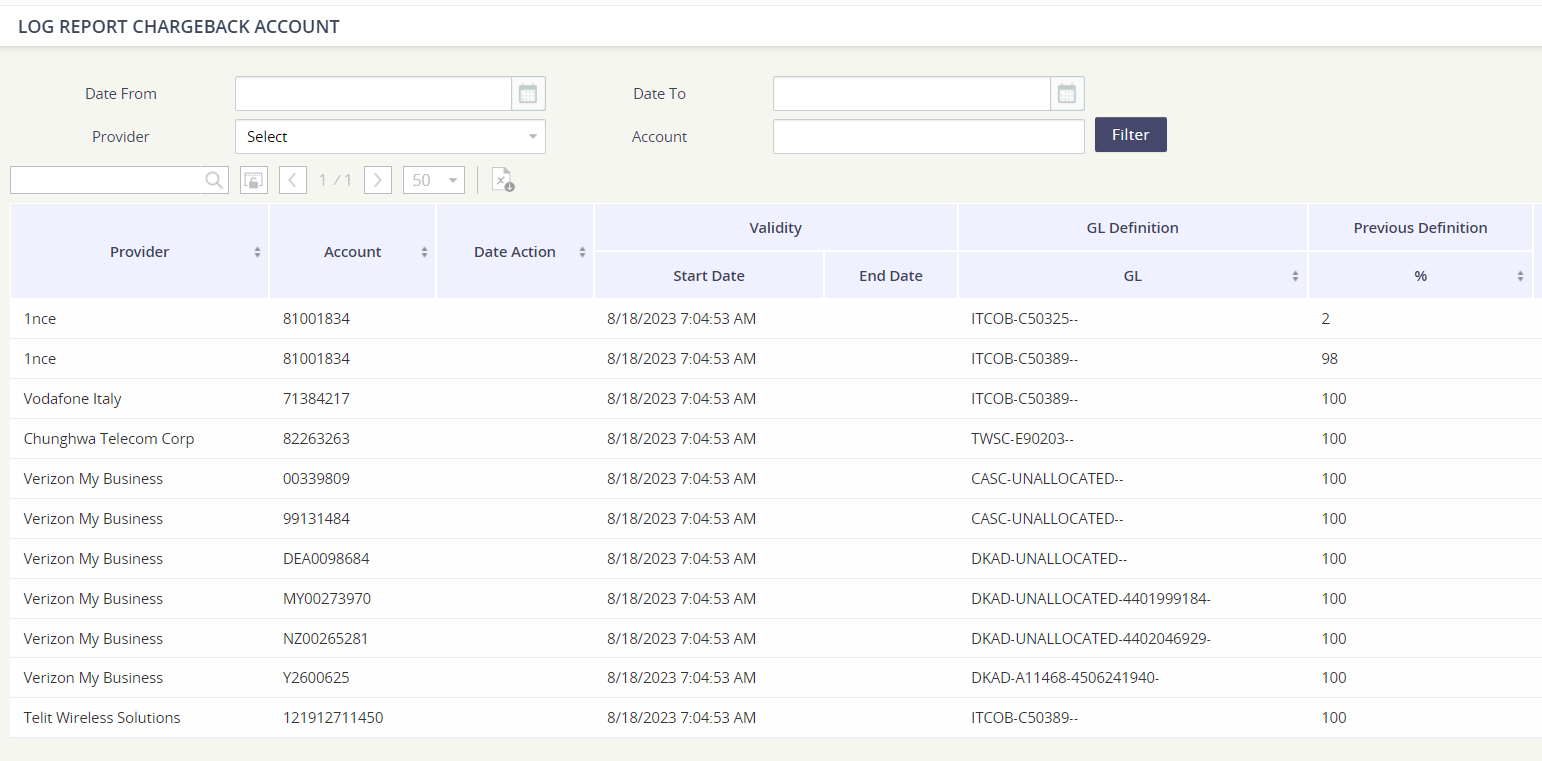 |
Log by Subaccount | See all the Subaccounts that have been assigned to a GL Code. 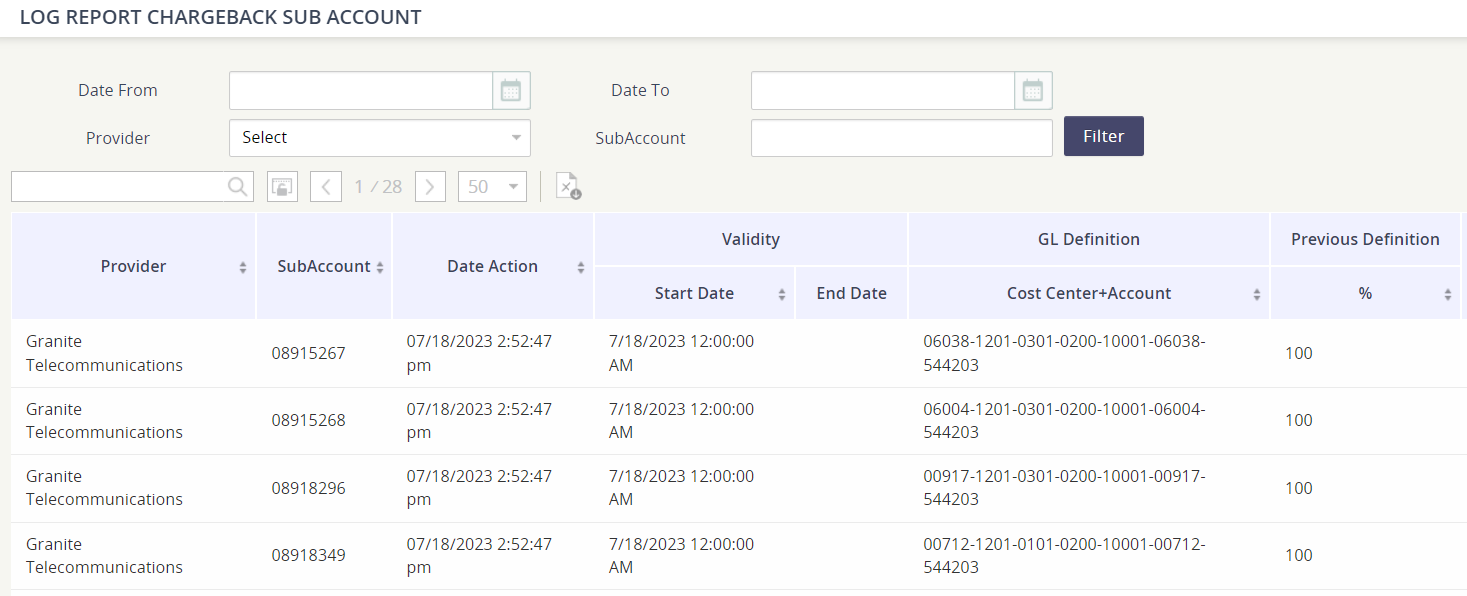 |
Log by Billing Item | See all the Billing Items that have been assigned to a GL Code.  |
