Building/Location List
If your company provides an automated Location Feed, do not make manual edits on the platform. The automated process will override any manual changes.
The initial Building/Location list is built out during your company’s Implementation process. Ongoing location maintenance updates are performed through an automated process that was designed during Implementation or manually added.

In this article we will review how to:
Filter for a location
To filter a locations that fit a specific criteria,
Click on the Filter icon.
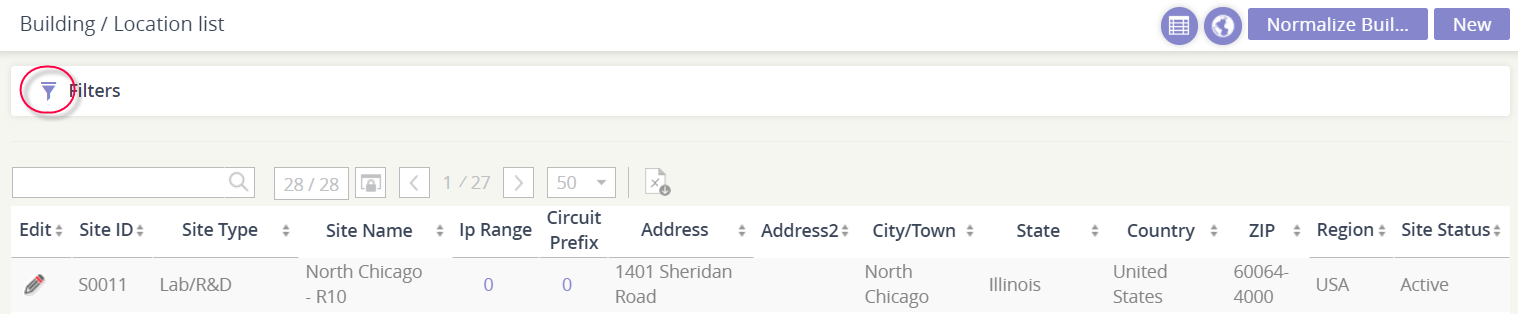
Enter the location criteria that you’d like to see in the list.
Click Filter.
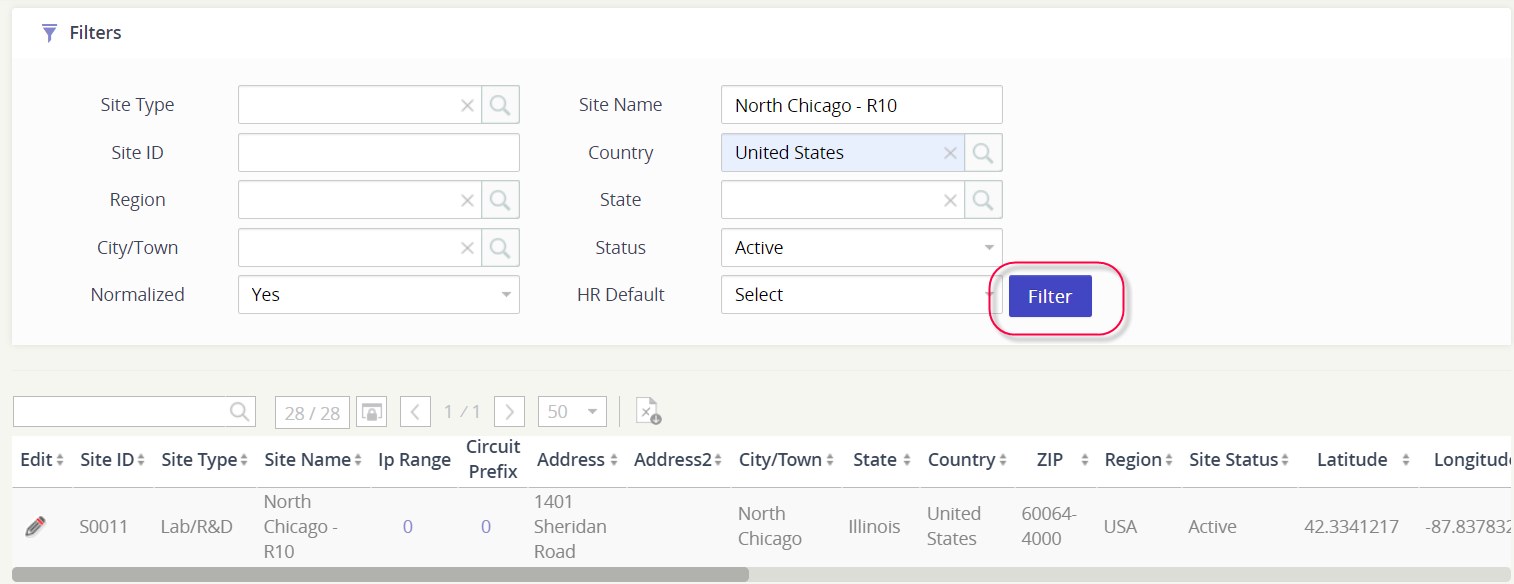
Quick search for a location
Perform a quick search through the location lists (even if a Filter is applied) to narrow your results.
Enter a Site ID, Type, Name, or part of the address in the search bar
Click the spyglass to initiate the search
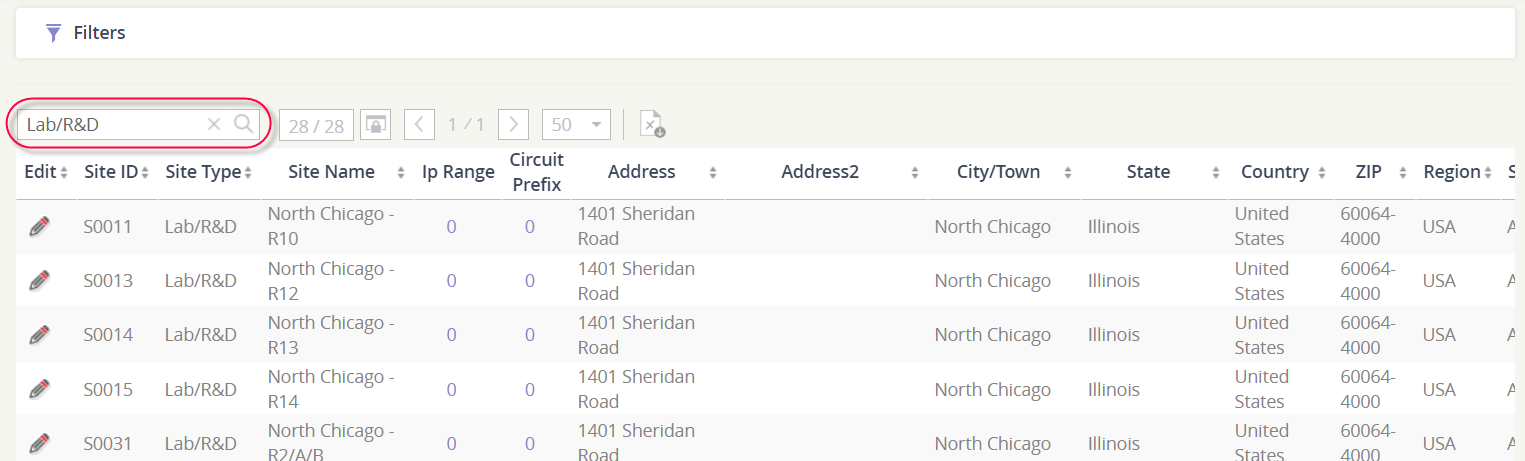
Export your location list
The full list, or a filtered version of the list, can be exported to a spreadsheet by clicking the XLS icon.
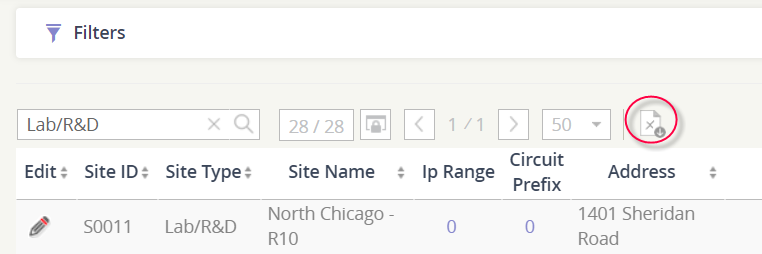
Add a new location
If your company is providing an automated feed, please note that any manual changes may be overridden by the next feed received. You should make permanent location adds / updates in the source programs that provide Asignet the master file.
To manually create a record,
Click New, located to the top right of the module.
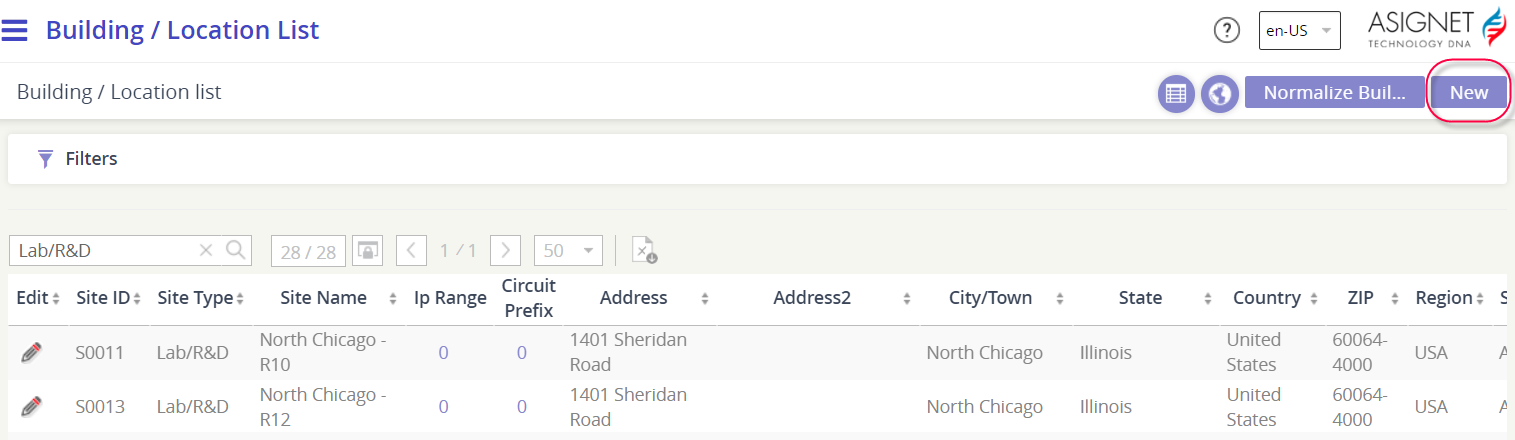
Enter the location details in the form. The fields with the red asterisk means that this data is required to be populated.
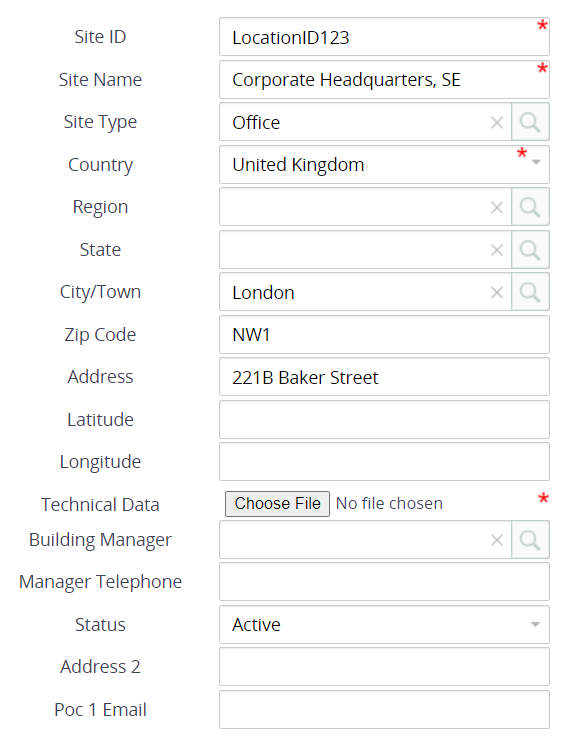
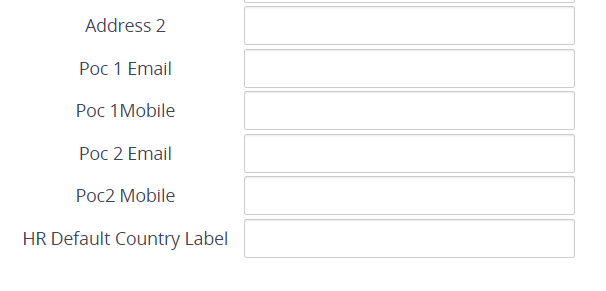
Once complete, click Accept at the bottom of the form.
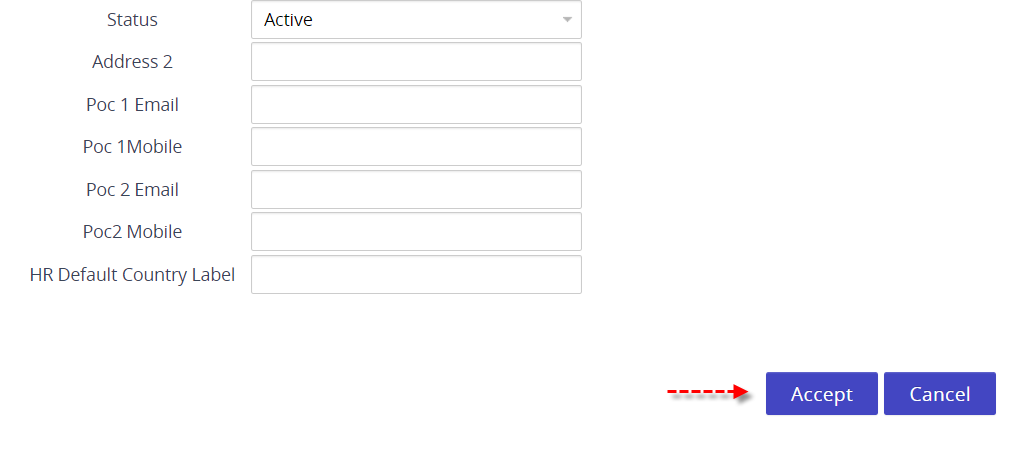
Edit an existing location record
Find the location record that needs to be updated.
Click the pencil icon in Edit column to open the form.
Edit the information as needed.
Click Accept to apply changes, or click Cancel to exit.
Delete a location record
The delete option is the last column in the list, so scroll to the right.
Click the red x to initiate the delete process.
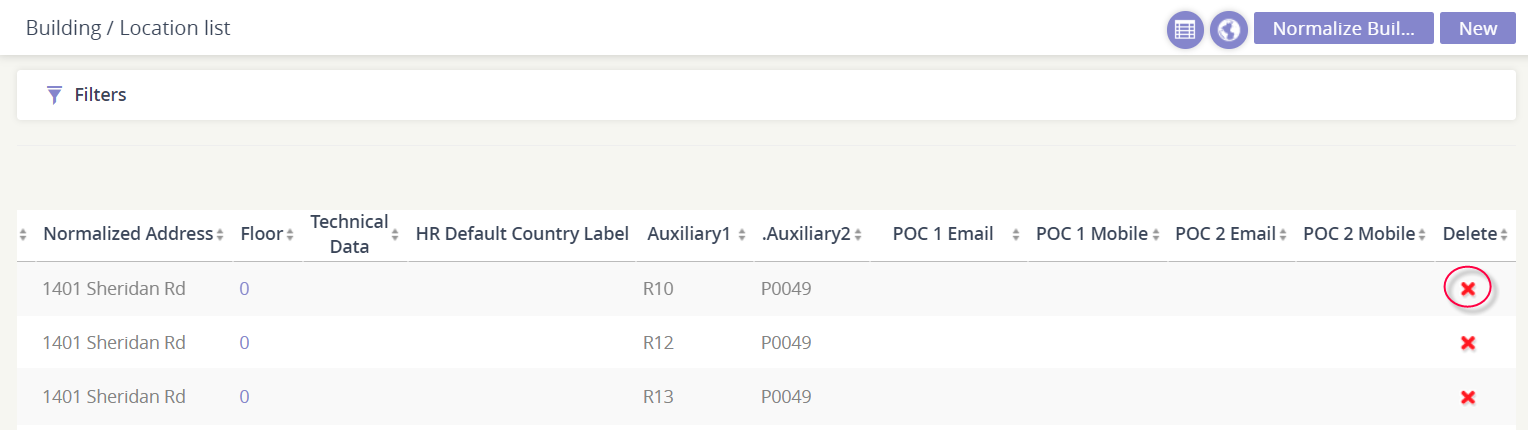
Review the location form to confirm you’ve selected the correct location.
Click Delete at the bottom of the form.
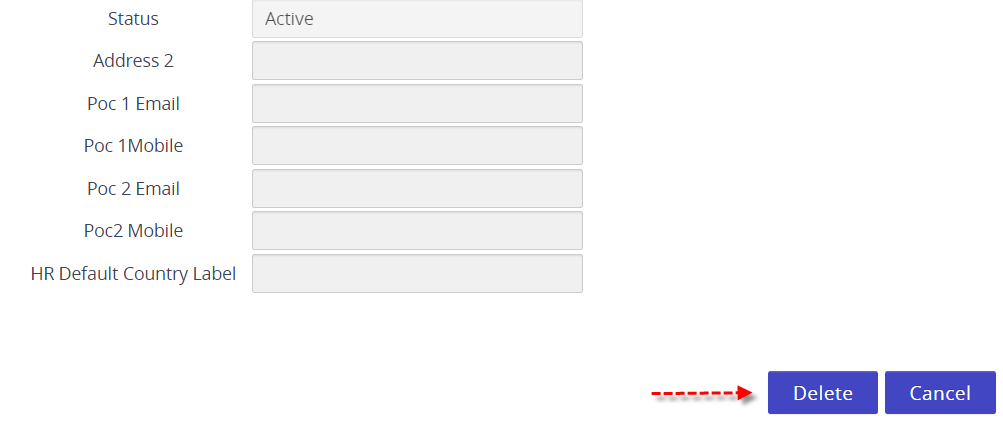
How are locations used in the platform?
Where in the platform | How it is used |
Inventory Management (Wireline & Wireless) | Assign inventory items to locations so that you can build an accurate inventory and see where your inventory is positioned and how much each location costs each year. |
Ordering (Wireline & Mobile) | Enter locations in the platform to define requested location addresses for both wireline and mobile orders. For example, the location becomes an option to select as a shipping location during order creation. |
Billing Items | Assign your billing items to a location. |
