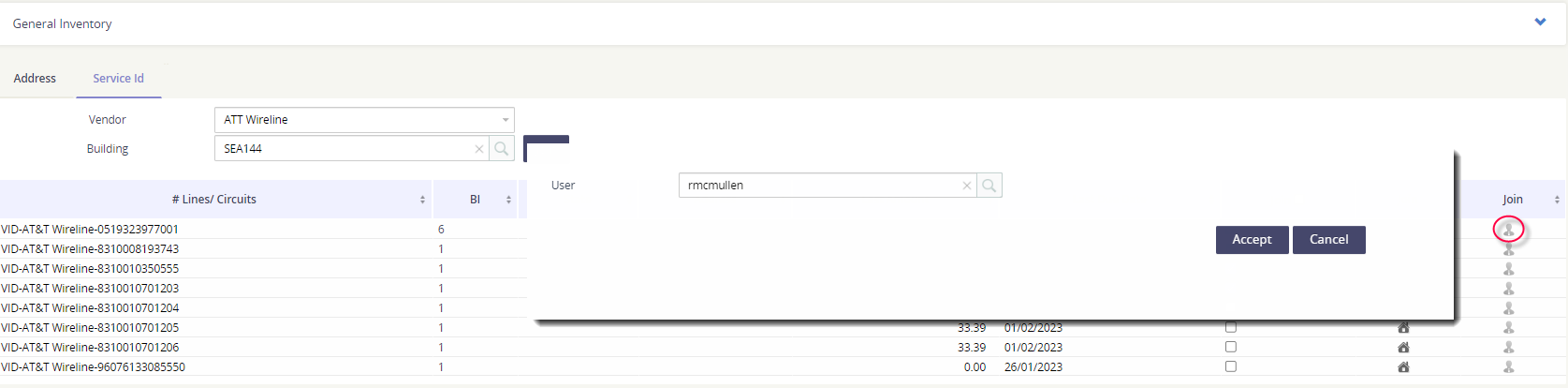Circuit / Line Assignment
The Circuit / Line Assignment tool provides you the ability to see what services have been assigned to a Location or User, and what services are still undefined. Use the Matching Matrix to ensure that your service inventory is associated accordingly.
Don’t see the Matching Matrix? Click on the Expand / Condense arrow to the right of the General Inventory header.
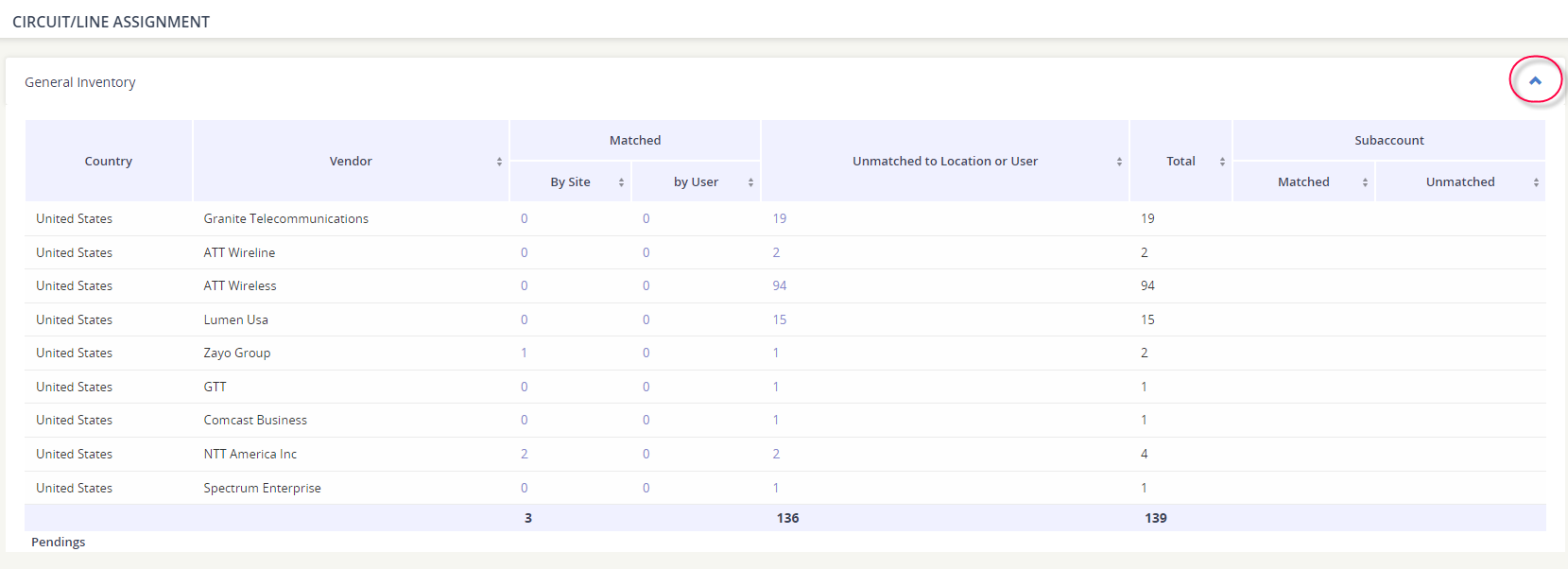
The assignment of circuits or lines can be accomplished through matrix, or by using two tabs presented underneath the matrix.
Available columns
Column | Description |
|---|---|
Vendor | Displays the vendor name. |
Matched by Site | Displays the number of lines matched to a location - click the number to see the results in a pop-up window. 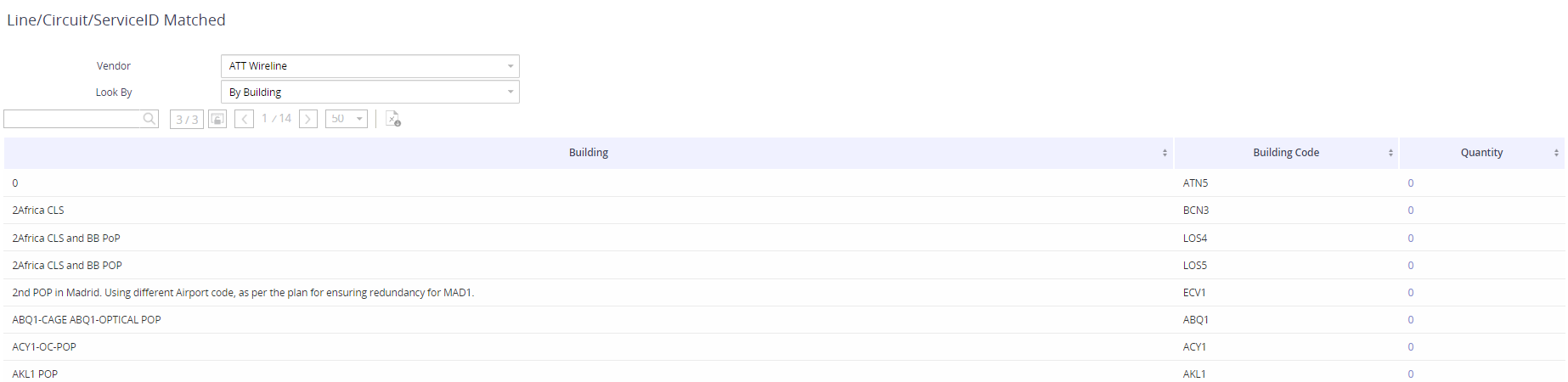 |
Matched by Users | Displays the number of lines assigned to a user - click the number to see the results in a pop-up window. 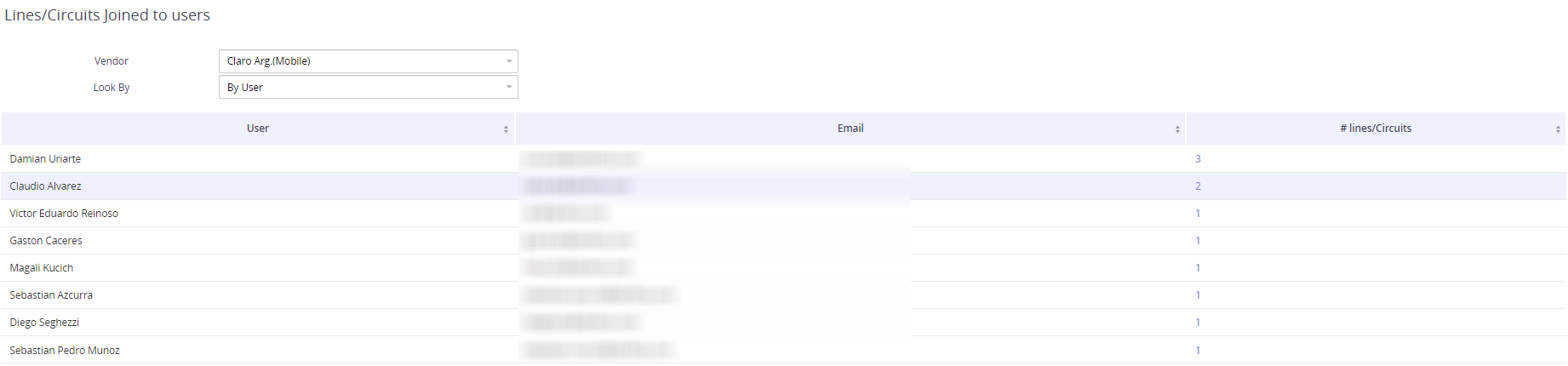 |
Unmatched to Location or User | Displays the number of unmatched lines - click the number to see the results in a pop-up window. You can associate the service to a Location or User from this view! 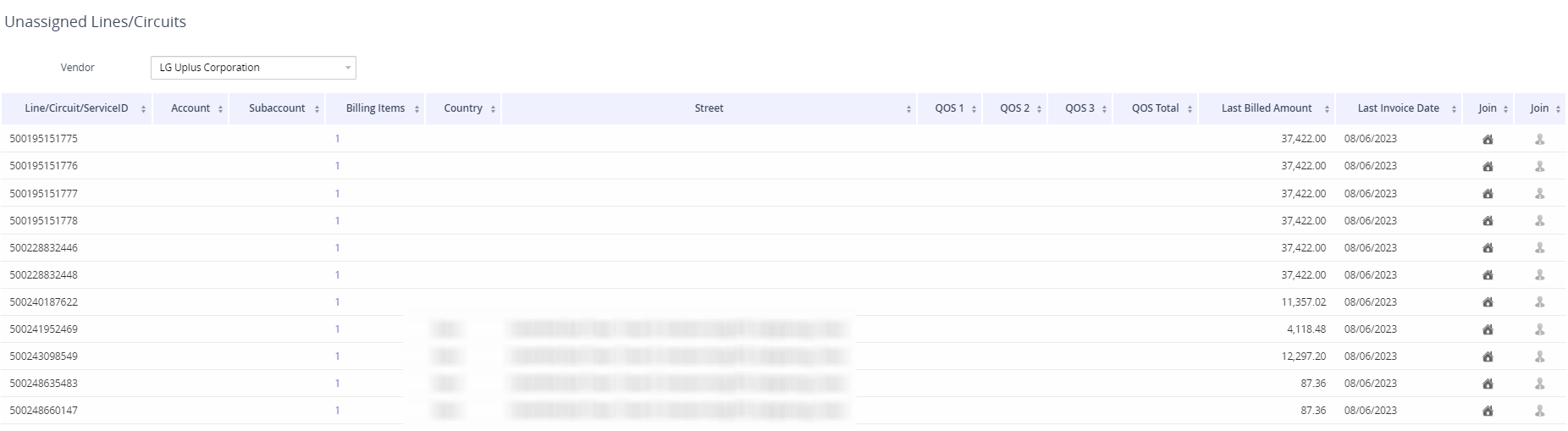 |
Total | Shows the total of lines provided from the vendor. |
Subaccount Matched | Displays the subaccounts that have BI and are assigned to lines. Click the number to display the matched subaccounts list in a new window. |
Subaccount Unmatched | Displays the subaccounts that have BI but do not have lines. Click the number to display the unmatched subaccounts list in a new window. |
Address tab
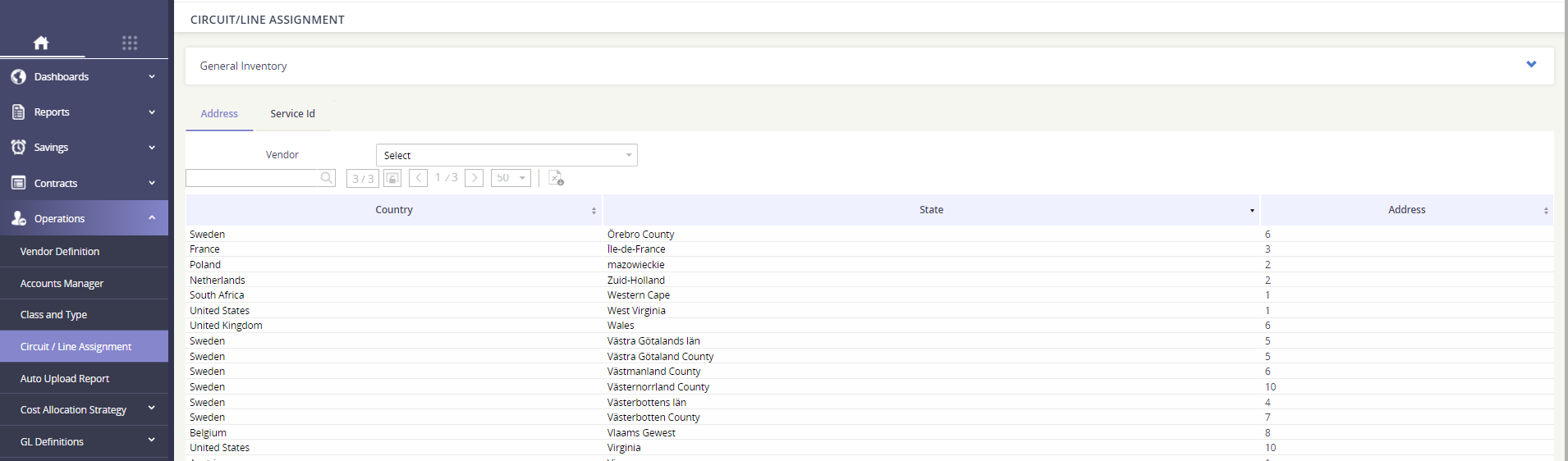
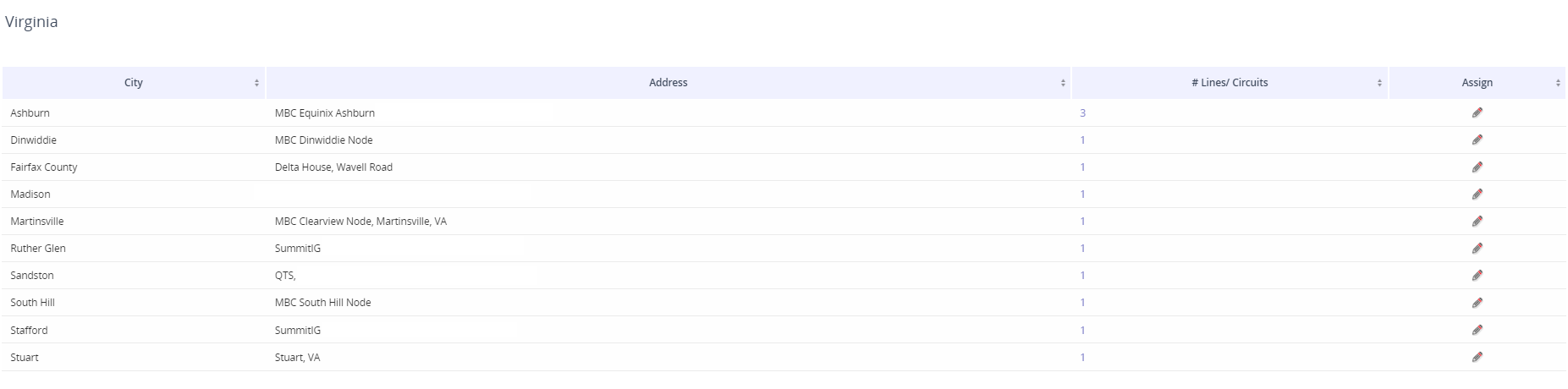

Join Circuit/Line to Site
To join a circuit/line to a site, click the number from Address column for the appropriate location to open a new window.
Perform the following steps:
Click the magnifying glass icon from Assign column for the appropriate address to open a new window.
Enter the criteria in Site field. Find the site then select the specific site.
Click Accept to apply changes or click Cancel to abort the operation.
Service ID tab
View your inventory by Service ID.
To generate results, define the Vendor first.
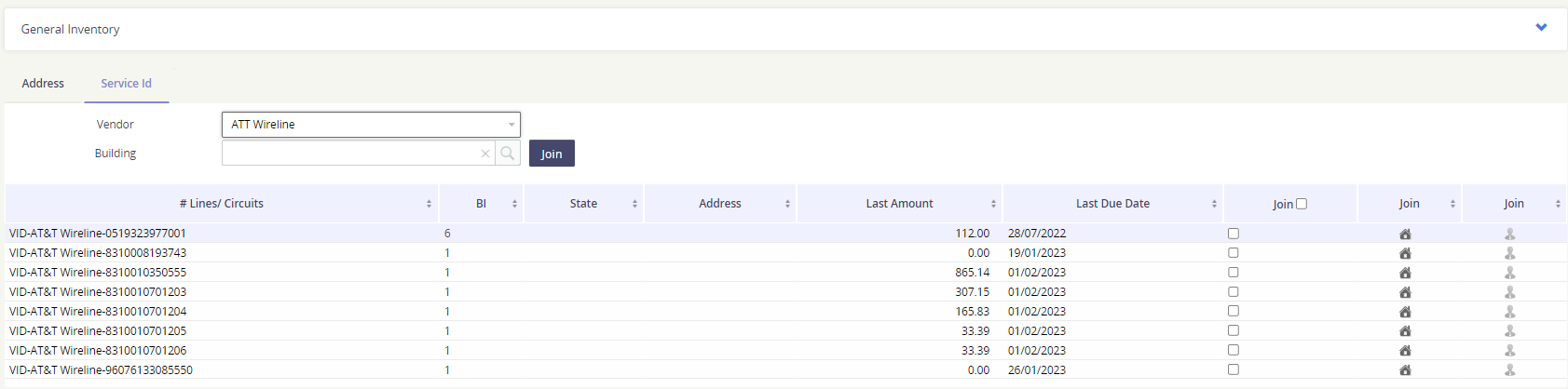
Assign a service to a building
To assign a Service ID to a building, click the house icon under the corresponding Join column.
Enter the criteria in Building field. Find the building then select the specific building.
Click Accept to apply changes.
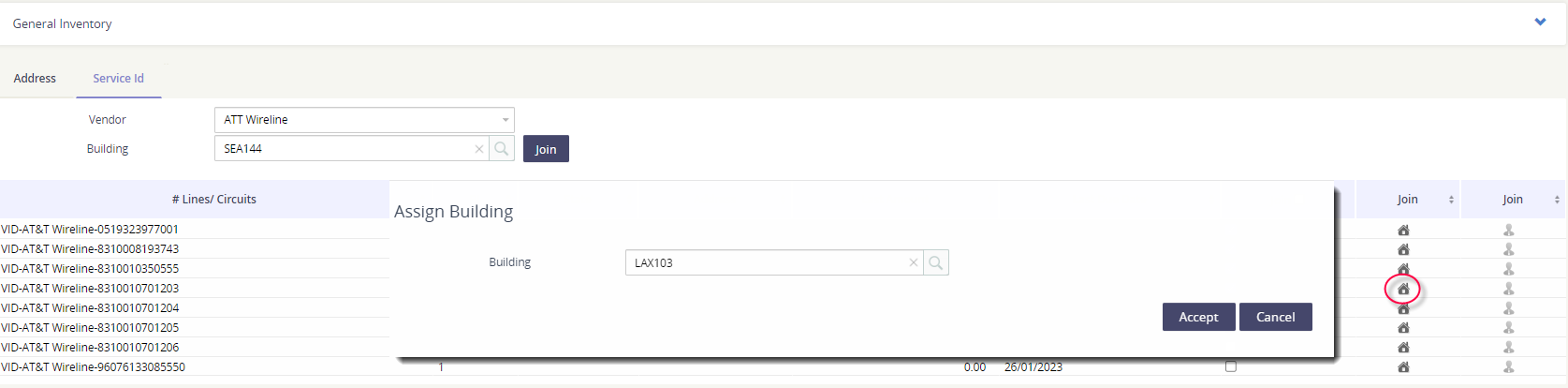
Assign several services to a building in bulk
To assign multiple services to a single location, check the box under the Join column.
Populate the location at the top of the Service ID panel.
Click the action button Join.
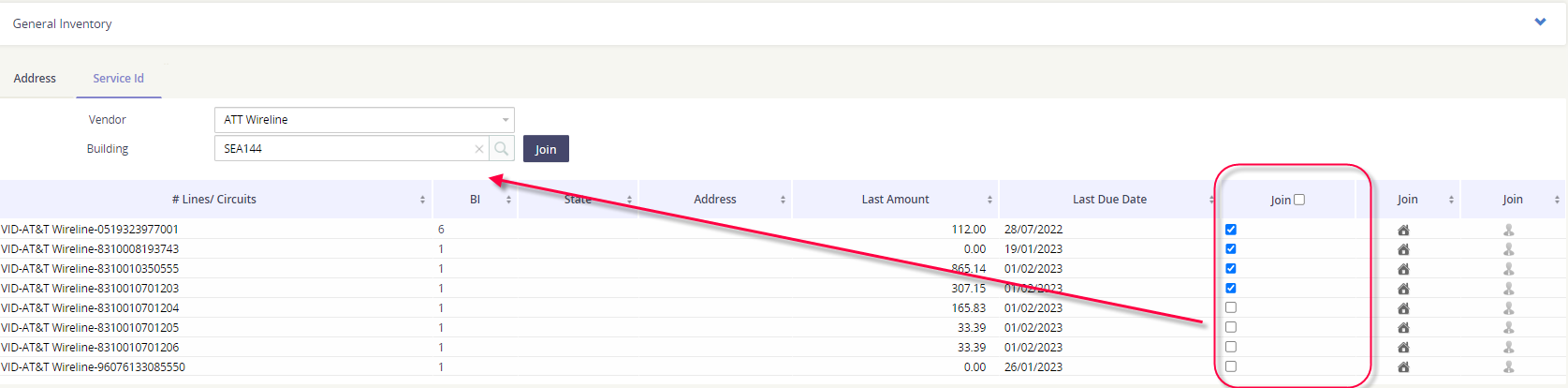
Assign a service to a User
To assign a Service ID to an employee (or user), click the person icon under the corresponding Join column.
Enter the criteria in User field.
Click Accept to apply changes.