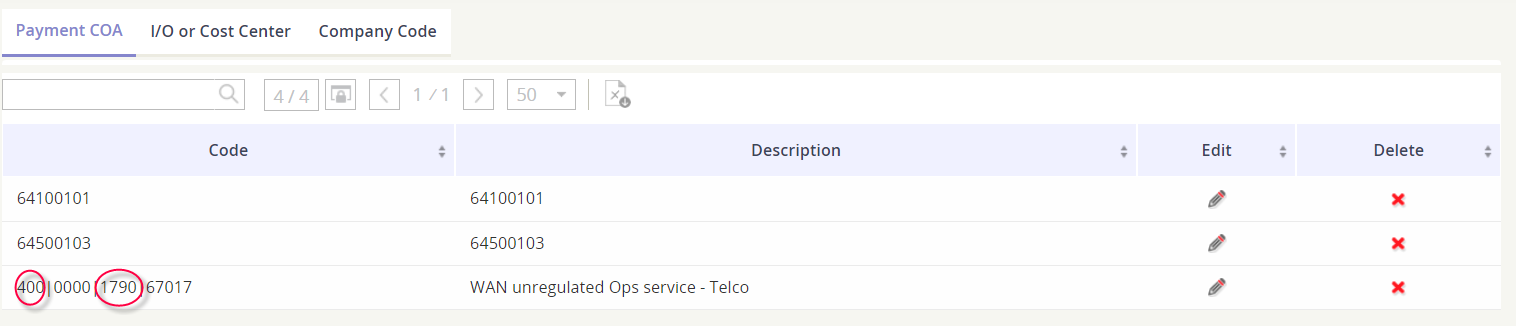Complete a bulk code change
In the event your code values for some of the GL Levels have changed, you can complete a mass update in the platform.
For example, let’s say our Project Code “300” for Operations now needs to be “400” and our GL Account code “1063” for Telco needs to be “1790”. Instead of updating each GL Code string with these new values, we can perform a Mass Change to do a Find/Replace action in the platform.
When in the GL Definition module, click on the action button 5. Mass Change.
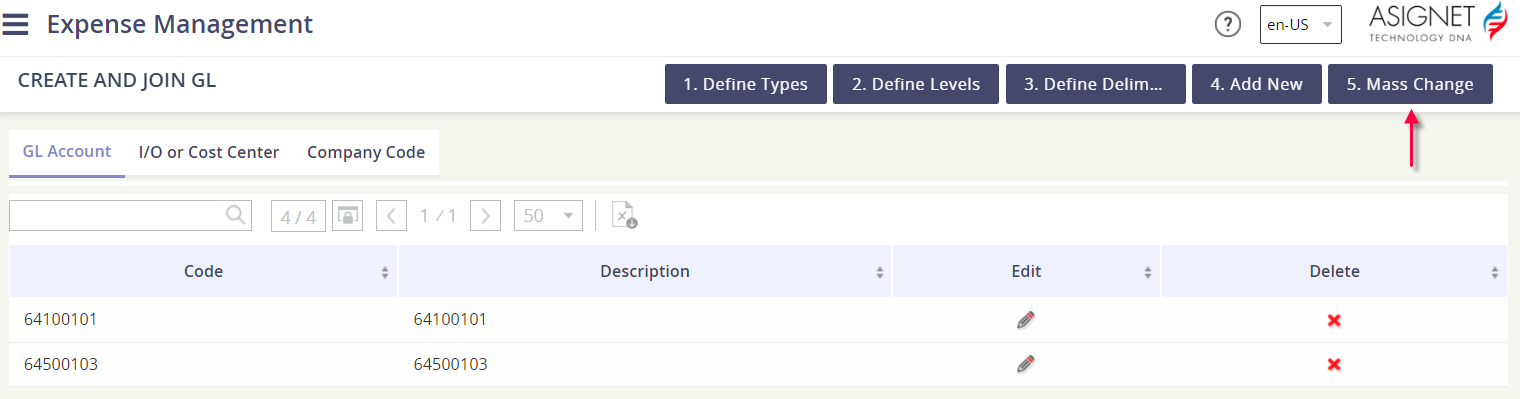
Populate the old codes that are being replaced and then the new replace code and/or description. In our example, we are updating a Project Code and a GL Account code. We will also update the GL Account code’s description, so we’ve populated “Telecom” in the new description field.
Click Save to begin the update process.

Once the form is changed, we can see the Find/Replace function worked and the GL Code string reflects the changes. This will also update any item mapped to this code combination and they will allocate to the new string going forward.