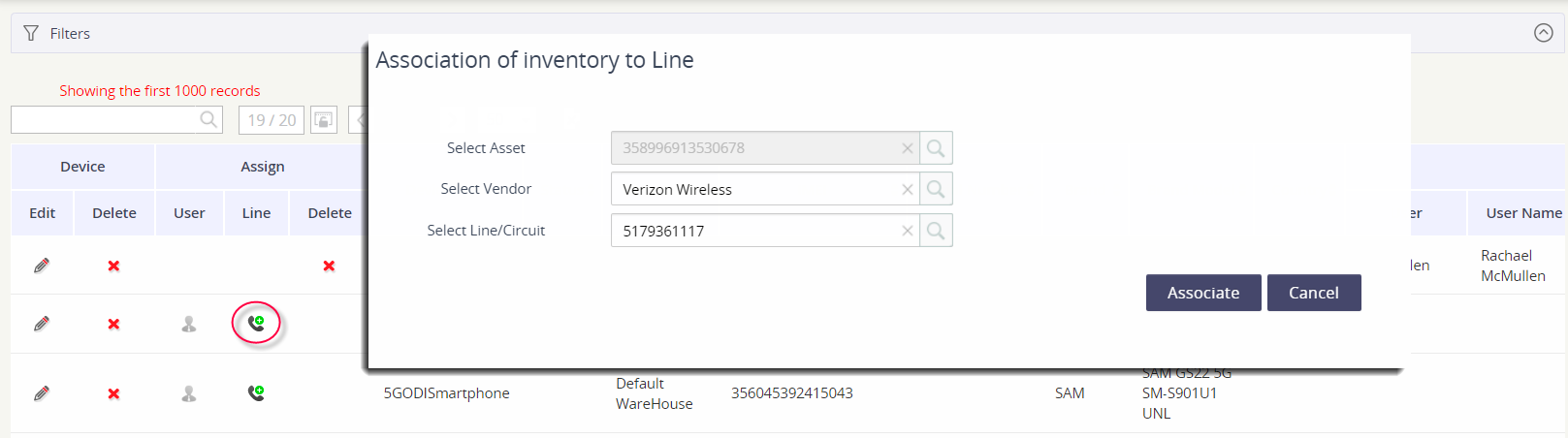Managing your Device List
The Device List is a device inventory report that provides you the ability to edit or delete the device asset record, as well as assign devices to employee records and/or billing services.
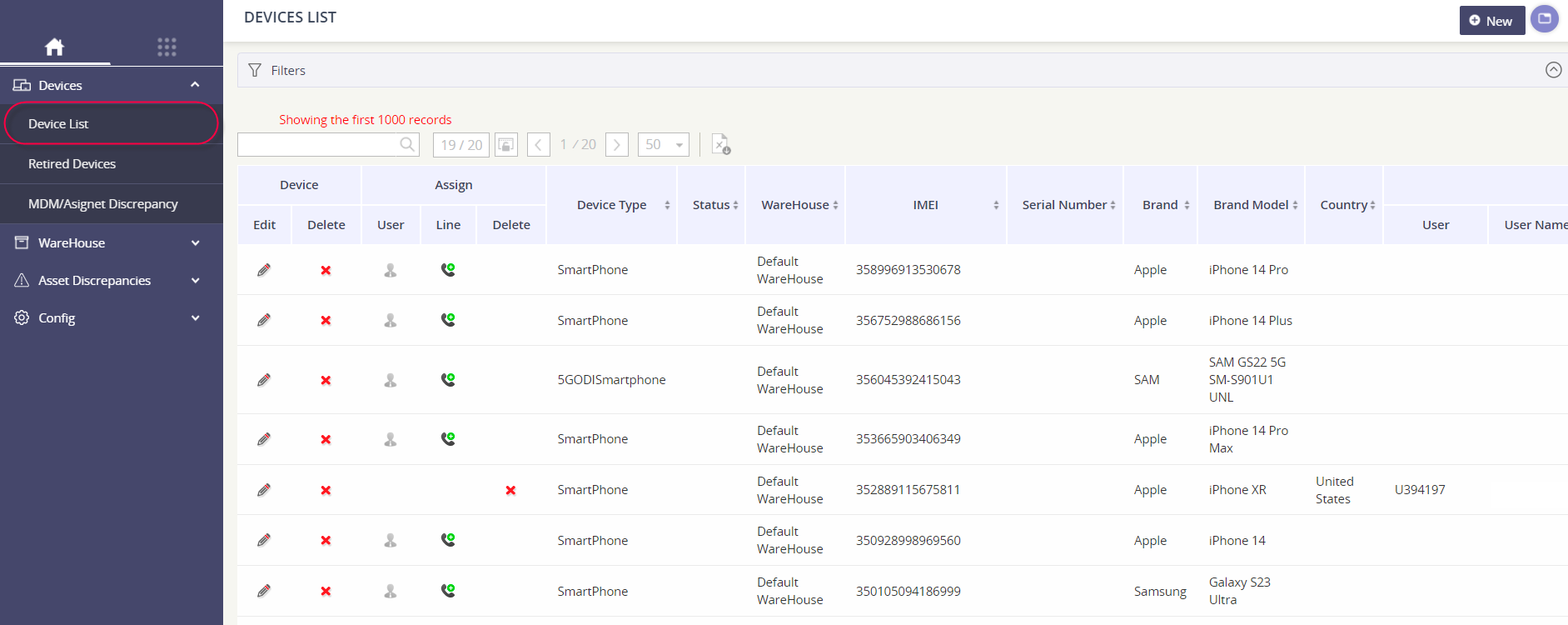
Managing your device records
Add a new device record
To add new device inventory,
Click the New button at the top right of the page.
Enter the information in the appropriate fields.
Click Accept to save your changes.
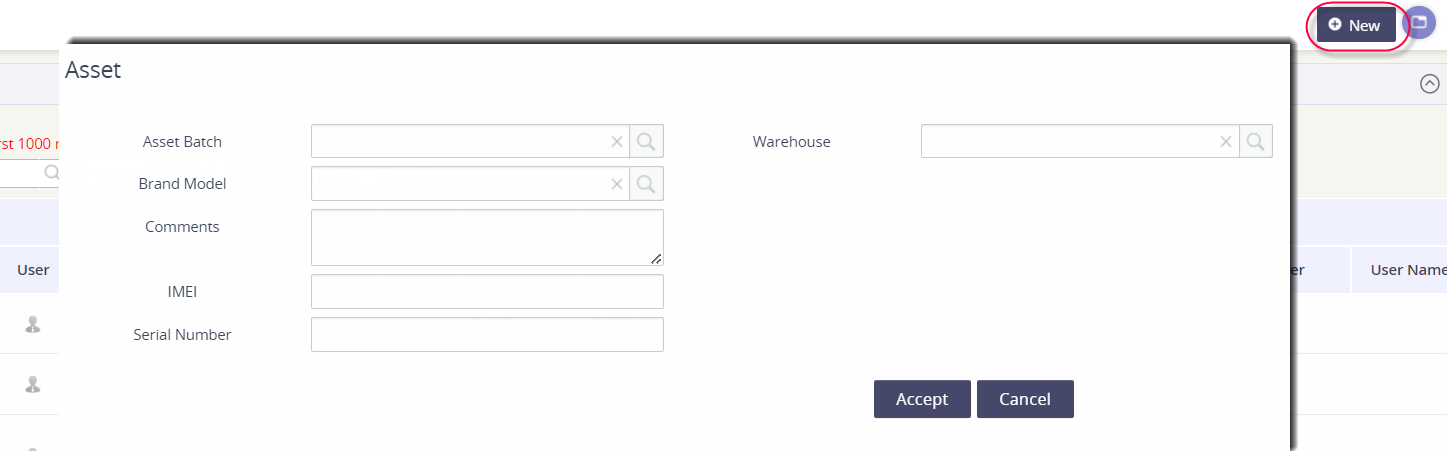
Once the device has been added, you can then associate the record to an employee and/or a service record.
Edit an existing device record
Click the pencil icon in Edit column to open a new window which will allow you to modify the device information.
Locate the device record.
Try filtering on the IMEI associated with the device.
Click the pencil icon under the Device - Edit column.
Update the necessary device identifiers.
When managing your device statuses, the valid values are Active, Retired / Disposed, Repair, Pending Return, In Stock, Lost, Stolen, QA, or Unconfirmed / Pending.
Click Accept to save your changes.
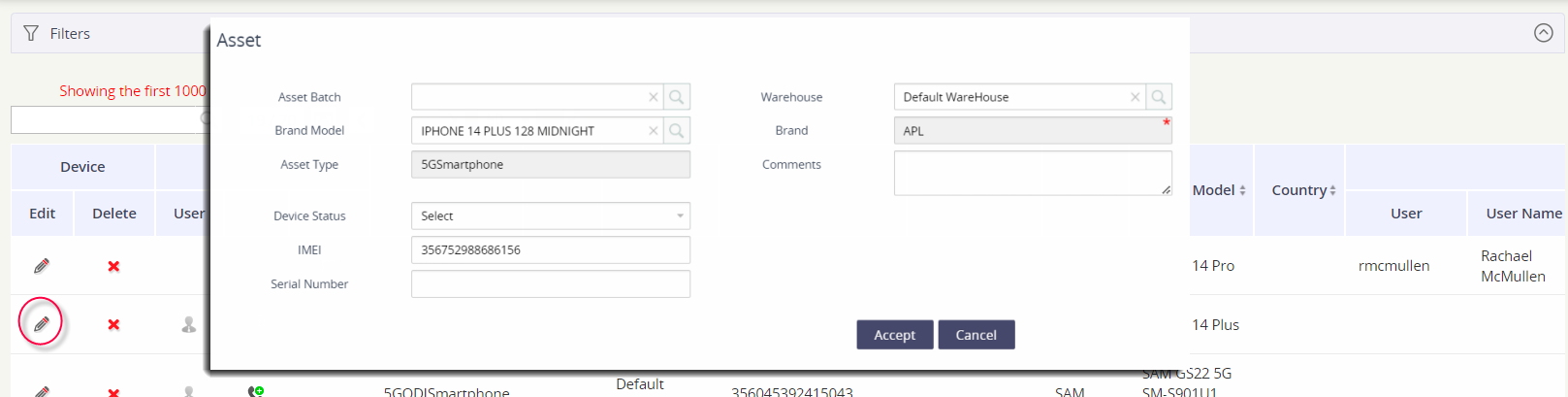
Delete a device record
Click the red x icon in Delete column to open a new window which will allow you to delete the device.
Locate the device record.
Try filtering on the IMEI associated with the device.
Click the red x icon under the Device - Delete column.
Confirm the action by selecting the action button Delete.
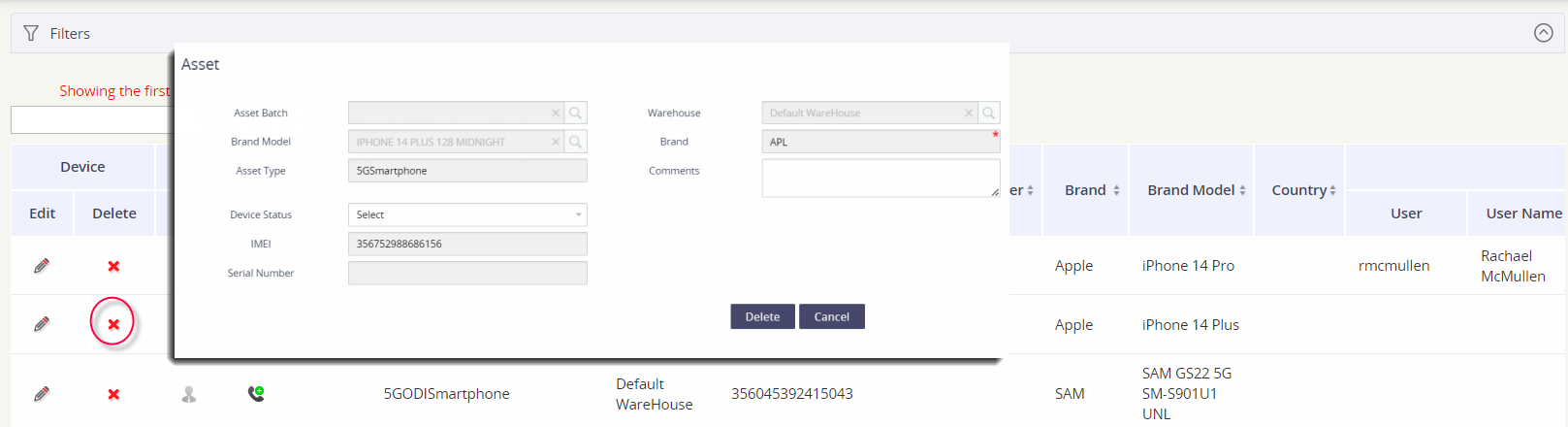
Managing your employee to device mapping
Map a device to an employee
To associate a device to an employee, click on the person icon under the Assign - User column.
Locate the device record.
Try filtering on the IMEI associated with the device.
Click on the person icon under the Assign - User column.
Select the employee name from the Select User drop-down.
Click Associate to save your changes.
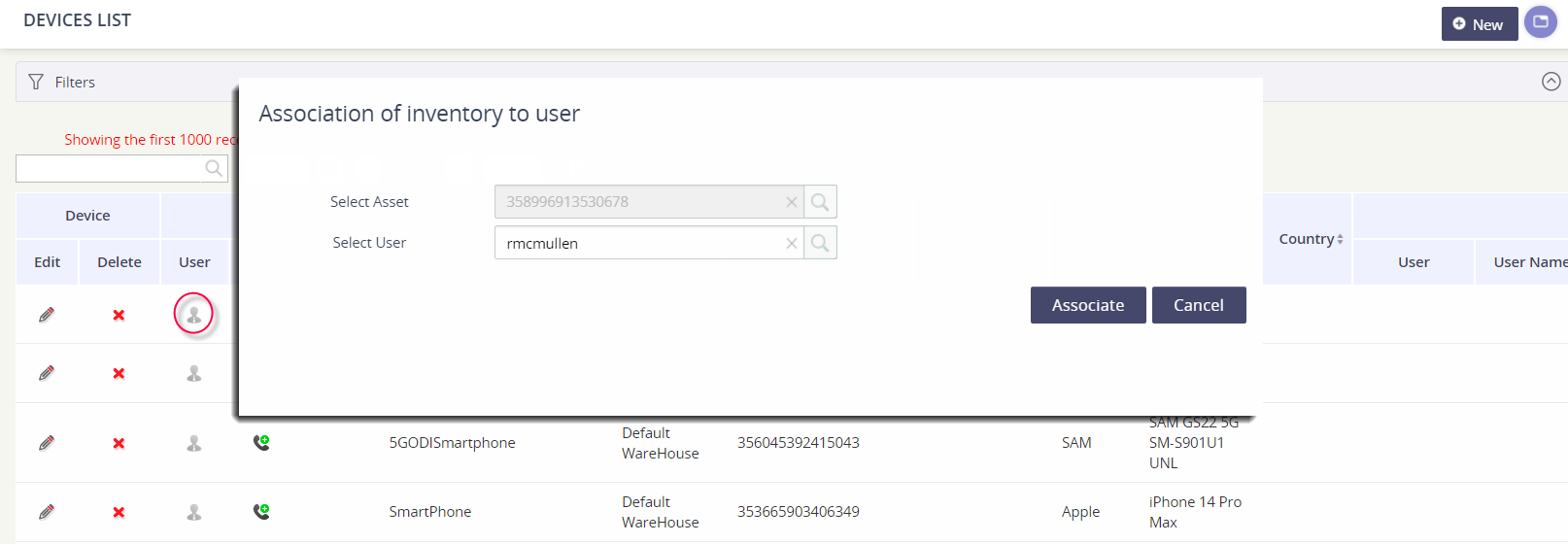
Remove employee association from the device
To remove a device to an employee, click on the red X icon under the Assign - Delete column.
Locate the device record.
Try filtering on the IMEI associated with the device.
Click on the red X icon under the Assign - Delete column..
Select the employee name from the Select User drop-down.
Click Delete to remove the association.
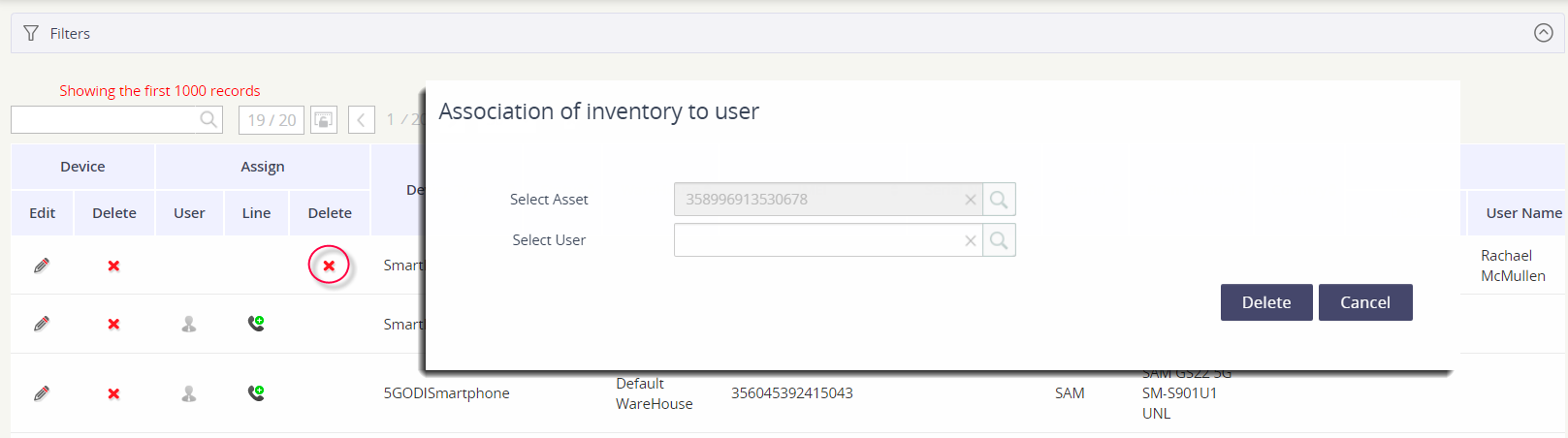
Managing your service to device mapping
To associate a service to a device, click on the phone icon under the Assign - Line column.
Locate the device record.
Try filtering on the IMEI associated with the device.
Click on the phone icon under the Assign - Line column.
Select the Vendor and then the Line in the correlating drop-down lists.
Click Associate to save your changes.