Invoice Pending Dashboard
The Invoice Pending Dashboard is a powerful interactive report that provides you the ability to monitor invoice activity, immediately locate accounts that need updated credentials, and see the status of late or missing invoices - plus you can see a cost trend of the last six months for the account.
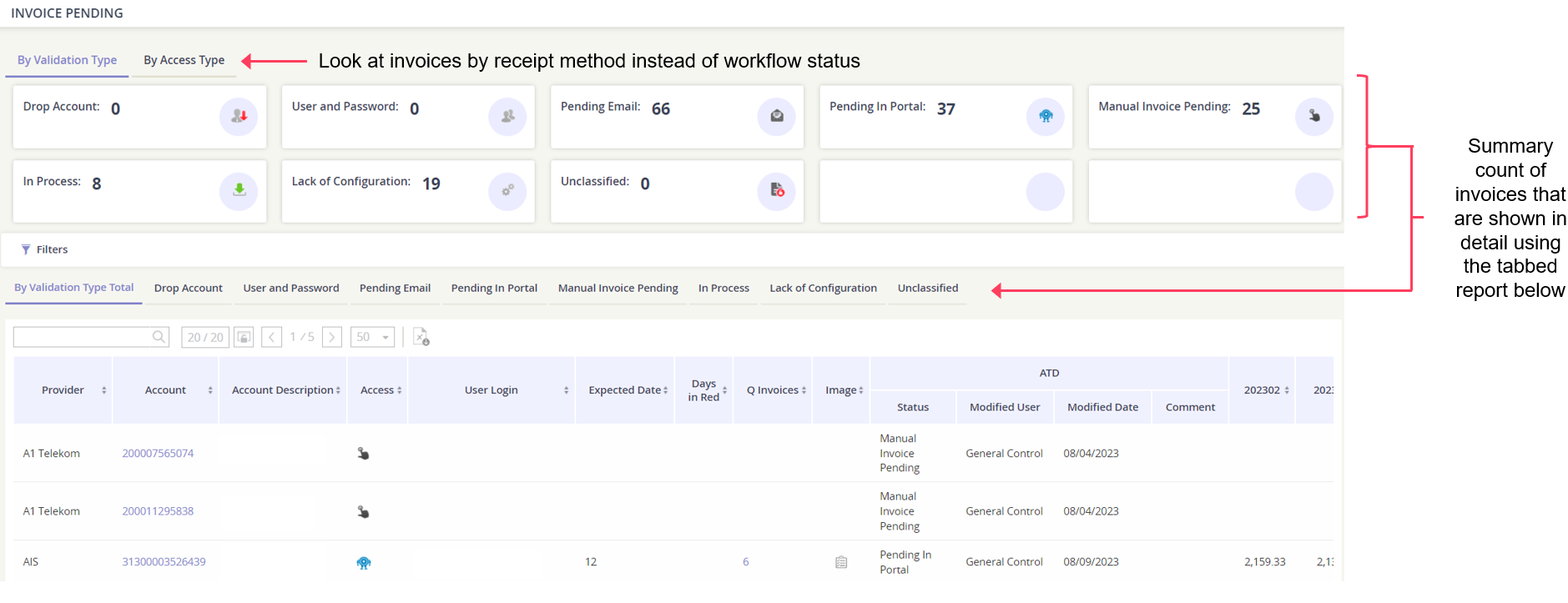
How to access the Invoice Pending Dashboard
Go to the Expense Management module.
Click on Reports.
Expand the category Operational Reports.
Click on Invoice Pending Dashboard.
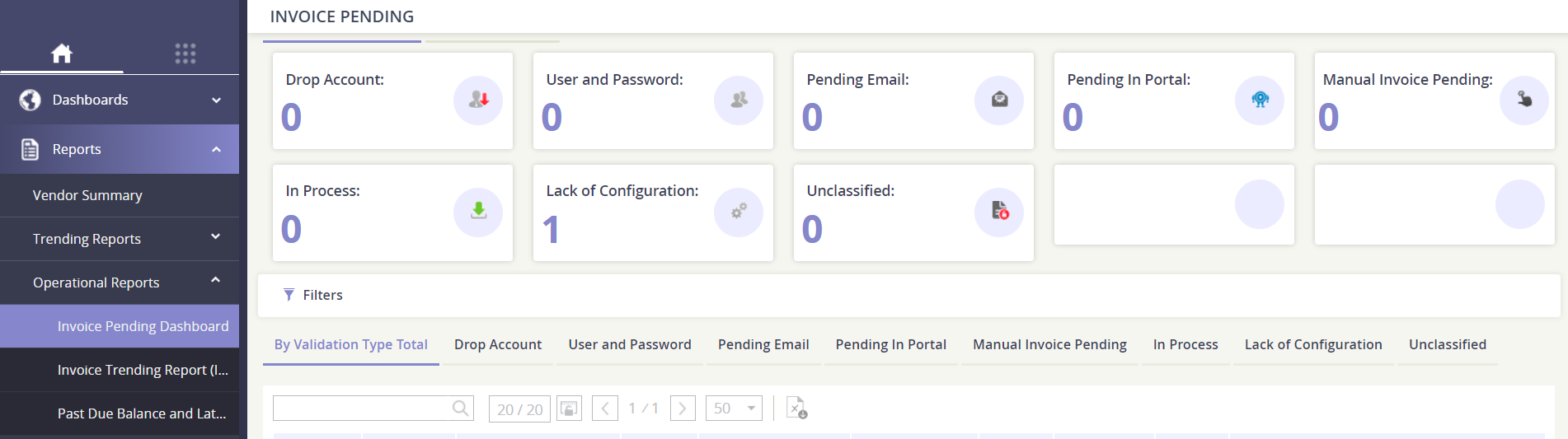
Navigating the dashboard
There are two tabs at the top of the dashboard that allow you to toggle between two views:
Reviewing the By Validation Type tab
What type validation was triggered for the invoice? You can quickly see the data points for each category. Each of these categories correlates with the report detail tabs below.
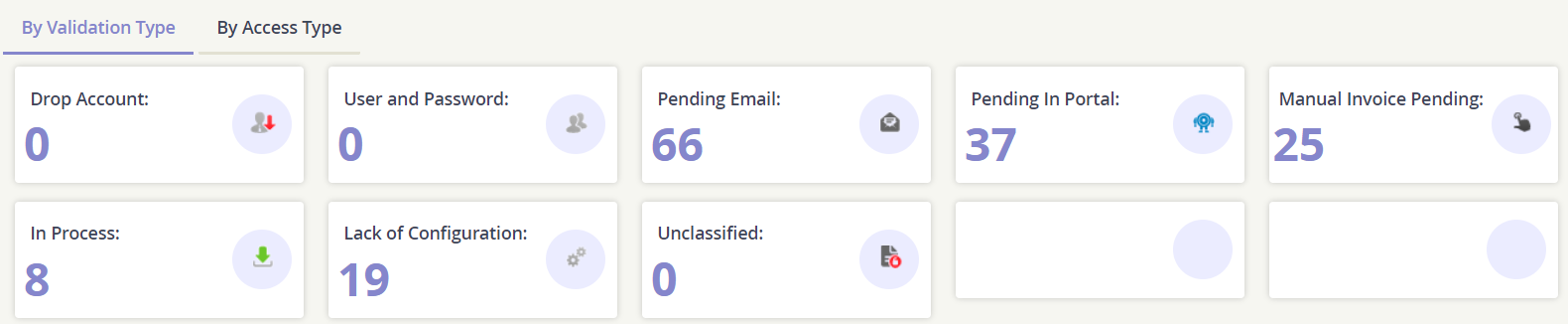
Validation Type | What it means… |
|---|---|
Drop Account | The account is no longer on the portal - it appears to have been dropped. |
User & Password | The portal credentials are not working as expected. |
Pending Email | Asignet is waiting for the invoice to arrive via email. |
Pending in Portal | Asignet is waiting for the invoice to be posted to the vendor’s portal. |
Manual Invoice Pending | Asignet is expecting manual data entry processes to complete for paper invoices. |
In Process | The number of invoices activity in-process of being retrieved and loaded. |
Lack of Configuration | There are portal configuration items that are preventing a successful invoice retrieval. |
Unclassified | An invoice did not fall into one of the above categories. |
Reviewing the By Access Type tab
This summarizes the total number of invoices pending actions and then by the invoices' the primary receipt method. You can quickly see the data points for each category. Each of these categories correlates with the report detail tabs below.

Access Type | What it means… |
|---|---|
Total Pending | The total number of pending invoices, regardless of receipt method. |
Portal | The number of invoices expected via the vendor’s portal. |
The number of invoices expected via email. | |
Manual | The number of invoices expected via manual processing by Asignet. |
Navigating the report detail for By Validation Type
When you are interacting with the dashboard on the By Validation Type view, the detailed reports below give you the list of accounts that meet the specific validation criteria. Select the appropriate report tab to refresh the account results.
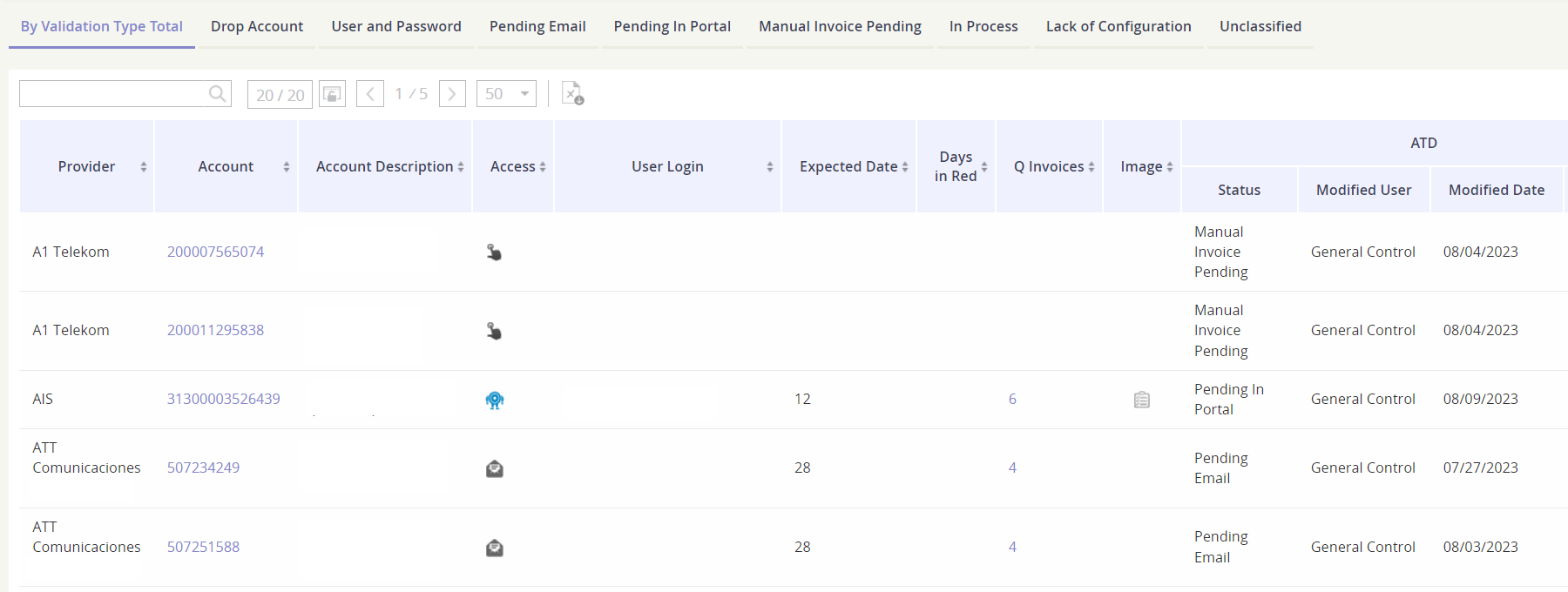
Navigating the report detail for By Access Type
When you are interacting with the dashboard on the By Access Type view, the detailed reports below give you the list of accounts that meet the specific invoice receipt method. Select the appropriate report tab to refresh the account results.
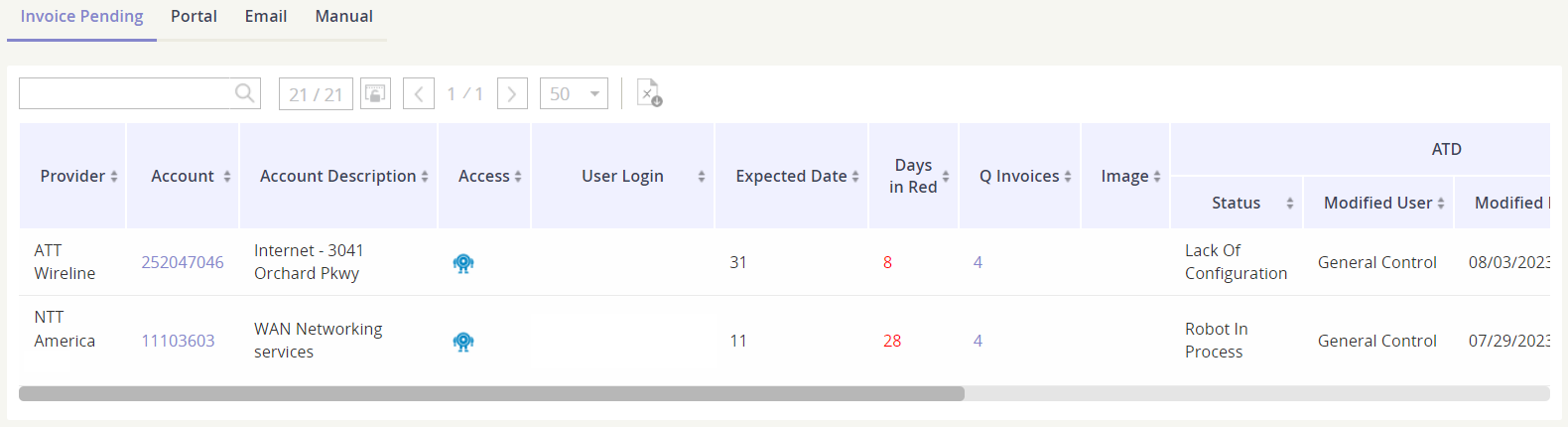
Columns available for the detailed reports
Column Name | Description |
|---|---|
Provider | The vendor of the invoice. |
Account | Click on the account number to see the account record. You can edit account fields in this pop-up window, such as description, vendor ID, remit ID, and GL definition. 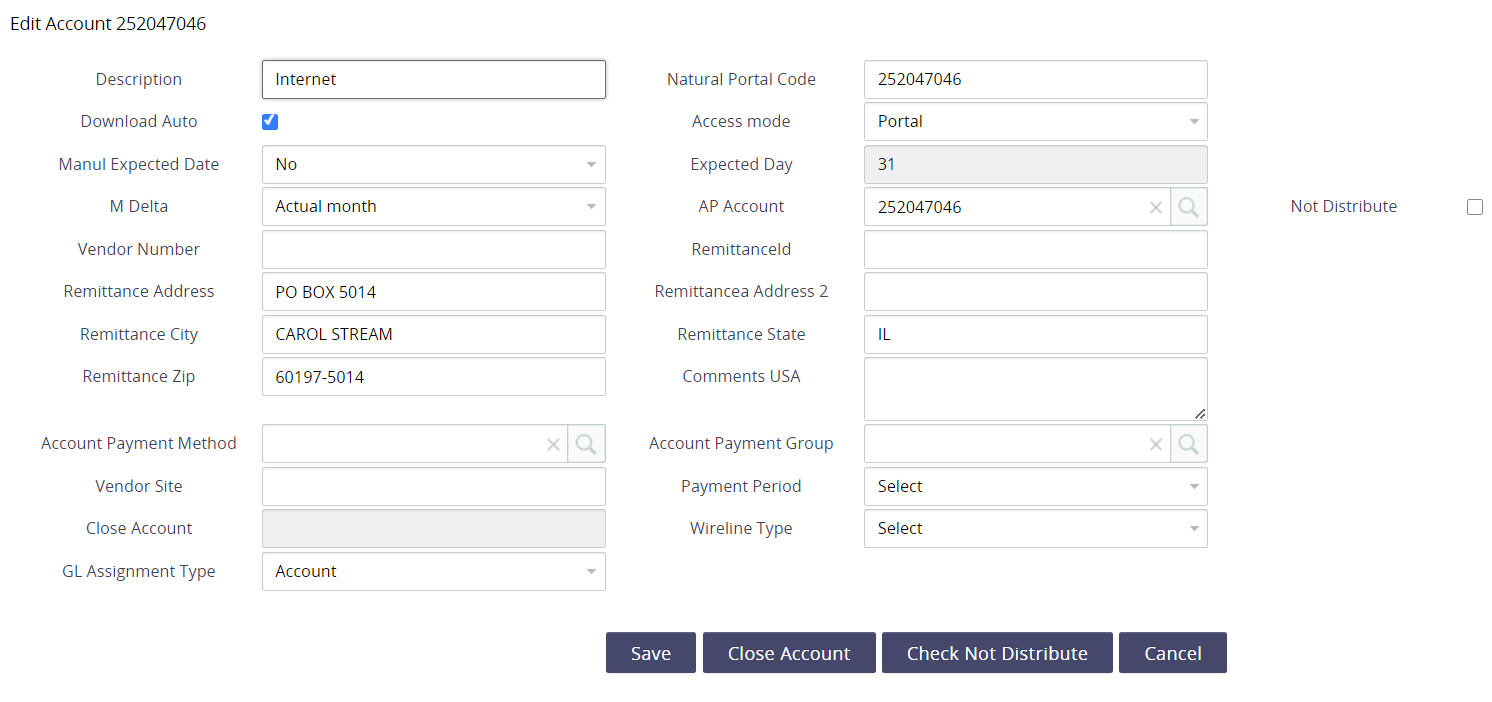 |
Account Description | The client provided description for this account. You can click on the Account Number to modify the description, if needed. |
Access | Displays the method of getting the invoice.
|
User Login | Displays the login ID for the invoice. |
Expected Invoice Status | Shows the expectancy for the invoice. Hover over the icon to display the day of the month the invoice is expected.
|
Days in Red | How many days has the invoice been considered “missing”? |
Expected Date | Displays the day of the month the invoice is expected. |
Q Invoices | This is the number of invoices processed for the account. Click the number to display a list of all invoices processed in a pop-up window. 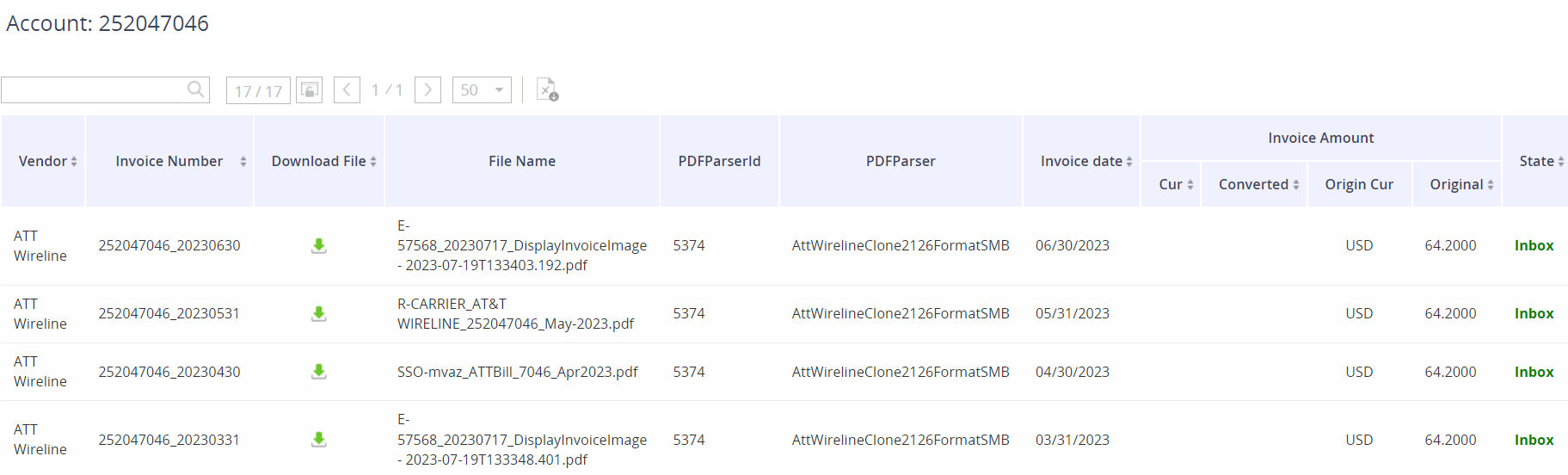 |
Image | The robot will take a picture of the portal, if an error is encountered during invoice retrieval. |
ATD - Status | What is the status of the invoice? Typically reflects the validation type (i.e. lack of configuration). |
ATD - Modified User | The last user to modify the record. |
ATD - Modified Date | The last date the record was updated. |
ADT - Comment | Comments made by the Asignet user modifying the record. |
Monthly Trend - 6 Months | Shows the invoice amount for the last six (6) months. |
