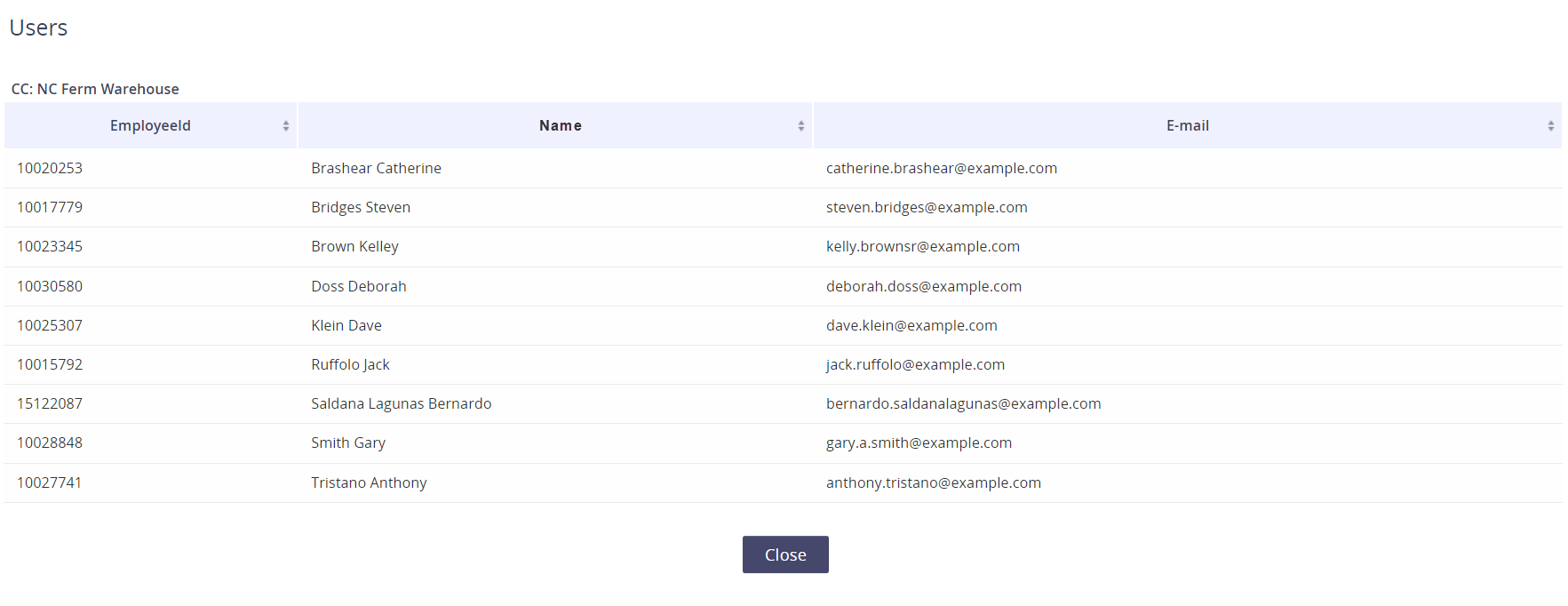Link your GL Code Strings to a Cost Center
You can map a GL Code string to a single Cost Center, thus allowing the Cost Center to determine the correct code combination to use for an employee and their assigned services (typically a mobile number). This allows Asignet to enable a “dynamic allocation” method for your invoices, allowing the employee’s current Cost Center to determine the complete GL Code string for any services assigned to them.
Typically, clients have the following elements configured during the implementation process. If you don’t have an element configured, or want to change to dynamic allocation, contact your Client Account Manager to get you started.
Before you get started, make sure you have the following elements in place:
The HR/Employee module is maintained on a frequent basis and includes the Cost Center for each employee record.
The circuits / services / lines are part of the Inventory Management module and are associated with employees.
How to map a GL Code string to a Cost Center
When in the GL Definitions module, go to CC-GL Definition
Click on the plus icon under the Assigned column for the Cost Center that needs to have a GL Code string defined.
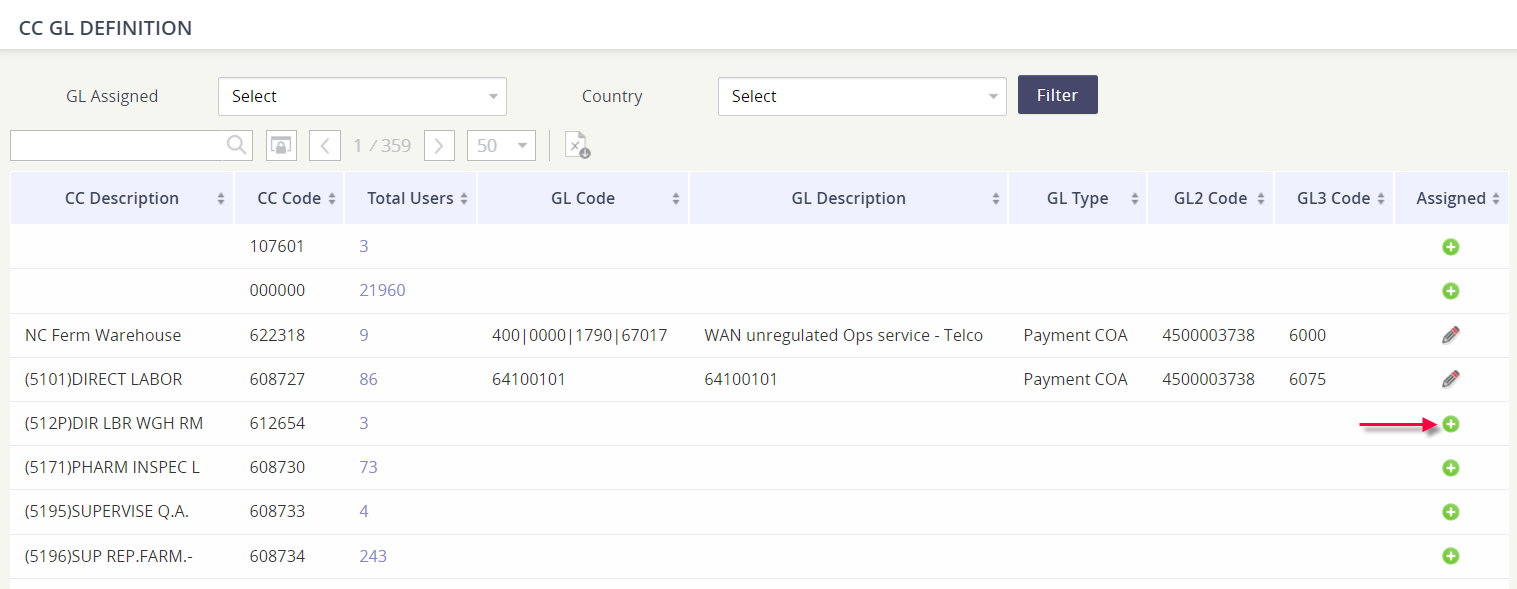
Populate the GL Code string and click Assign to save your changes.
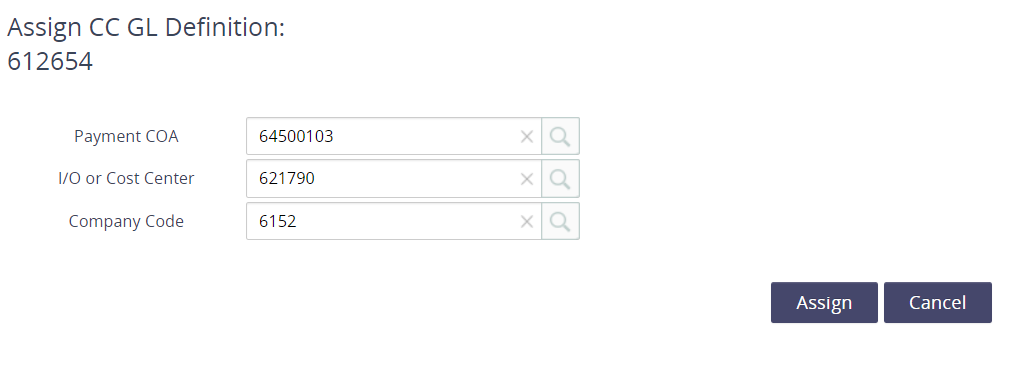
You will then see the GL Code related columns populate in the summary grid for the Cost Center.

How to edit the GL Code string associated to a Cost Center
Locate the cost center record.
Click the pencil icon under the Assigned column to edit the values.
Update the appropriate GL Codes values.
Click Assign to save your changes.
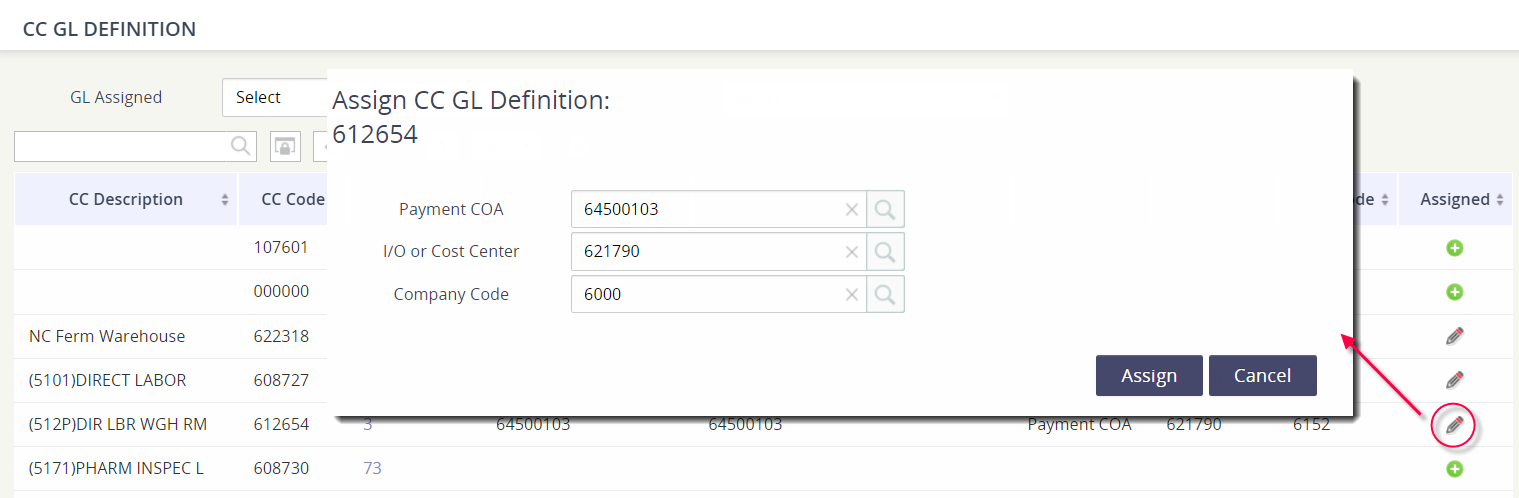
Which employees belong to which Cost Center?
The Cost Center to Employee relationship is provided in the HR File updates that we receive from your company. If an employee moves positions within the company, their updated cost center will appear on an HR File and we’ll reflect that change in the platform.
You can see the current employees associated to a Cost Center by selecting the hyperlinked value under the Total Users column.
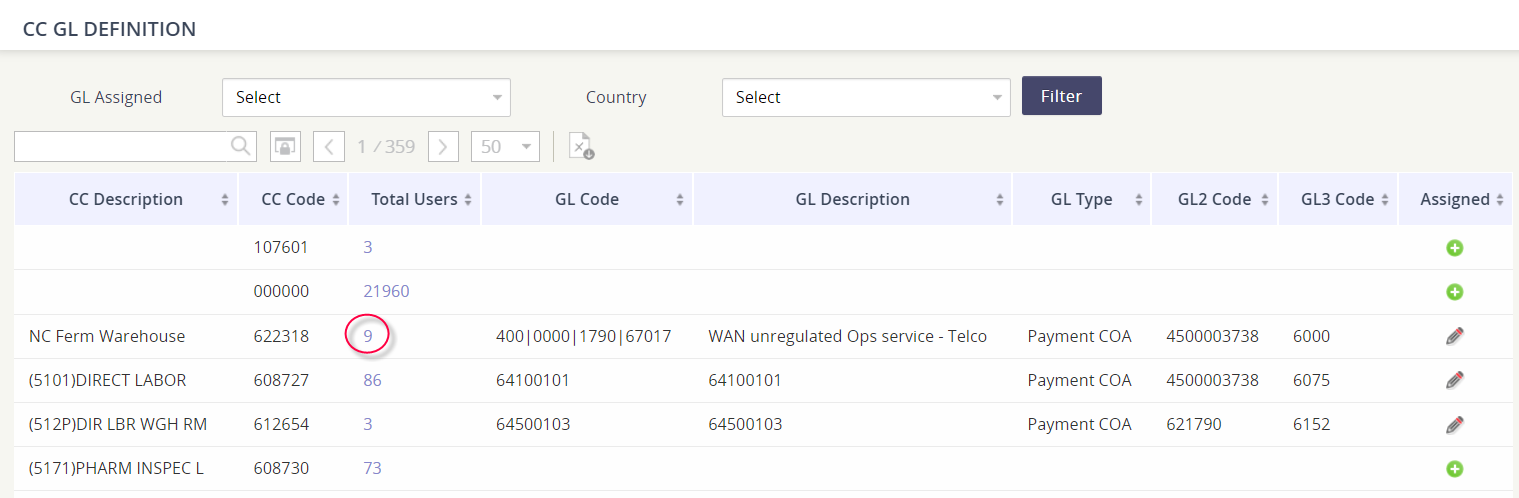
The pop-up window will provide a full list of the employees that belong to that Cost Center. Click Close to go back to the CC-GL Definition page.