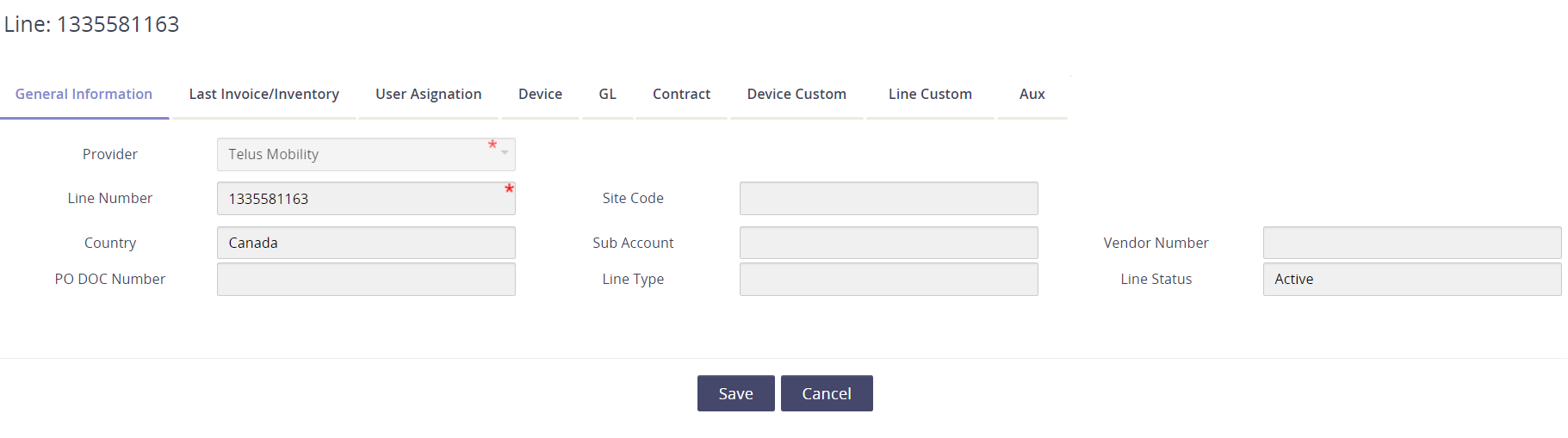Tabbing through your wireless inventory
The Inventory Tabs page dissects the main Inventory report into bit-sized sections so you can focus on one aspect of the inventory (i.e. User, Device, GL, or Last invoice). To see this tabbed view of your wireless inventory,
Looking for a complete, single view of your wireless inventory and a definition for each of the columns available ? Go to the primary Inventory page.
Go to the Inventory Management module.
Click on Wireless.
Select Inventory Tabs from the Wireless sub-menu.
Click the folder icon to change the view to Tabbed.

In the tabbed view, you’ll be able to focus on your inventory by various topics.
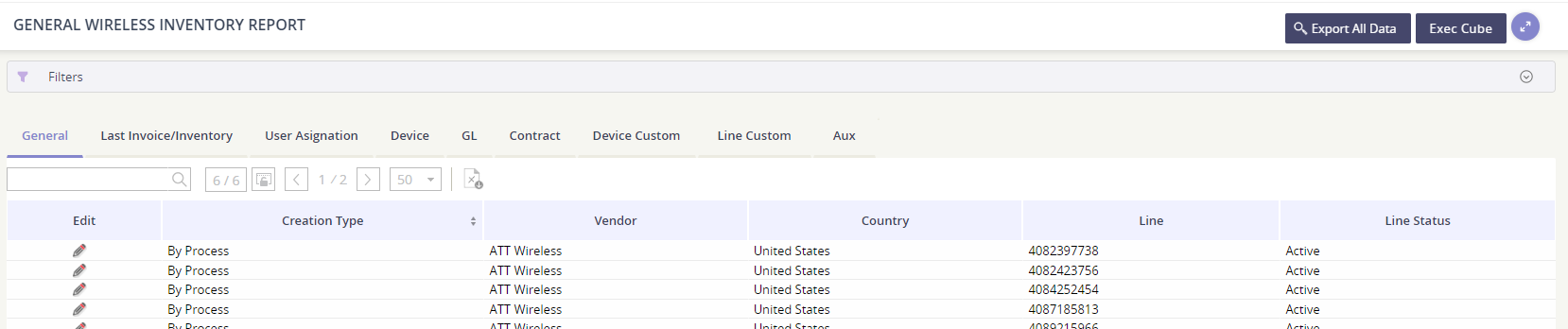
General View - columns available
Vendor | Country |
Line | Line Status |
Last Invoice / Inventory - columns available
Vendor | Line | Last Inventory Date |
Last Inventory Download | Last Invoice Account | Last Invoice Date |
Last Invoice No | Last Invoice Date | Last Invoice Currency |
Last Invoice Amount | Last Invoice Download | Last Invoice Parser |
User Assignation - columns available
Vendor | Line | User Assignation - Employee ID |
User Assignation - User Name | User Assignation - Email | User Assignation - User Status |
User Assignation - Assignment Status | User Assignation - Building | User Assignation - Building Code |
User Assignation - CC | HR Building Code |
Device - columns available
Vendor | Line | Plan |
Device - Type | Device - Brand | Device - Manufacturer |
Device - Brand Model | Device - Platform | Device - IMEI |
Device - Serial Number | Device - Status | Device - History |
GL - columns available
Vendor | Line | GL Edit action |
GL String | GL Update User | GL Update Date |
Contract - columns available
Vendor | Line | Upgrade Date |
Contract Start | Contract End | Service Cost |
Service ID Address - column available
Vendor | Service ID | Service ID Address Code |
Service ID Address Description | Service ID Address 1 | Service ID Address State |
Service ID Address City | Map - drill down option |
|
Viewing an inventory record
For the best inventory detail experience, stay in Inventory by Tab view!
Click on the pencil icon under the Edit column to view and update the inventory record.

Details available for an inventory item are categorized by tab:
General Information: see account identifying information for the inventory item.
Last Invoice/Inventory information: view billing information for the inventory item.
User Assignation: change the employee association here.
Device: view the plan & associated device details.
GL: confirm the GL Code associated to the service.
Contract: view any associated contract.
Device and/or Line Custom: manage custom fields set up for your company.