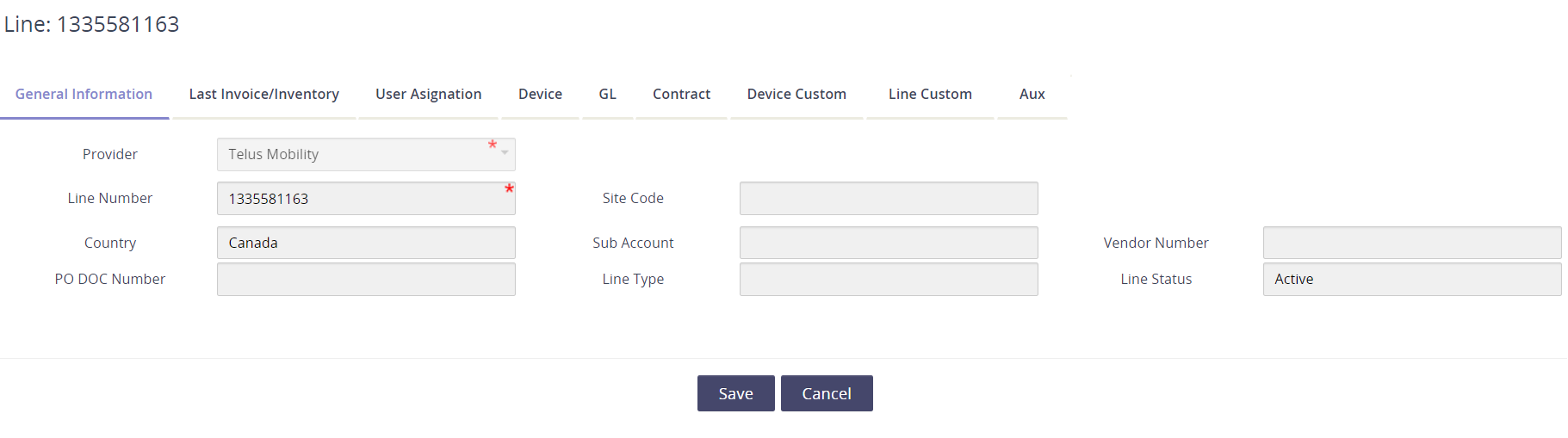Reviewing your wireless inventory in the extended view
The primary module to review your wireless inventory is in the Inventory page. To access this report-type page,
Go to the Inventory Management module.
Click on Wireless.
Select Inventory in the Wireless sub-menu.
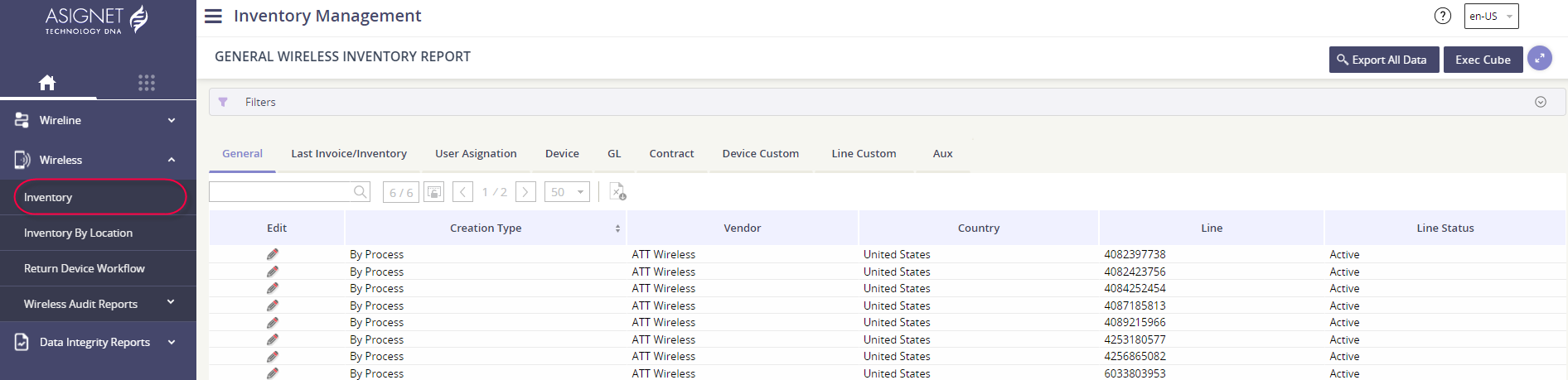
Changing your inventory view
Switch to the Inventory by Tab view.

Standard columns available in the Inventory page
Column | Description |
|---|---|
Vendor | The vendor name. |
Country | |
The unique billing service item. | |
Line Status | Is the service Active or Inactive? |
Last Invoice - Date | The date of the last invoice received for the inventory service. |
Last Invoice - Currency | The invoice currency. |
Last Invoice - Amount | The total invoice amount (current charge). |
Last Invoice - Dwn | Download the last invoice. |
Last Invoice - Parser | The name of the invoice parser. |
Last Inventory - Date | The date of the last inventory data capture. |
Last Inventory - Dwn | Download the inventory file. |
User Assignation - Employee ID | If assigned, the employee ID will populate |
User Assignation - User Name | If assigned, the employee first and last name will populate |
User Assignation - Email | If assigned, the employee email will populate |
User Assignation - User Status | If assigned, the employee status (Active or Inactive) will populate |
User Assignation - Assignment Status | Is this service assigned to an employee? |
User Assignation - Building | If assigned, the employee’s associated location will populate |
User Assignation - Building Code | If assigned, the employee’s associated location code will populate |
User Assignation - CC | If assigned, the employee’s associated Cost Center will populate |
HR Building Code | If associated directly to a location, the building code will populate |
Plan | The last billing rate plan for the service |
Device - Type | If a device is defined, the Type will populate. Examples of a device type are: Smartphone, Aircard, Tablet. |
Device - Brand | The device brand, such as Apple or Samsung. |
Device - Manufacturer | Often times the Brand & Manufacture are the same. |
Device - Brand Model | This is the specific device make/model, such as the iPhone 14 128GB Midnight. |
Device - Platform | The type of platform is running on the device, such as Apple iOS, Google Android and Microsoft's Windows Phone OS. |
Device - IMEI | |
Device - Serial Number | |
Device - Status | Is this an active device? Yes or No. |
Device - History | Keep track of the device Brand Model changes, IMEI, and Serial Number changes. Click on the spyglass to open a pop-up window. 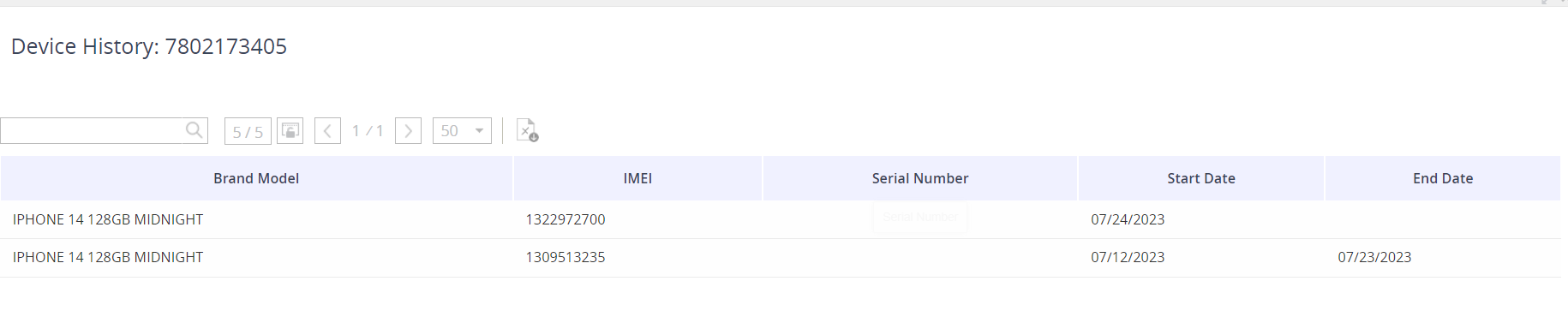 |
GL - Edit | Edit the GL Code associated to the service. |
GL - Count | Are there multiple GL Codes associated to the service? |
GL - Ledger Code String | The current GL String value associated to the service. |
GL - Update User | The name of the user who last updated to the GL value. |
GL - Update Date | The date of the last time the GL value was updated. |
GL - WBS | Is the GL derived from the employee association? |
Upgrade Date | When is the service eligible for an upgrade? |
Contract Start | When did the contract start for the service? |
Contract End | When is the contract end for the service? |
Service Cost | The last invoice cost for the service. |
Custom fields! | We support client custom fields - so you may see other columns that were set up just for you! |
Viewing an inventory record
For the best inventory detail experience, stay in the Inventory by Tab view!
Click on the pencil icon under the Edit column to view and update the inventory record.

Details available for an inventory item are categorized by tab:
General Information: see account identifying information for the inventory item.
Last Invoice/Inventory information: view billing information for the inventory item.
User Assignation: change the employee association here.
Device: view the plan & associated device details.
GL: confirm the GL Code associated to the service.
Contract: view any associated contract.
Device and/or Line Custom: manage custom fields set up for your company.