Updating existing GL Code assignments
In the event you need to change the existing GL Code assignment for an Account, Subaccount, Line, or Billing Item,
When in the Expense Management module, click on Operations.
Click on Cost Allocation Strategy and then Strategy Definition.
Make sure you select the Assigned tab.
Click on the value populated under the column GL - Lines, GL - BI, GL - Account, or GL - Subaccount; depending on the cost allocation strategy level you need to update.
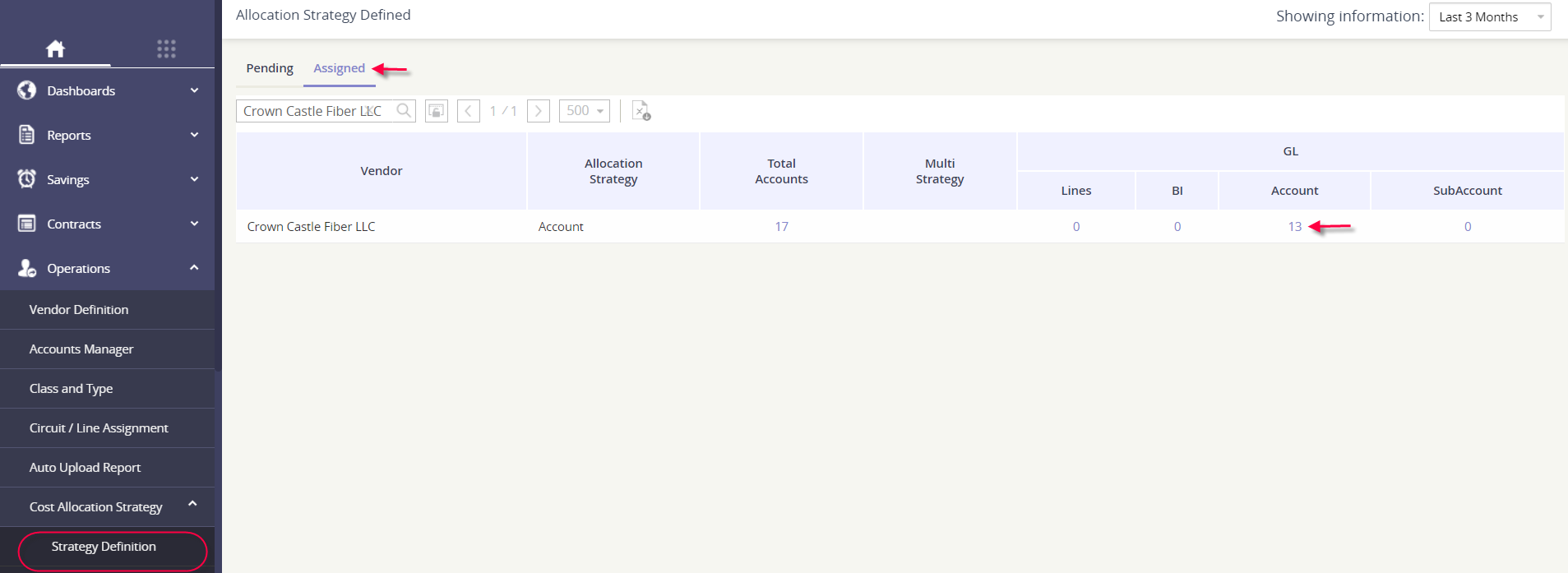
From here, you can:
Click on the red X under the Delete column.
Click on the pencil icon under the Update column.
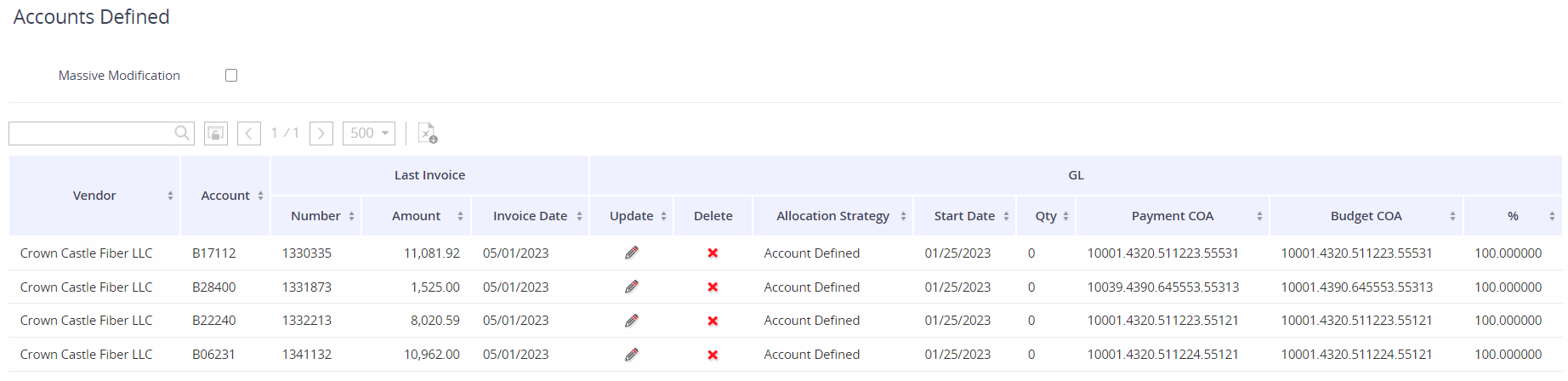
When updating, you’ll select the new GL Codes, confirm the Type is set to 100%, and then click Add.
Want to map multiple GL Codes for this item? Click here to see how.

