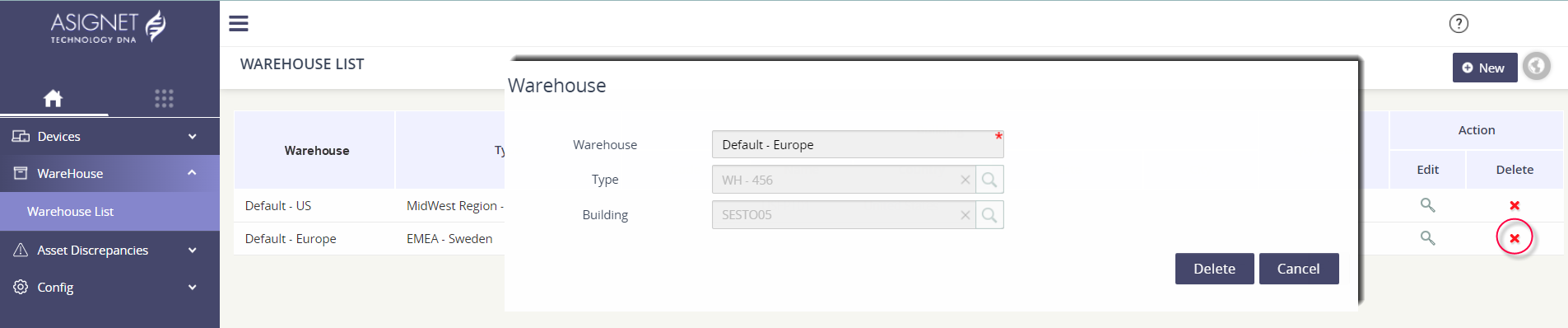Managing your warehouses
The Warehouse List page gives you the capability to add the “warehouses” where you devices are returned & stored until they can be repurposed. The warehouse types and names are completely client specific - you choose how you’d like to structure the device warehouses.
Need to see your Warehouse Types? Click here to manage the types.
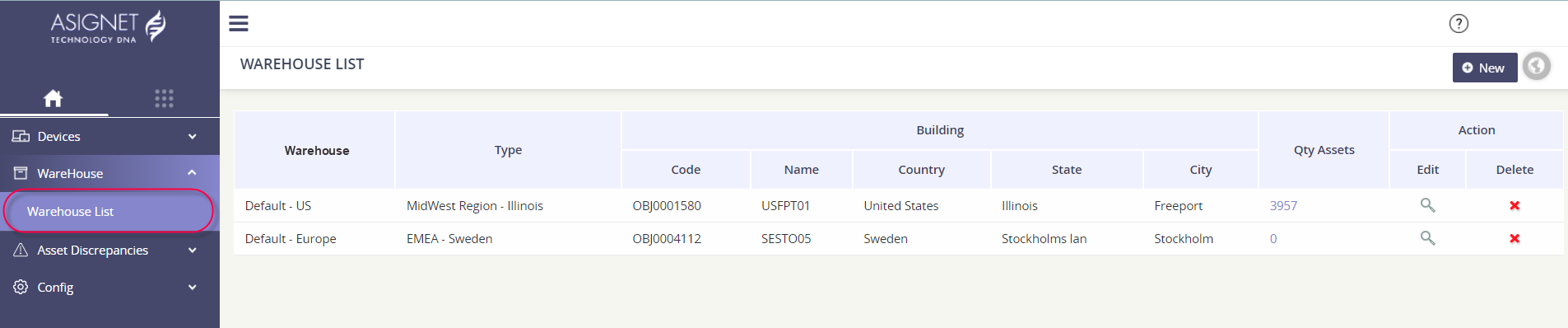
Add a new warehouse
Enter the name of thewarehouse.
Select the Type. You create & manage the type in the platform!
Select the building to map the warehouse to a valid location address.
Click Save to apply changes.
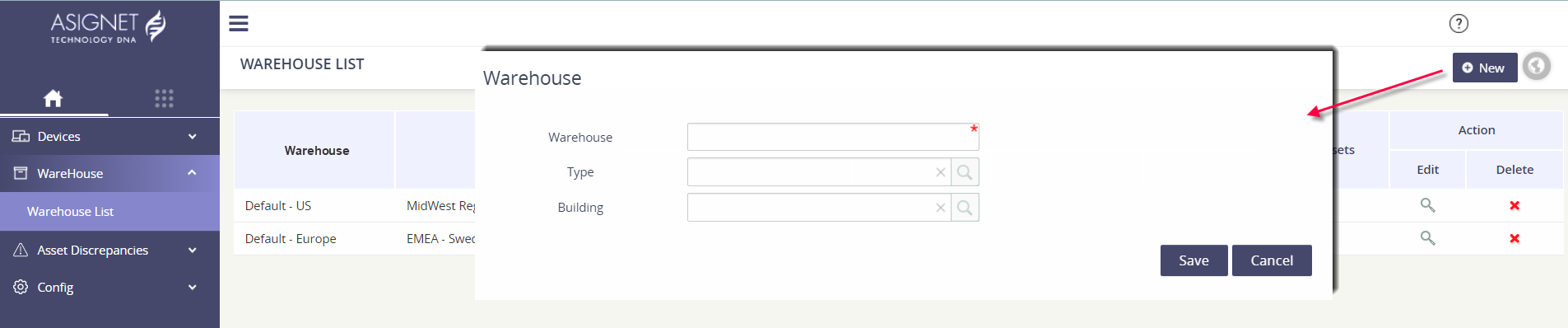
Edit an existing warehouse
Locate the record that needs to be updated.
Click on the spyglass under the Edit column.
Edit the name, Type, and/or Building value.
Click Save to apply changes.
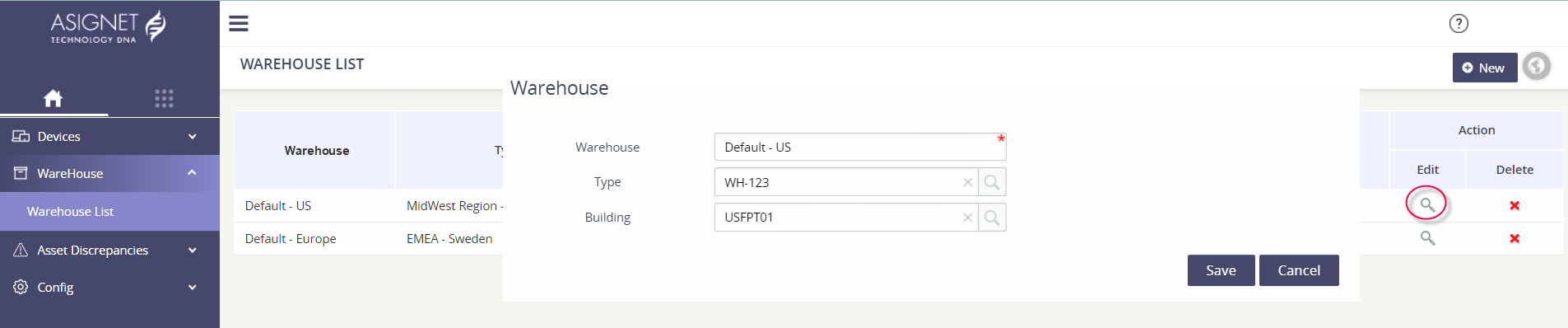
Delete an existing warehouse
Locate the record that needs to be deleted.
Click the red x icon in Delete column.
Confirm and then click Delete to apply changes.