How do I approve an invoice?
In order to successfully approve an invoice in the platform, two standard criteria must be met:
You must be the next approver in the Approval Configuration for the account.
Approval impacting validations must be resolved - these will vary by client.
Approving an invoice
When an invoice is ready for approval, you will see a green checkmark under the App to Paybox column.
Click the green check mark to begin the approval process.
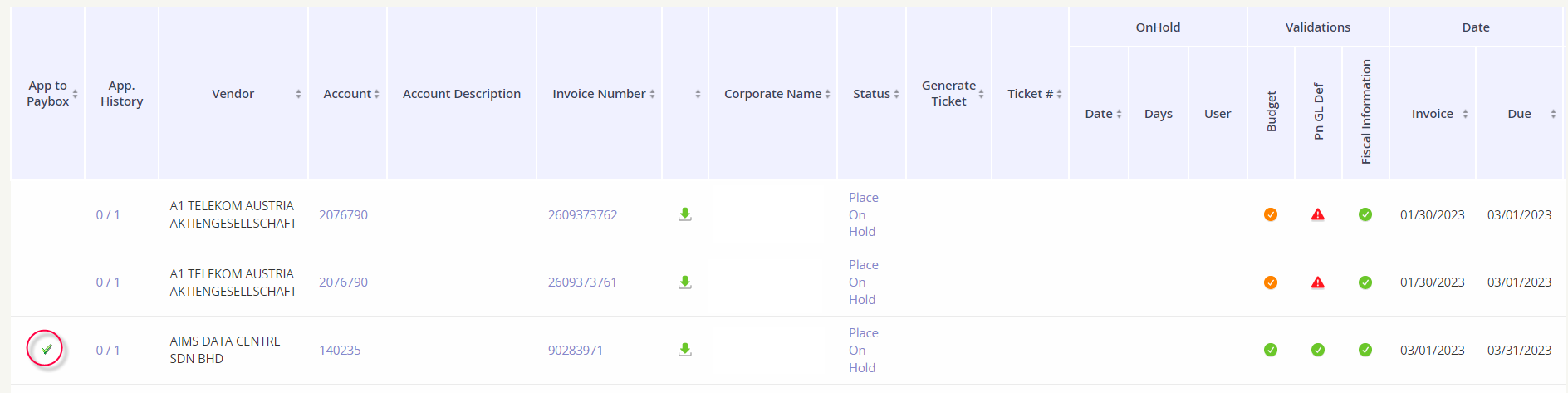
Determine the amount that should be paid for the invoice.
Full Payment: The invoice’s current charge
Do not Pay: The invoice will be flagged as “do not pay” and won’t be included in the AP Export
Partial Payment: You determine the amount that is paid for the invoice. Enter the value in standard decimal format: 0000.00
Full Payment + Past Due: You will pay the full Total Due of the invoice, which is the Current Charge plus past due amount.
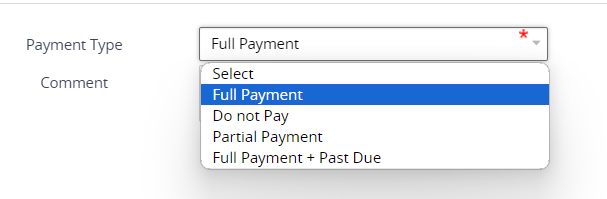
Enter a comment. This is especially helpful for the next approver to understand what is being approved and why.
Click Accept to approve the invoice.
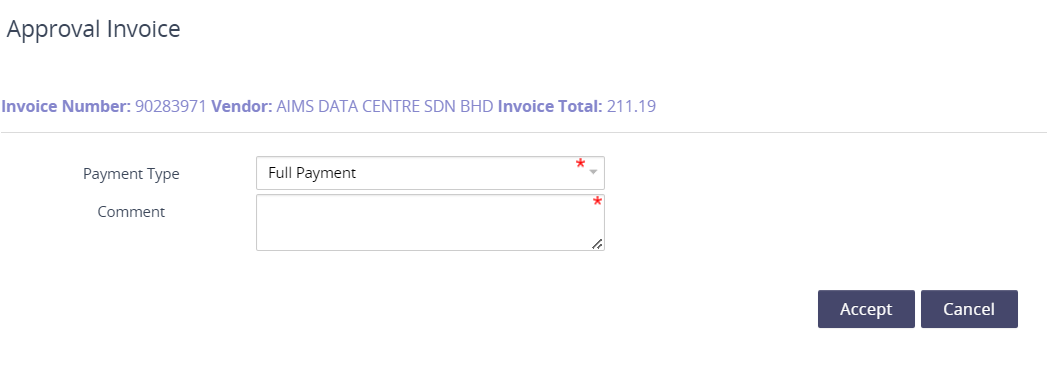
Complete bulk approvals
An approver can approve multiple invoices to the Paybox using the Massive Move feature. To complete the bulk move,
Click on the Massive Move section.
Check the box Massive Move to Paybox and enter any relevant comments.
A checkbox column will appear for all the invoice records. Select the invoices that need to be approved.
Click Massive Move to Paybox.
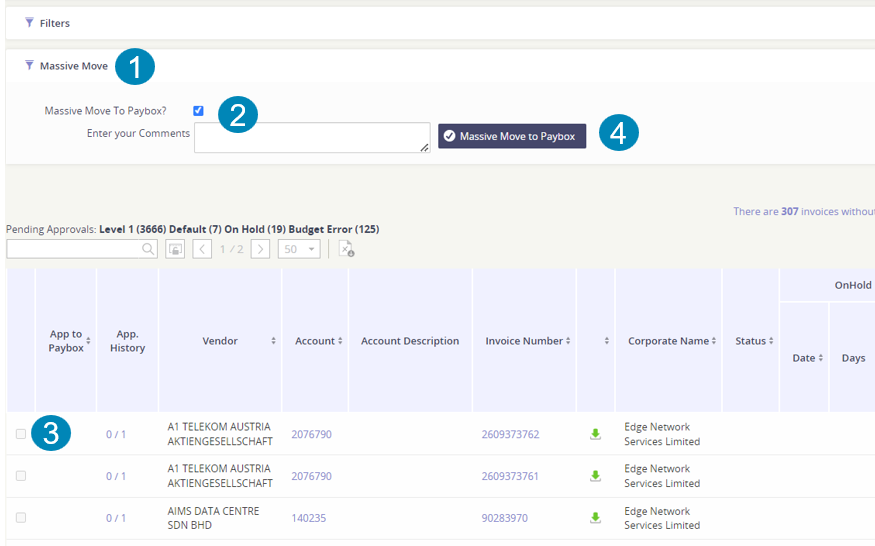
I don’t see a green check mark to approve the invoice
- Are you an approver?
Possibility #1: You are not part of the approval hierarchy for the particular account.
Possibility #2: There are multiple approvers for the account and the approval process is not at your current approval level.
To determine if you are an approver for the invoice, click on the value under the column App. History. You will see all the valid approvers and the level in which they need to approve.
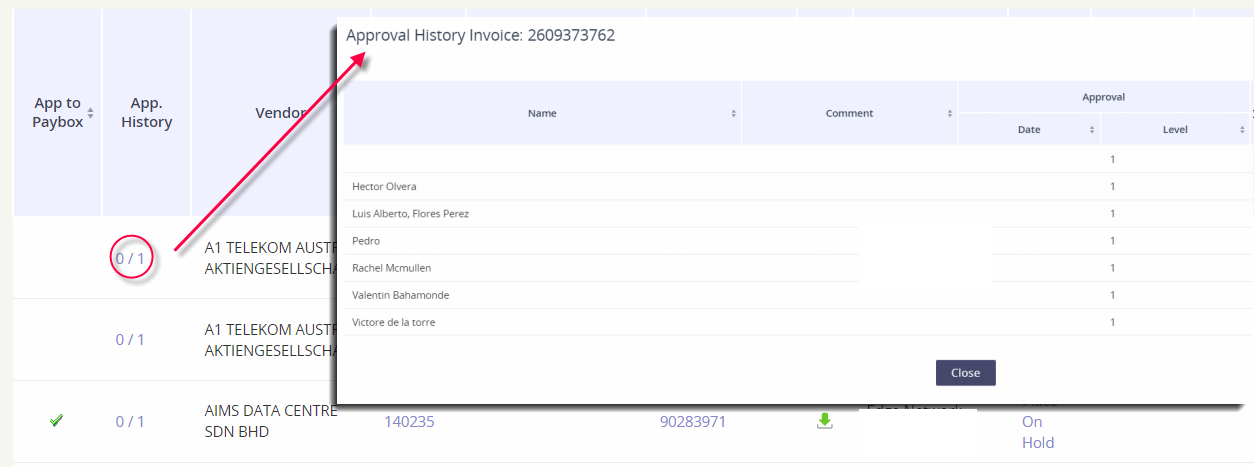
- Is the status of the invoice “On Hold”?
When a user has placed an invoice “On Hold”, you will not be able to approve it until the hold is resolved. Click here to read more about managing an invoice’s status.

- Are there validations that need to be resolved?
Review all the orange and red validations that were triggered for the invoice. The validations may need to be resolved before the green check mark becomes available. Please keep in mind that the validations are configured per client, but two common validations that need to be resolved are:
Missing GL codes on the invoice
Missing remit or vendor code

