How to resolve a Contr. Comp. validation
Does the invoice belong to a new account? Please ensure the account’s contract has been uploaded into the platform so that you can map the contract to the necessary billing elements within the new account
In the event the validation Contr. Comp. (Contract Compliance) is triggered for an invoice, you can resolve it by completing the following steps.
Click on the triggered icon under the Contr. Comp. column.
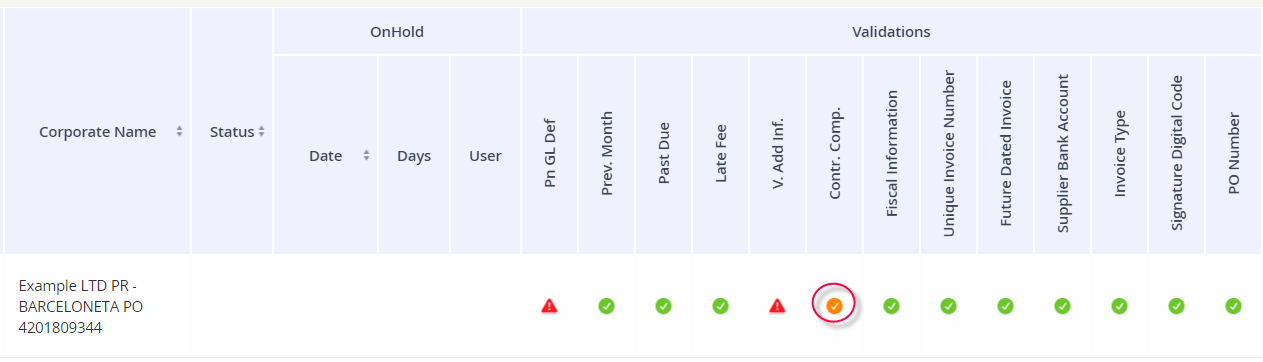
This will open a window where you can associate a contract to the account’s billing items. Click on the pencil icon under the Assign column for each billing item.
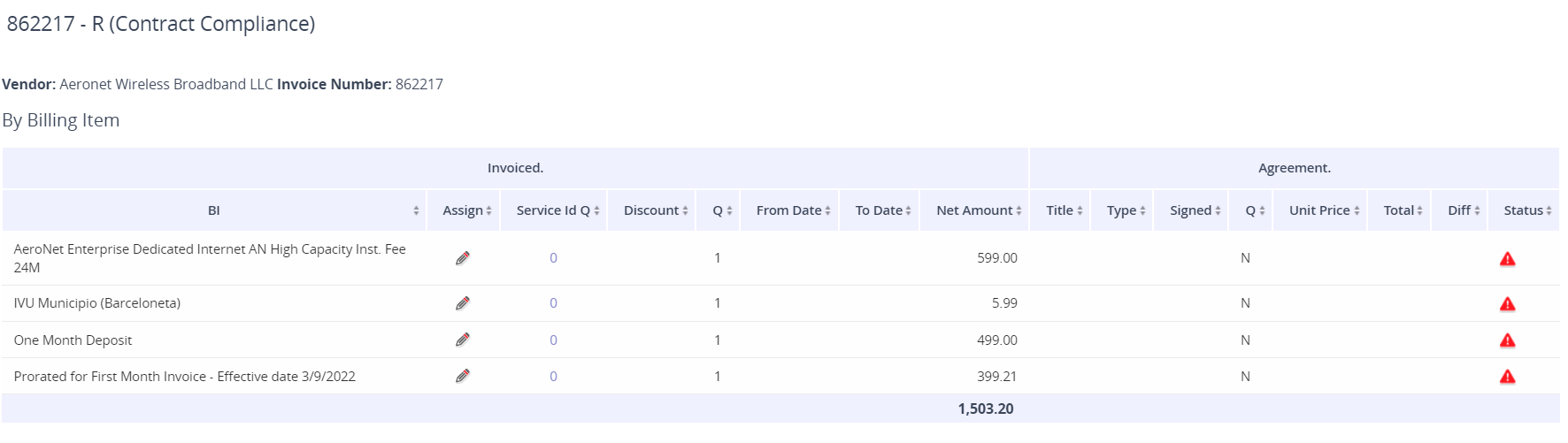
Associate a contract using the Agreement drop-down and then confirm the Amount that is tied to the contract. Click Assign to save your changes.
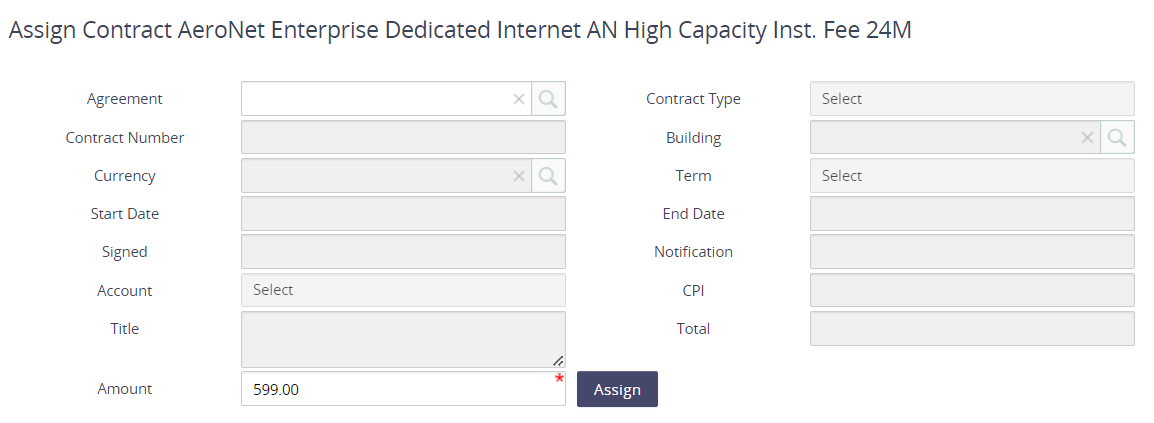
Click on the refresh icon under the Update column and then confirm the action. This will rerun the validations and clear out the validation trigger if all the items have been successfully associated to a contract.
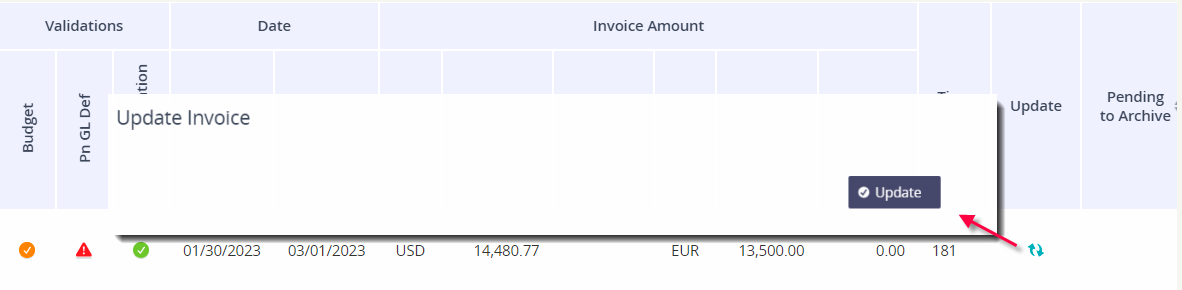
If there is a discrepancy between the contract amount & billed amount, the validation will also show a triggered icon under the Contr. Comp. column. However, the details in the pop-up window will show a comparison between what is in the contract and what is on the invoice.
