Managing your invoice validations
What you should know about validations
The validations that you see are unique to your client instance, so you may have different requirements than the standard options in this article. Your Inbox validation rules are configured during Implementation, but you can also request adjustments per your business needs - just ask your Client Account Manager.
For all of the platform validations, Asignet can:
Make the validation required for approval. This means the invoice cannot be approved until the validation is resolved in the platform.
Make the validation visible. This means the validation becomes visible as a column in the Inbox, Paybox, and Archive.
Make the validation mandatory.
If the validation is triggered, allow the invoice to be rejected by a user.
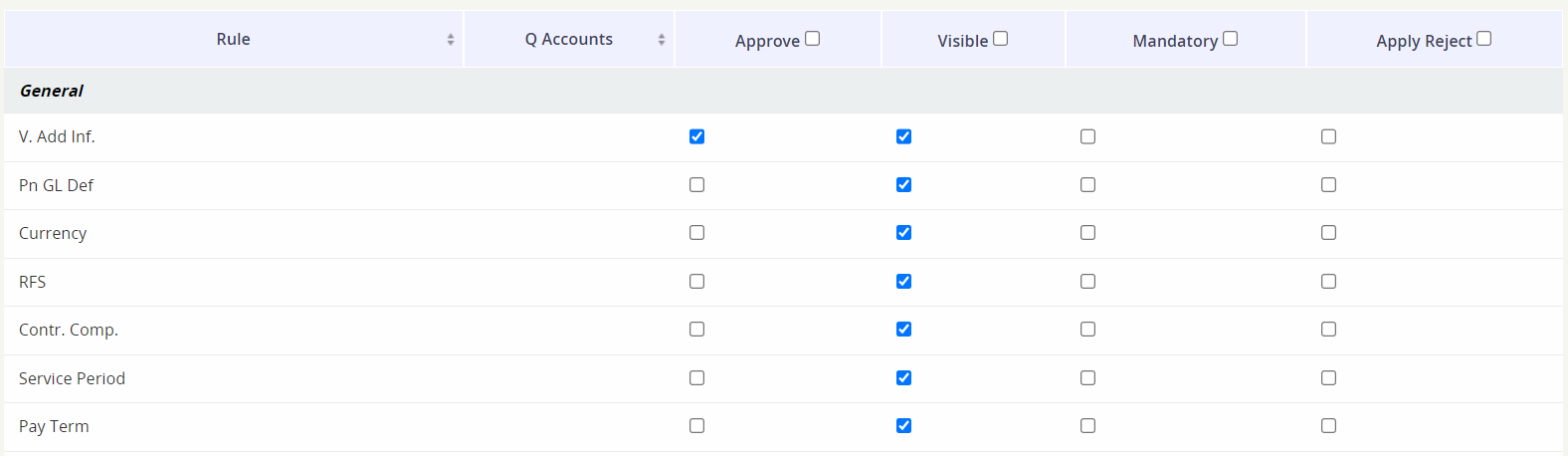
Validations filters in the Inbox
The filters in the Validations section will reflect the validations made visible for your client instance and each one can be used to filter the information displayed in the dashboard.
The options to filter are Pass, Fail and All.

Validations that can be enabled for your Inbox / Paybox / Archive
Validation Name | Description |
|---|---|
Click on the validation to see the items that need to be assigned to a GL code so the invoice can be fully allocated. | |
Previous Month | Compares the same account against the previous month broken down by Billing Items (BI). |
Certify that the past due is correct, as well as the WKFs for each case and how to follow up. | |
Is there a late fee on the invoice? If yes, the stoplight will be red. | |
Validate that the information in the financial report /vendor additional information (AP Export) is complete. Click on the stop light to populate missing information (i.e. remit code, vendor code) | |
Items not mapped or outside the mapped agreement amounts. | |
Service Period | Verify that the same line or service is not billed more than once in the same period. |
Pay Term | Verify the payment term of the invoice in order to avoid demand for payment earlier than defined or to avoid late fees |
Currency | Validates that the currency of the invoice is the same as the contract currency. |
Ready for Service (RFS) | Confirms that the date on which the vendor confirmed that the service is ready for use, this rule is related to the inventory where the same field is located. |
Tax ID | Validates tax code defined for the vendor. |
Fiscal Information | Validates that the billing Corporate Name is valid. |
Overlap | Verify that the same line or service is not billed more than once in the same period. |
Signature Digital Code | Identifies invoices that require a digital signature and if that signature is missing. |
PO Number | Identifies if the PO Number is missing (when required for specific vendors / accounts). |
