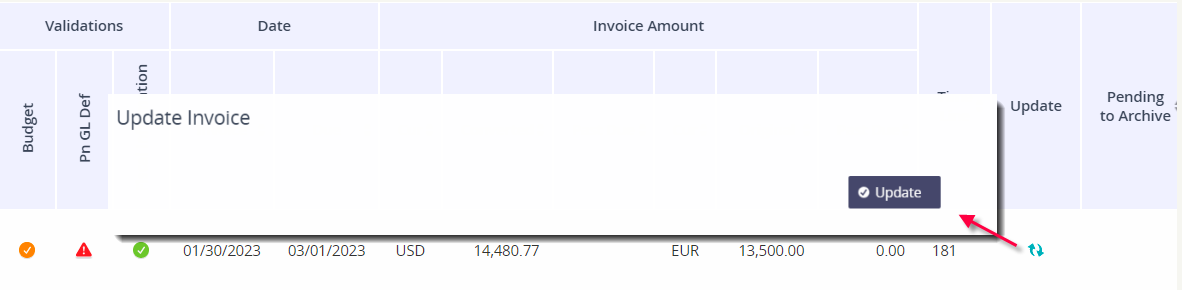How to resolve A V. Add Inf. validation
Does the invoice belong to a new account? You may want to set up several fields in the Accounts Manager module, such a remit code, vendor code, cost allocation strategy, description, etc.
In the event the validation V. Add Inf (Vendor Additional Information) is triggered for an invoice, you can resolve it by completing the following steps.
Click on the triggered icon under the V. Add Inf column.
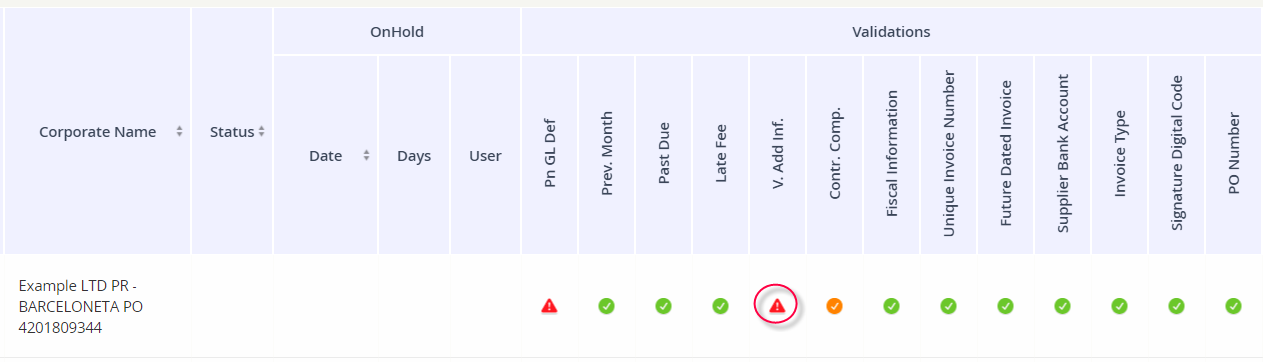
For each account field that has been marked as required, click the pencil icon under the Edit column.
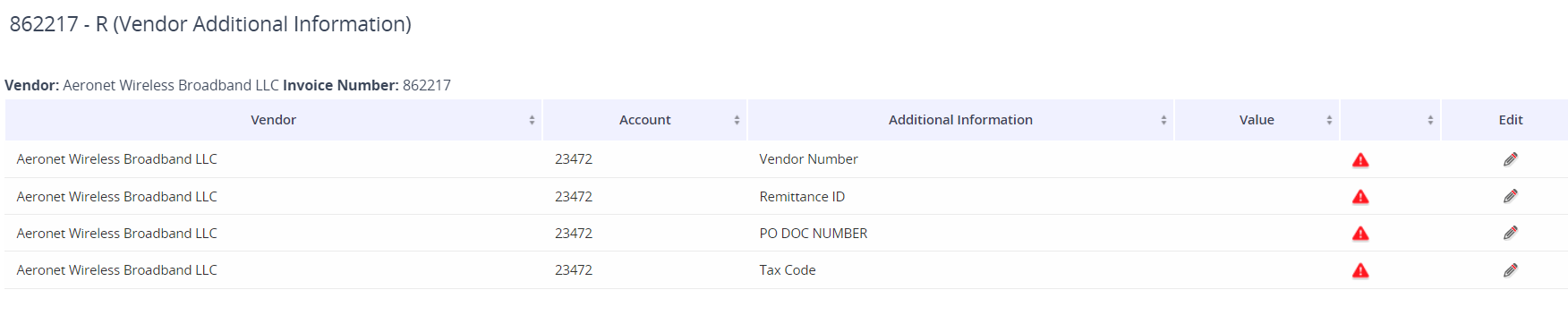
For example, if we edit the row for Vendor Number, we will be prompted to enter the necessary vendor code and then click Save.
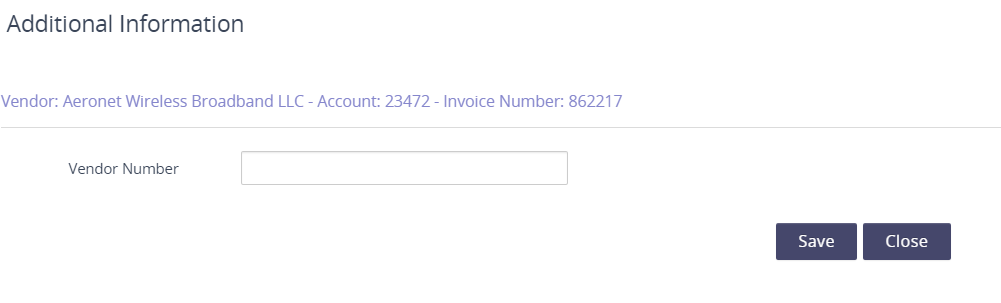
As you resolve the rows, you will see a green check mark appear.
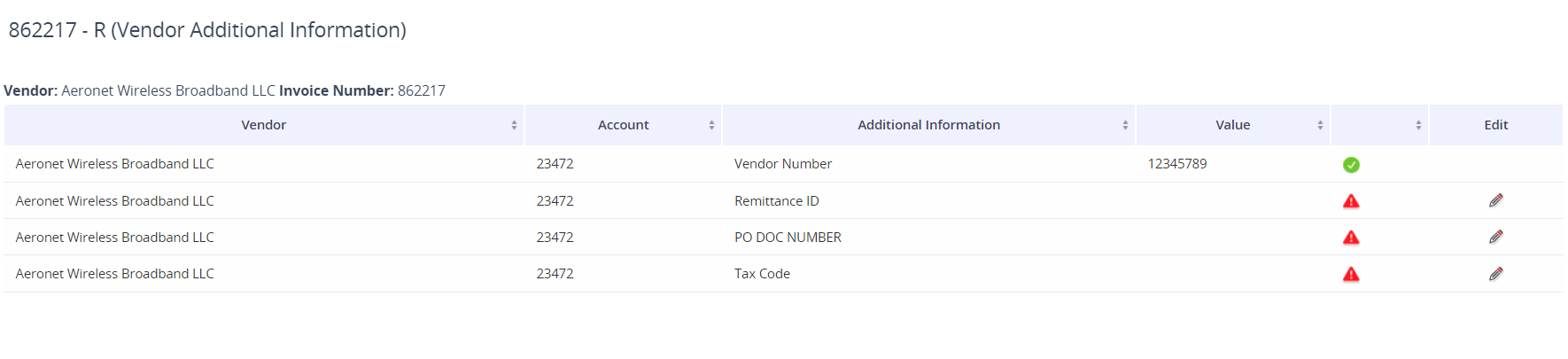
Click on the refresh icon under the Update column and then confirm the action. This will rerun the validations and clear out the validation trigger if all the required account fields have been populated.